How to add an animated splash screen to your event mobile app?
1. In the event dashboard, click the event app card
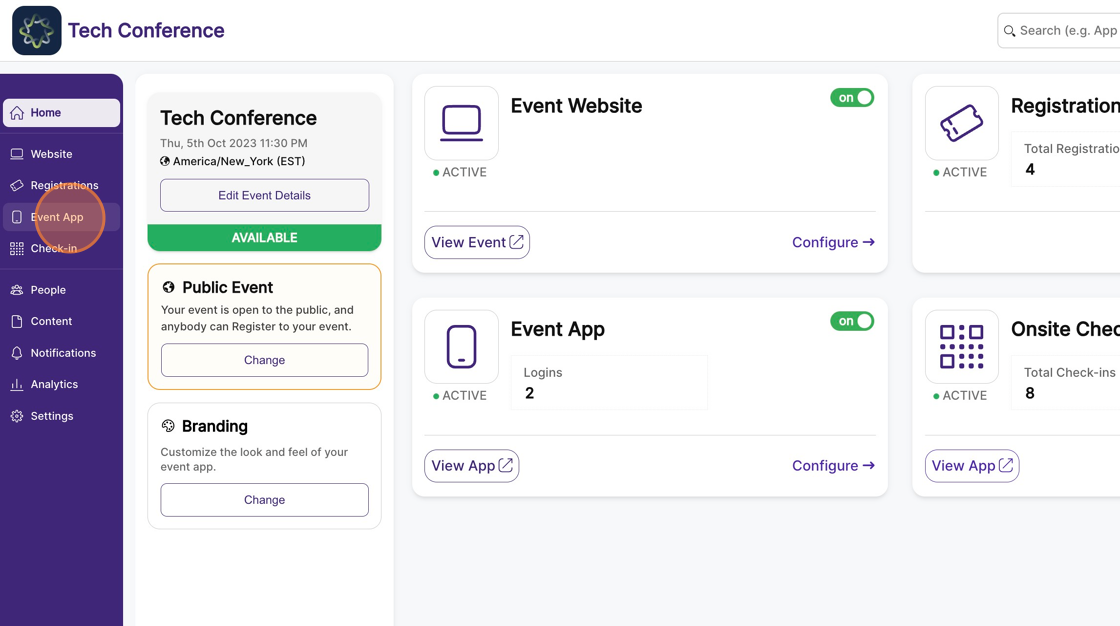
2. Then select the App Branding on the left menu.
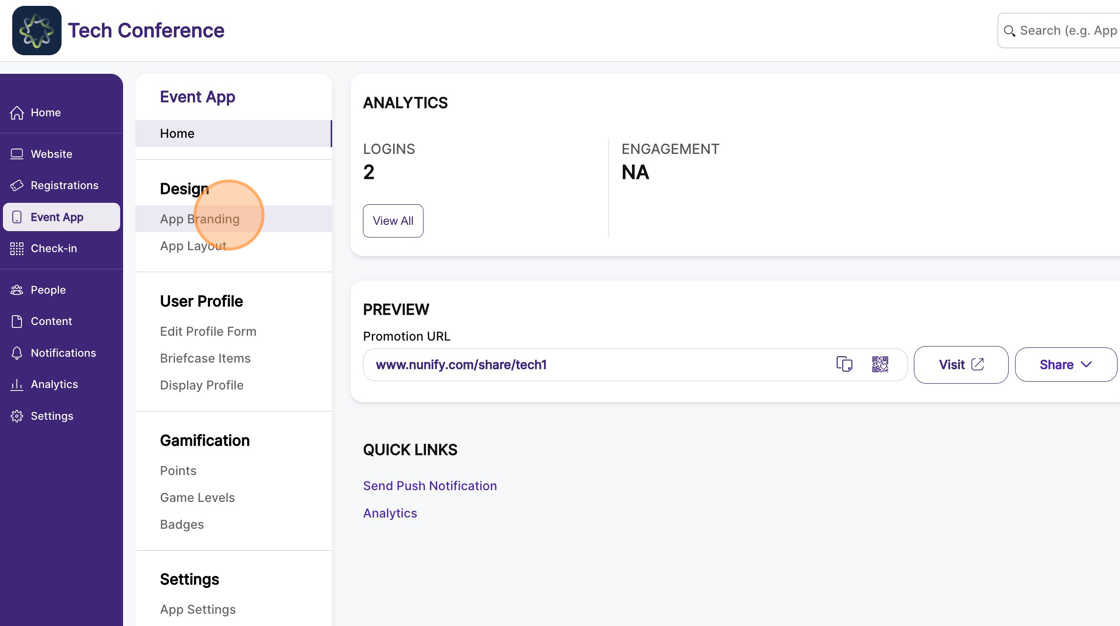
3. In the right-hand side column, open the Splash Gif section, upload your splash image in gif format, in the resolution 1080*1920 GIF upto 10MB.
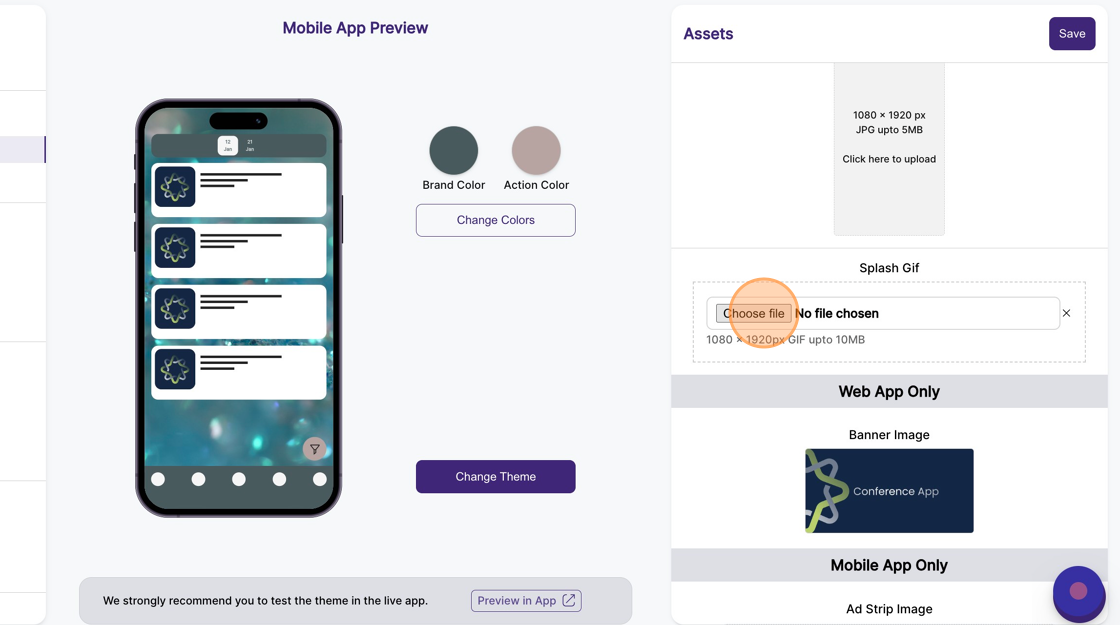
4. Click "Save"
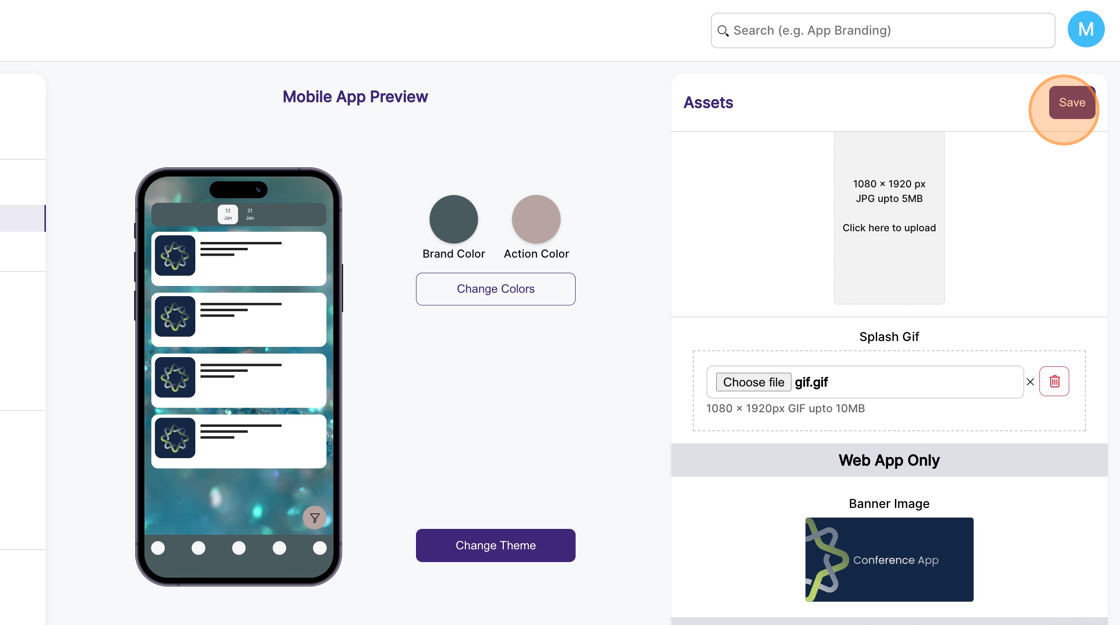
Tip: The splash screen, or the launch screen, is the first screen that shows up when the event app is opened. An animated splash screen creates a great first impression when your attendees launch the event mobile app.
Tip: Keep the gif duration to under 5 seconds. A long splash screen may frustrate attendees trying to enter your event.
