How to add intro screens to your event mobile app?
1. In the event dashboard, click on the event app card.
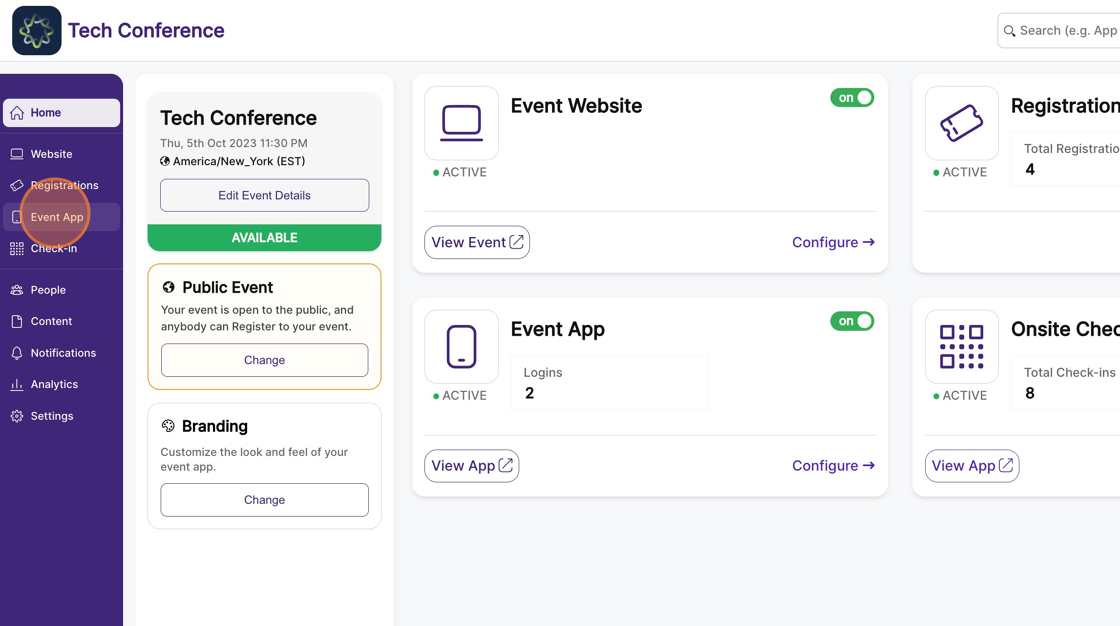
2. Then select the App Branding on the left menu.
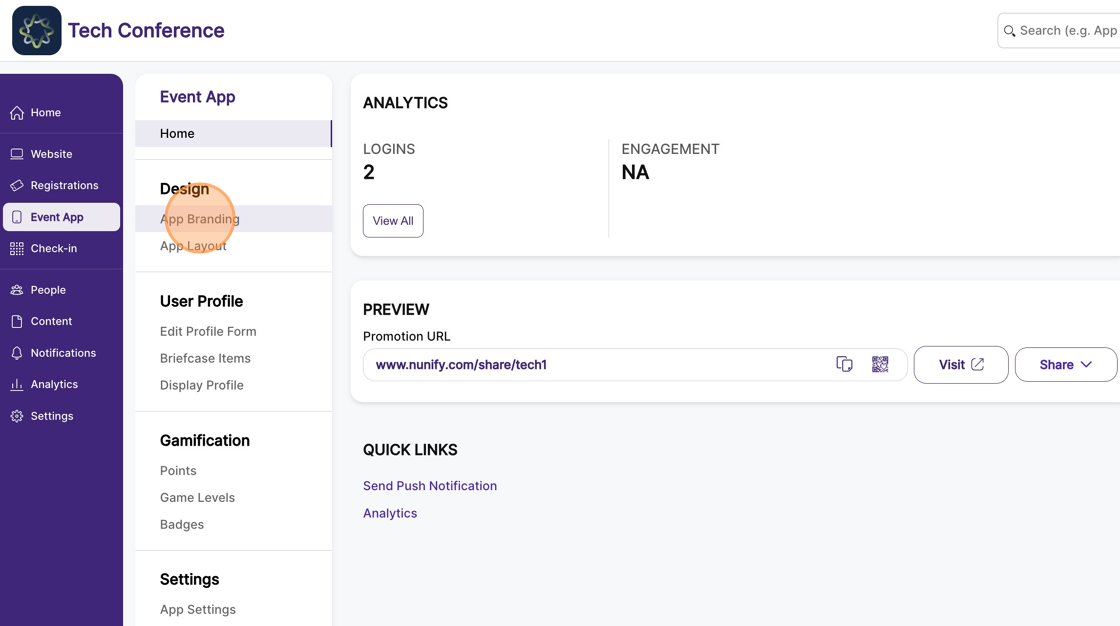
3. Click on the intro screen section in the right-hand column and upload your images in the resolution 1080*1920 px JPG upto 5MB.
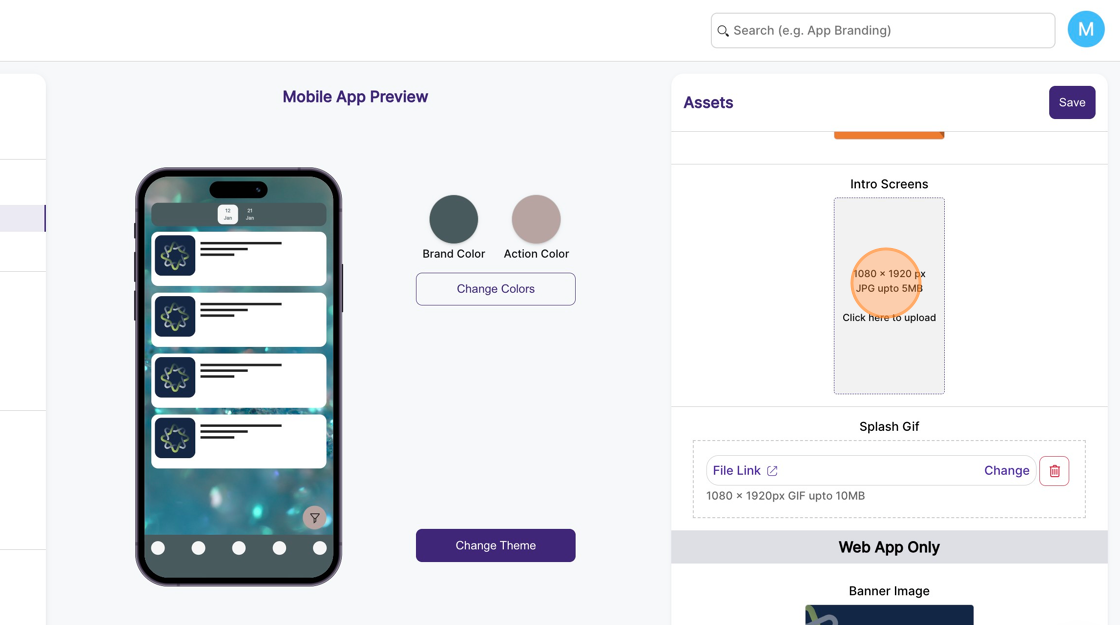
4. Click "Save" and ensure that there is no text in the black area as it could get cut off based on the device screen size. Preview the image on the right to see how it will look on the device.
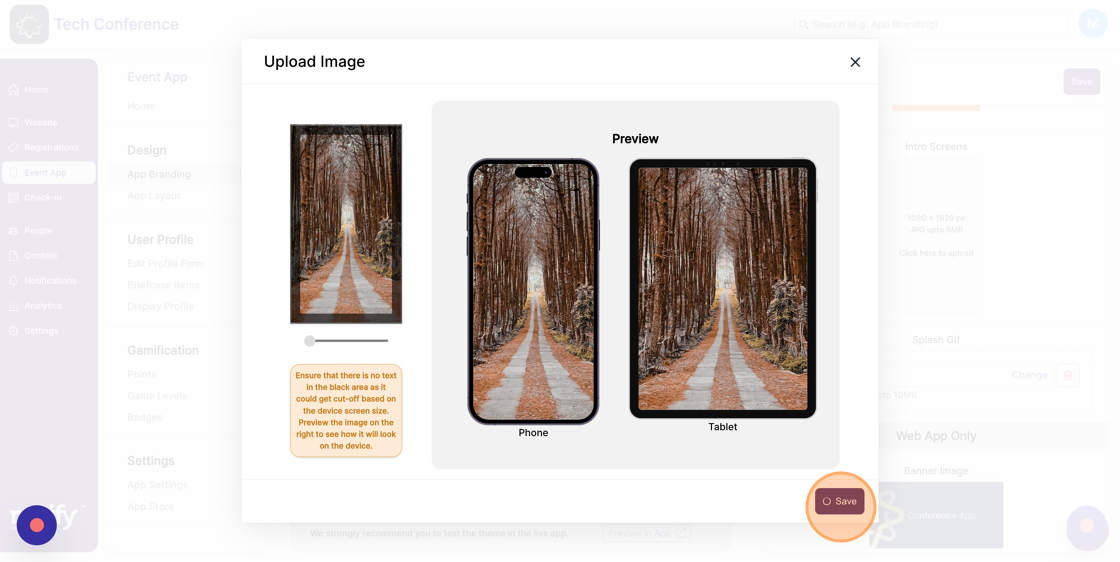
5. Click "Save"
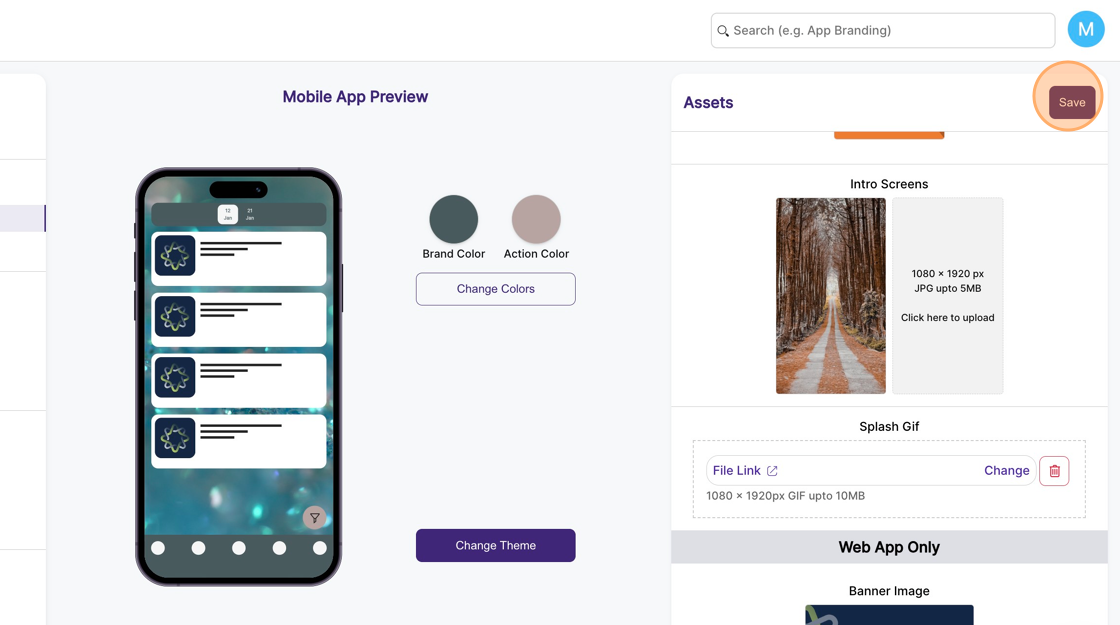
Tip: The intro screens appear after the splash screen is shown. They are primarily used to promote your key sponsors or speakers. You can add up to 4 intro screens.
