How to add a paid ticket to your event
1. In the event dashboard, click on Registrations.
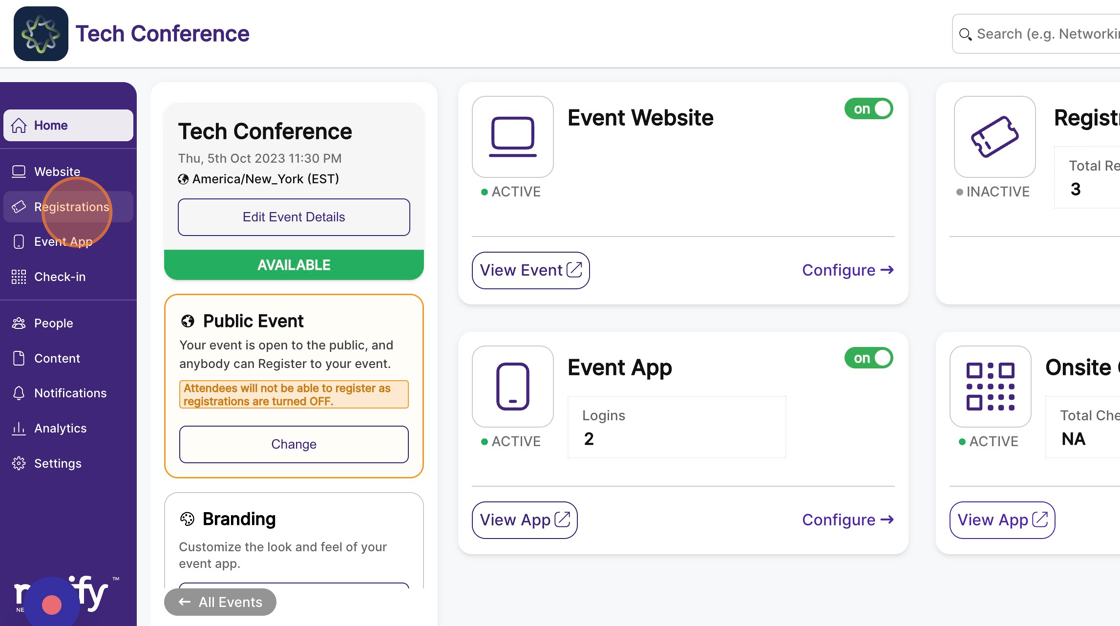
2. From the sidebar, select “Setup Tickets”
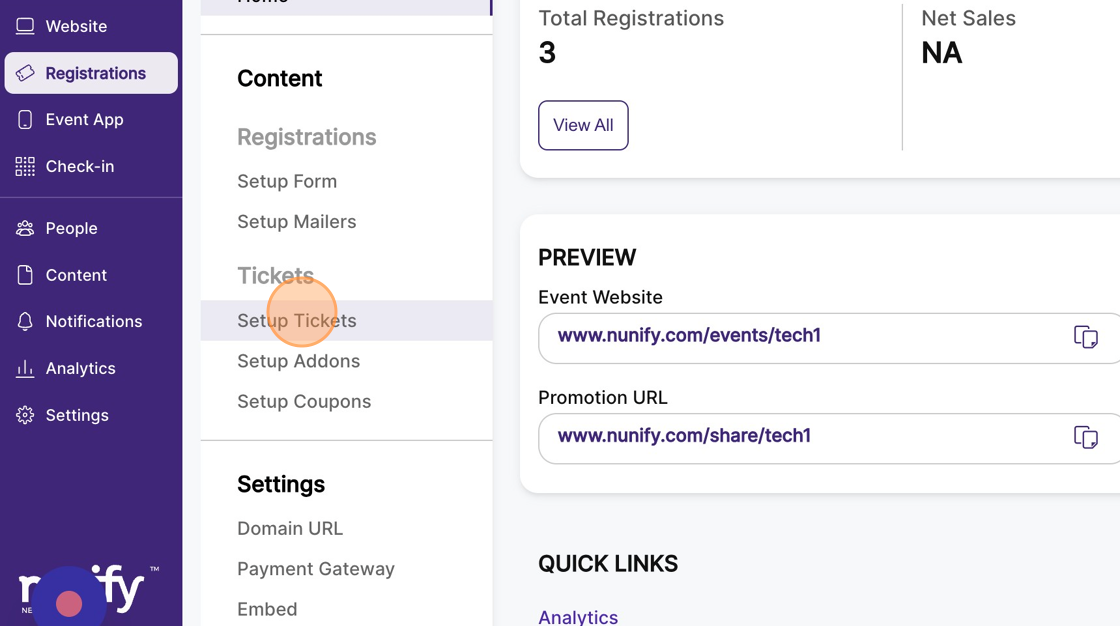
3. This will take you to a page with the list of all tickets. All events come with a system-generated “Default” ticket.
4. To create a new ticket, click the “Create ticket” button to open the new ticket form.
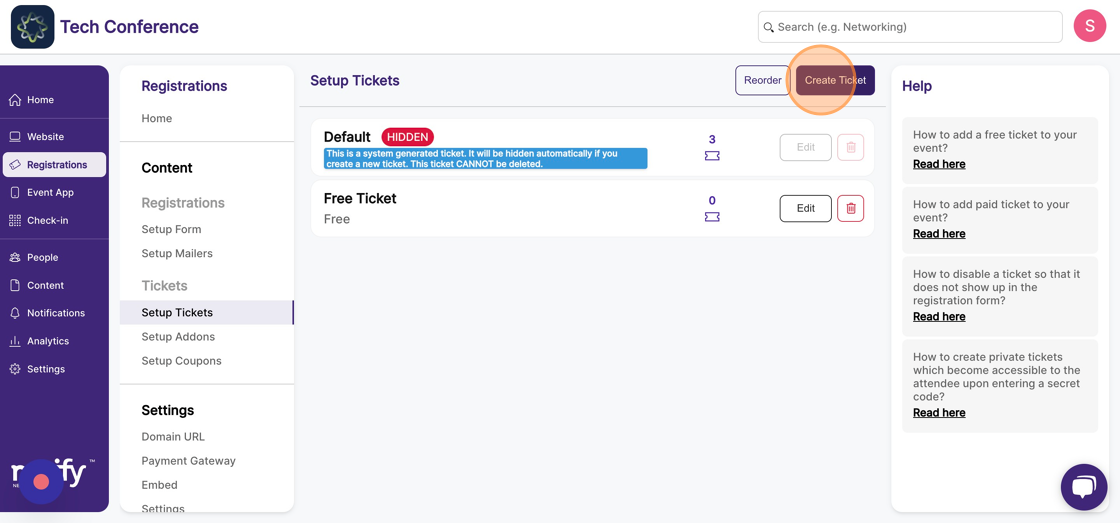
5. In the new ticket form, add the name of the ticket in the “Title” Field. You can also add an optional description which will be shown to your attendee along with the ticket.
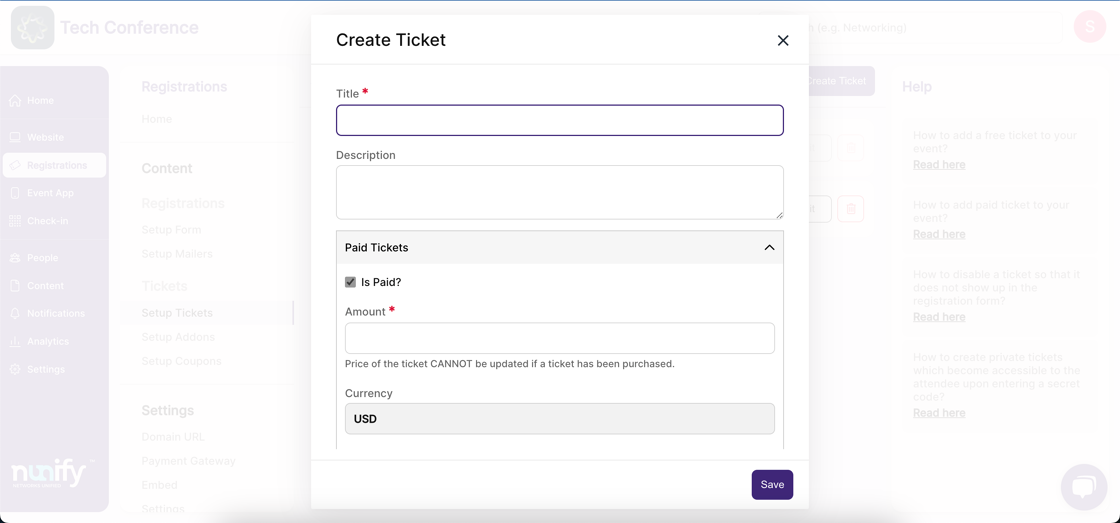
6. In the “Paid Ticket” section, ensure that the “Is paid?” checkbox is checked, and enter the price of the paid ticket in the amount field.
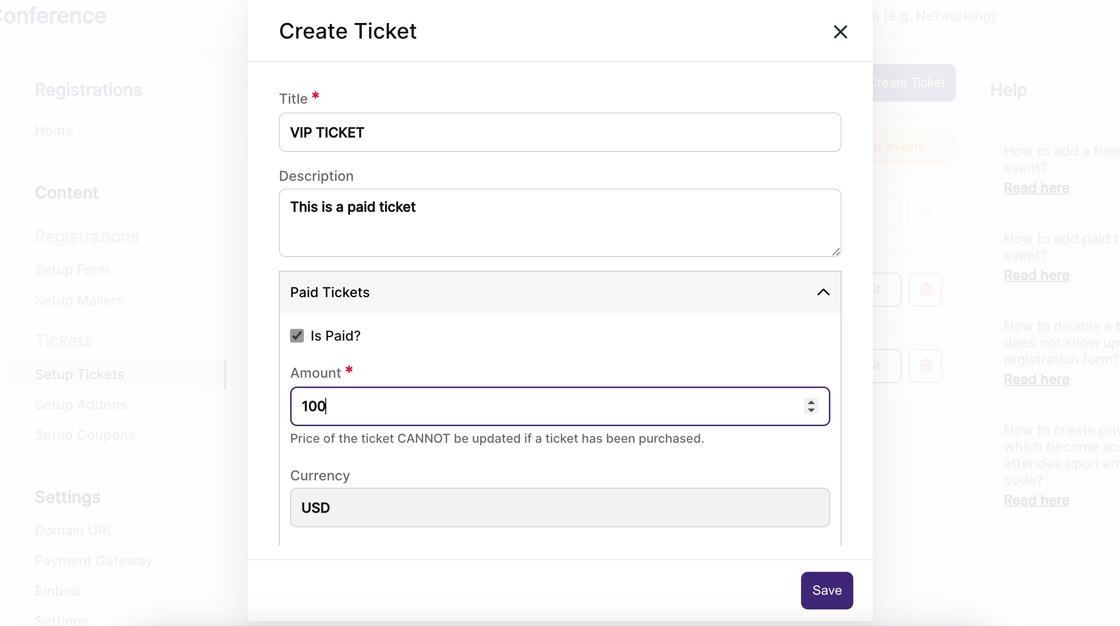
7. Click save to create the new Paid ticket.
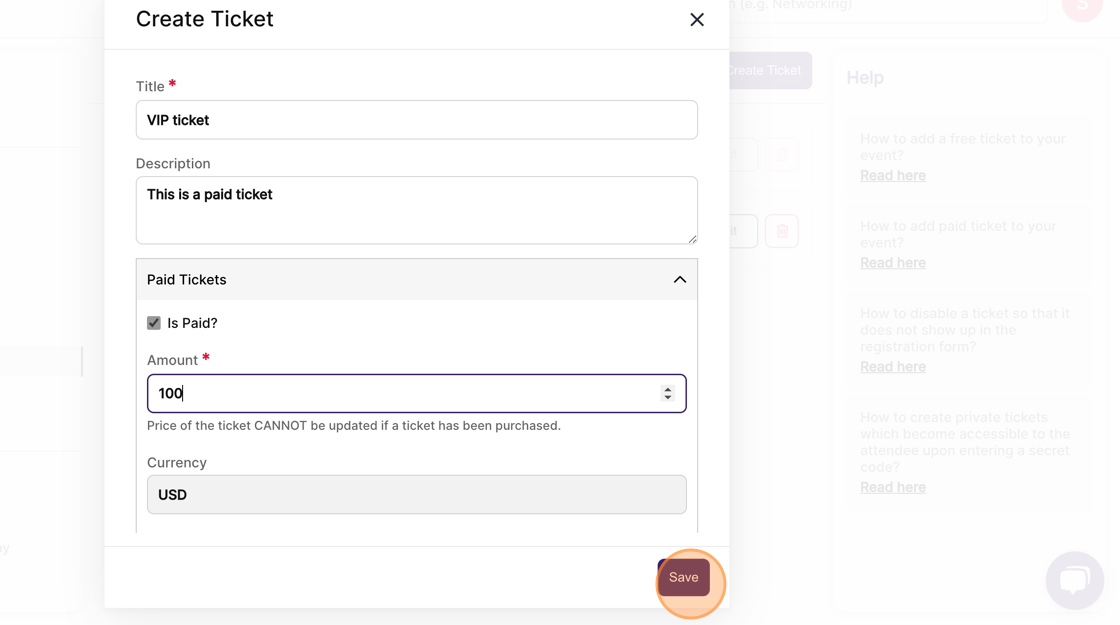
8. The system-generated “Default” ticket will automatically be disabled when creating your first custom ticket.
