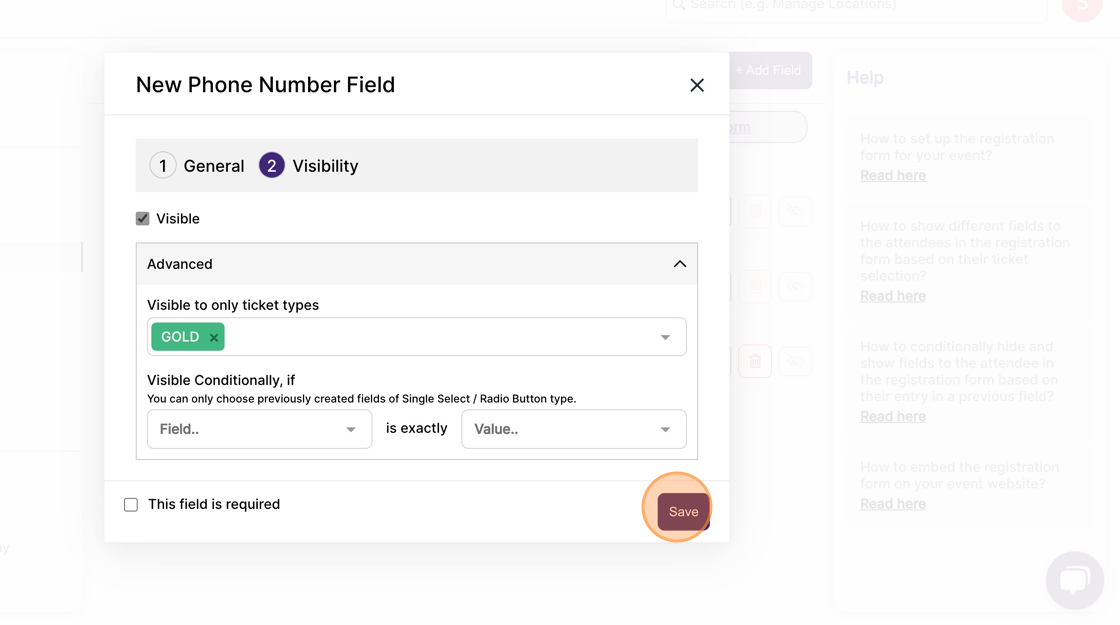How to show different fields to the attendees in the registration form based on their ticket selection?
1. In the event dashboard, click on "Registrations"
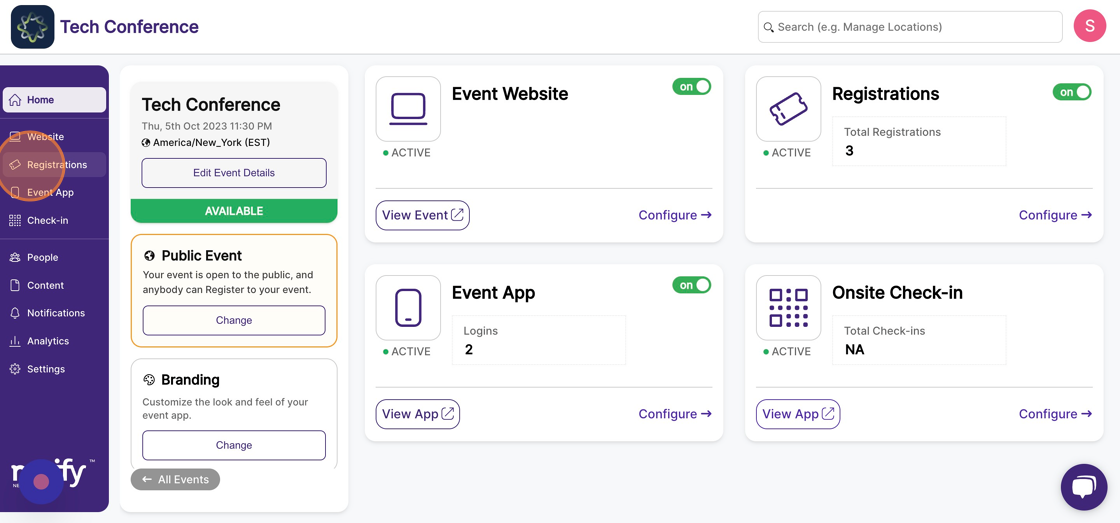
2. Click on the "Setup Form" from the Sidebar.
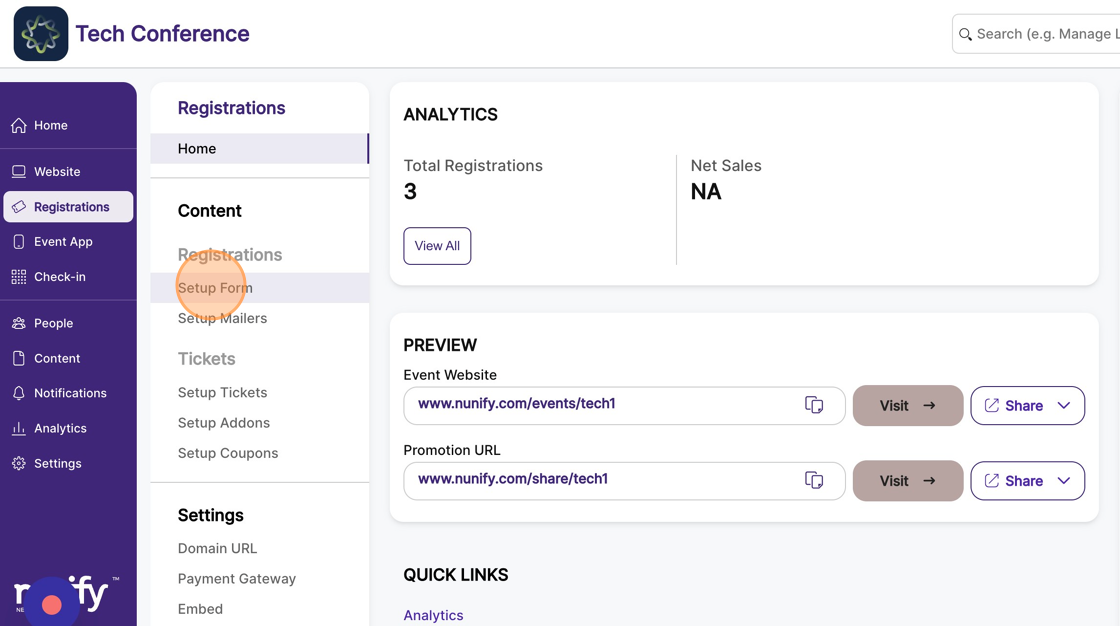
3. Click "+ Add Field"
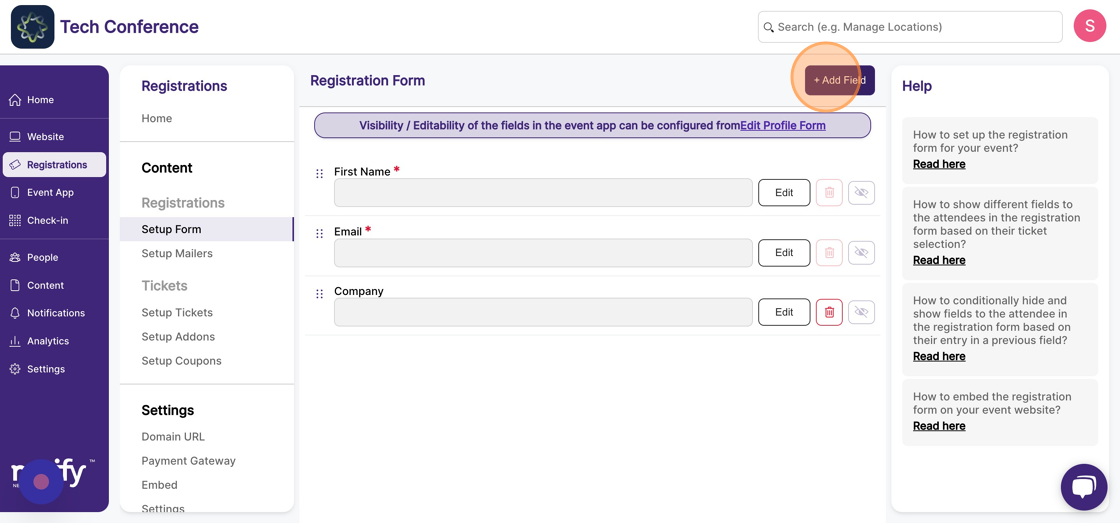
4. Choose a field and click on the Add option.
Example: In the below screen, the field "Phone Number" has been selected.
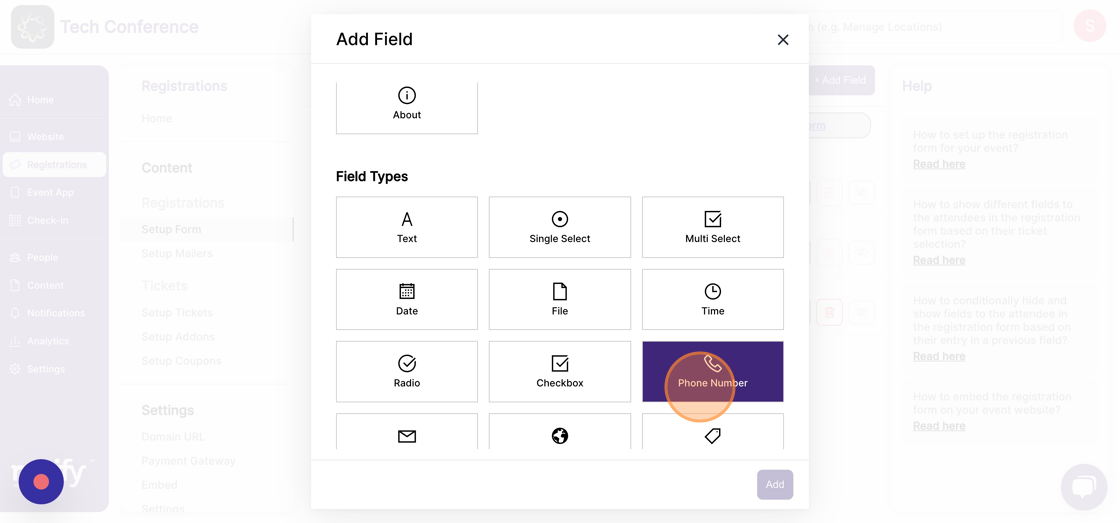
5. Click on the visibility icon in the form field you want to make available to specific ticket types. This will open the edit field form with the visibility tab selected.
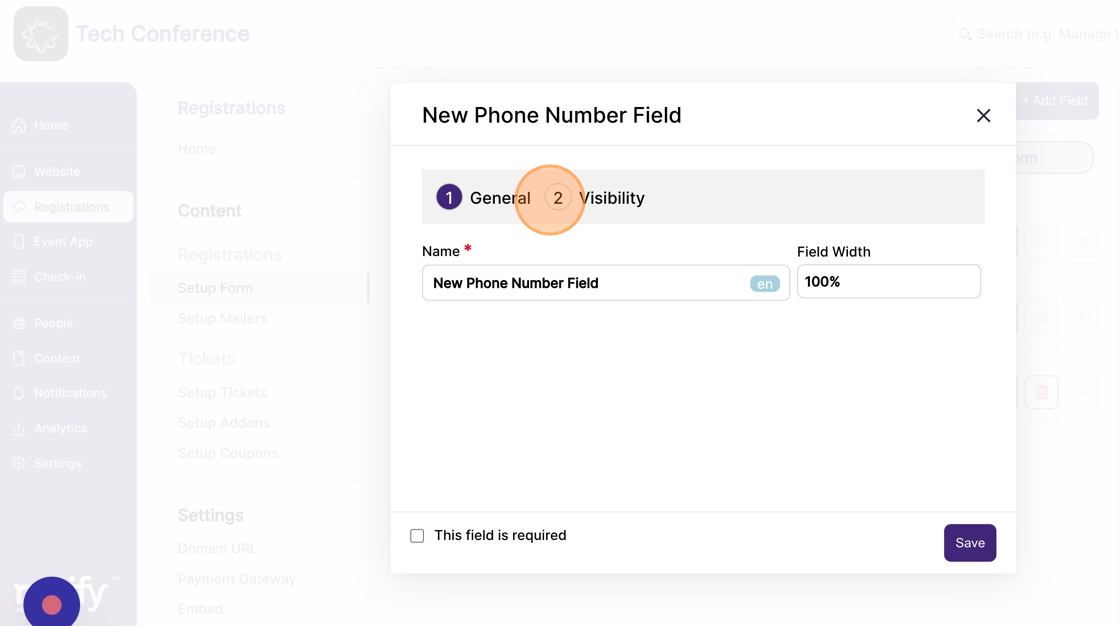
6. Expand the option "Advanced" and ensure the visible check box is checked.
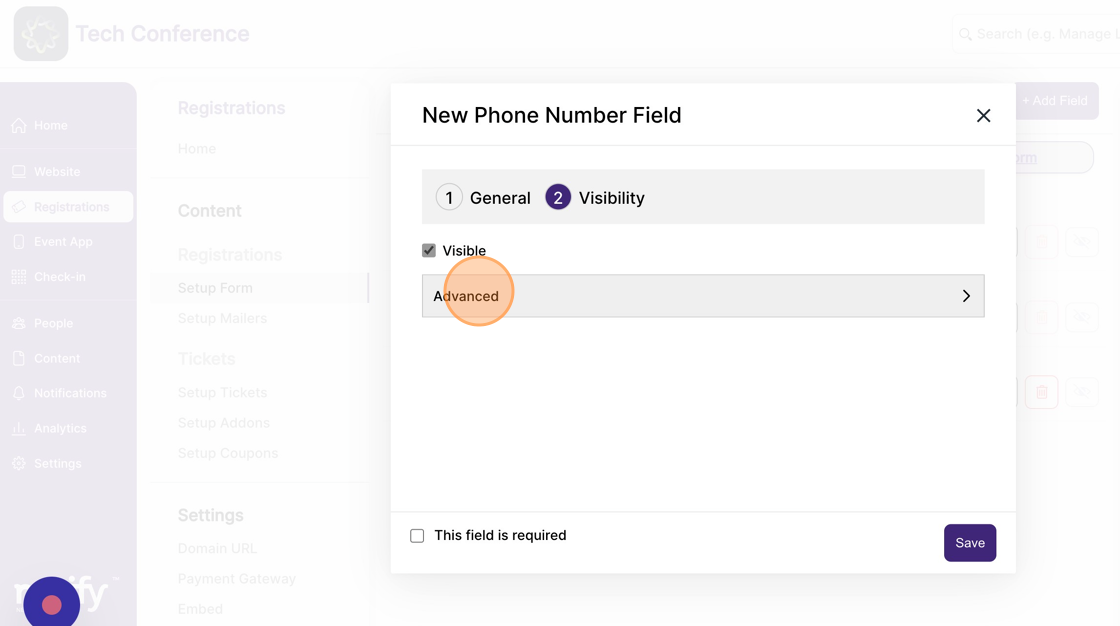
7. In the “visible only to ticket types” field, select the ticket types for which this field should be shown.

8. Choose the ticket type from the drop-down list
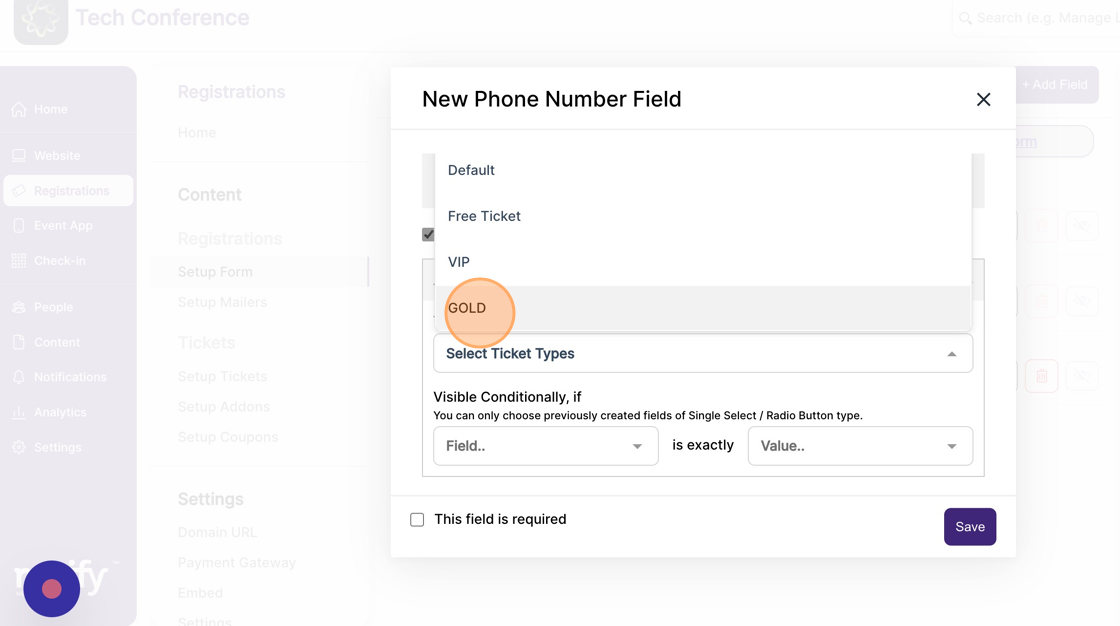
9. Click save to persist your changes. Once saved, this field will be visible to attendees in the registration form only if they select one of the configured ticket types.