How to group pages into a folder in the event mobile app?
1. In the event dashboard, click on the "Event App" card.

2. Click on "App Layout" from the sidebar.
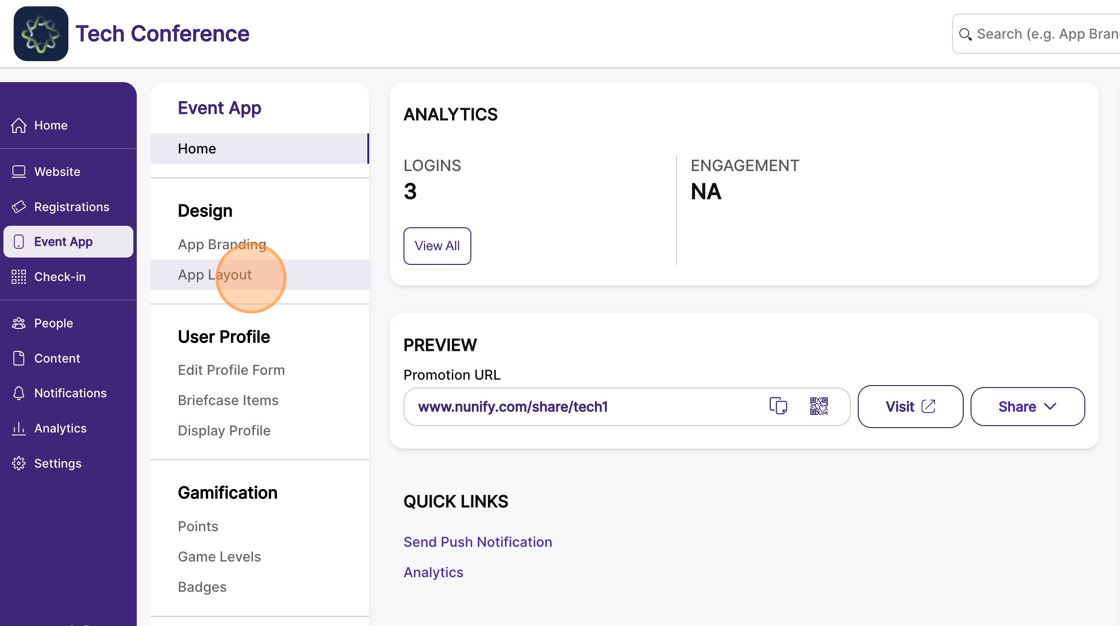
3. Click on the add new page button next to the “available pages” label.
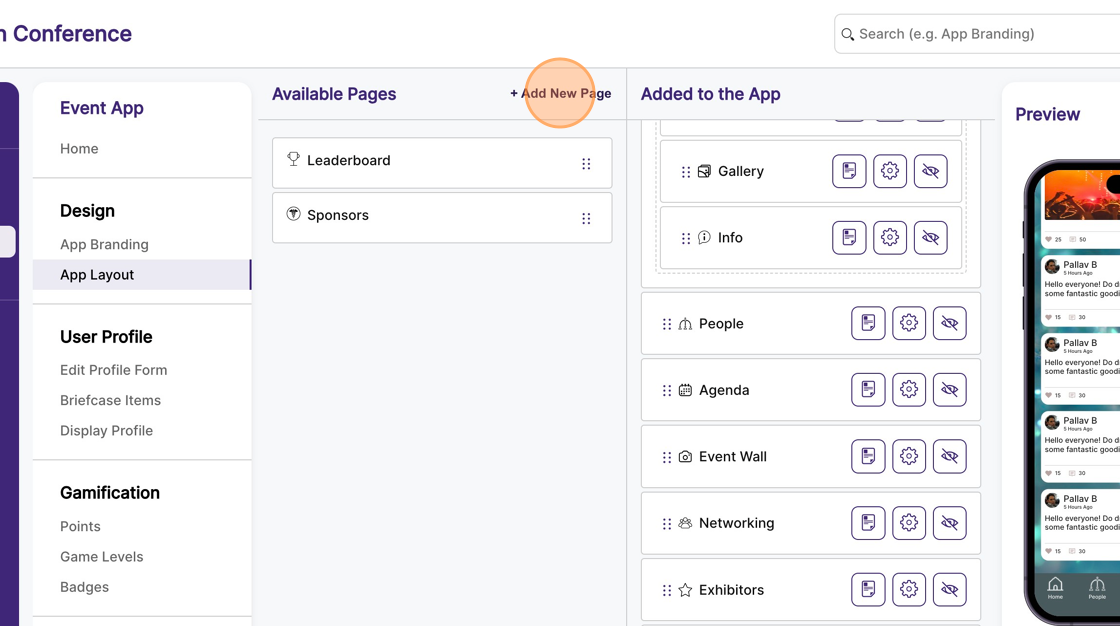
4. Select the “Folder” page and click save.
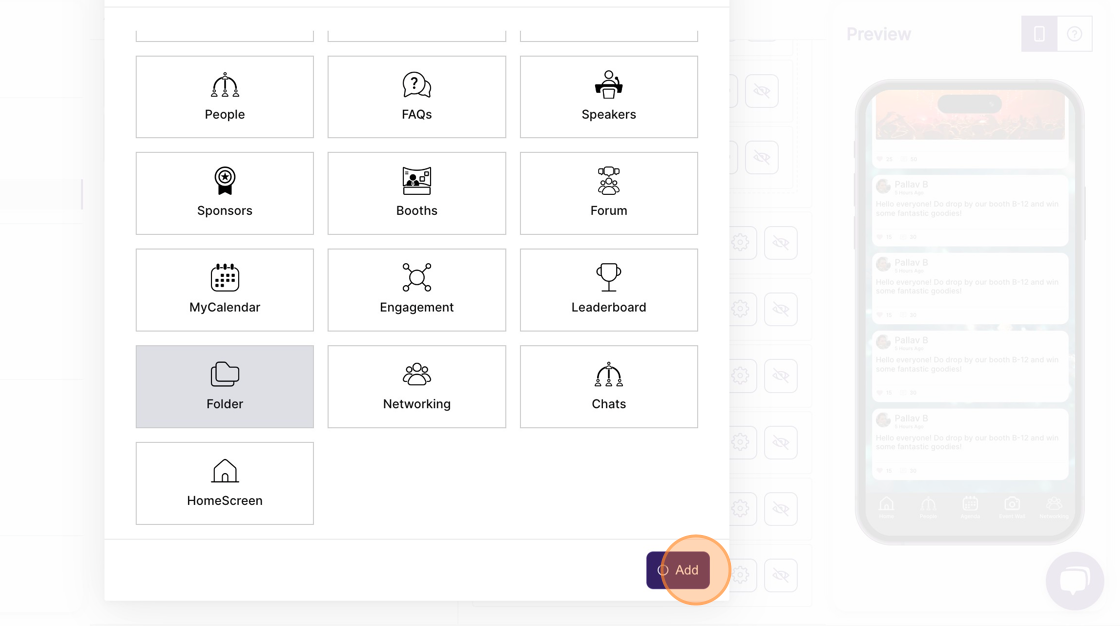
5. From the “Available Pages” list, drag and drop the “Folder” to the desired positions in the “Added to app” list.
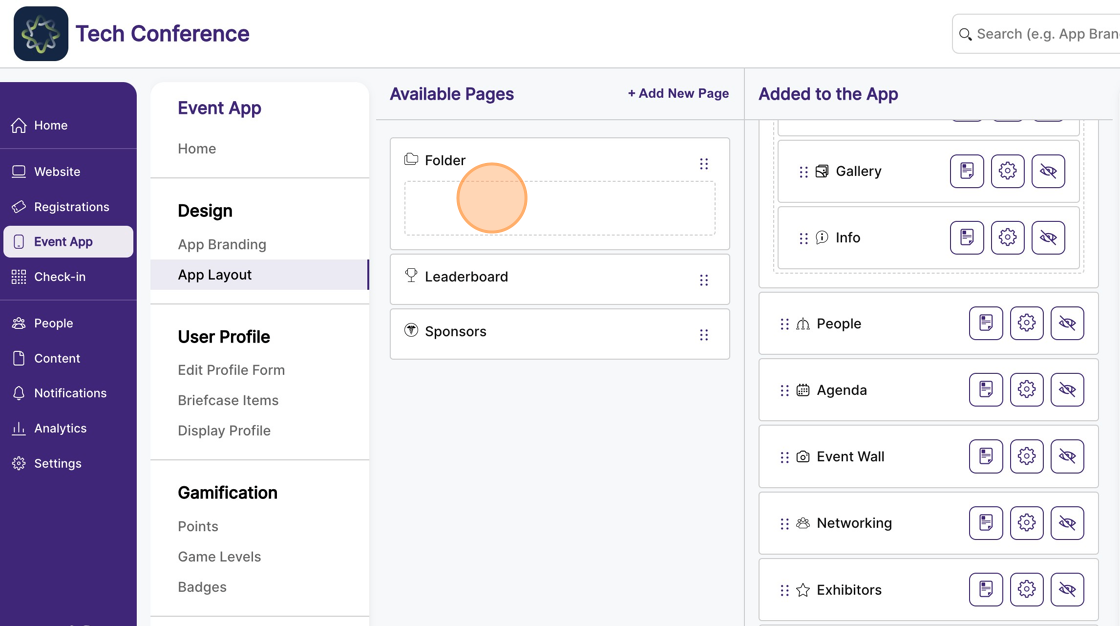
6. You’ll notice that this page has a section into which other pages can be dropped.
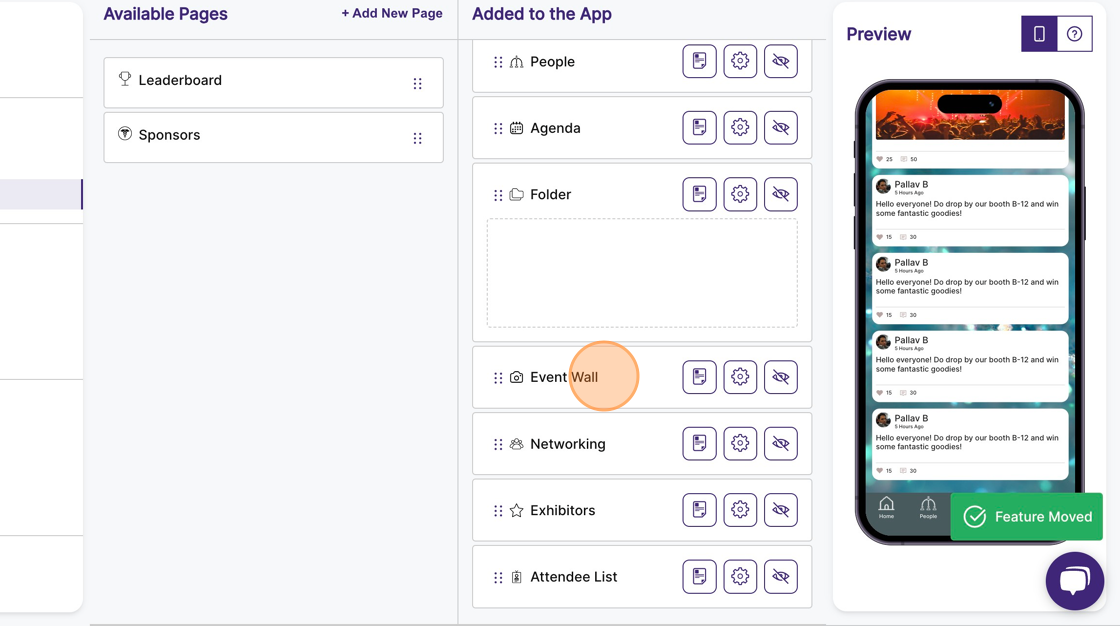
7. Drag the pages you want to organize into this folder, and drop them into the draggable area underneath the folder.
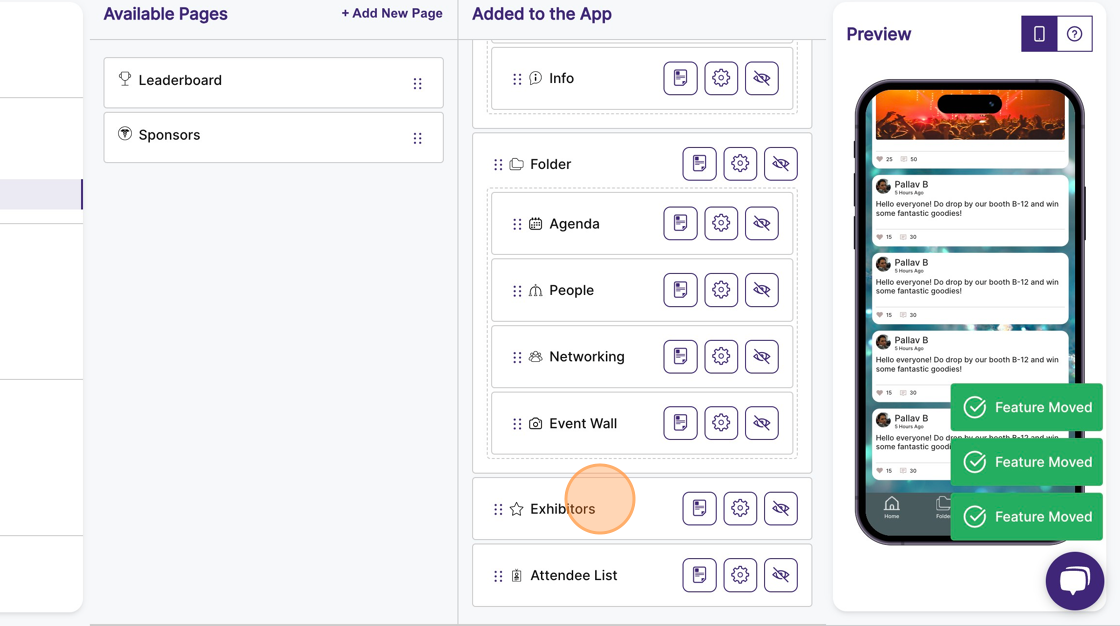
Tip: Click on the settings icon on the “Folder” page to rename and change the icon, and click save.
