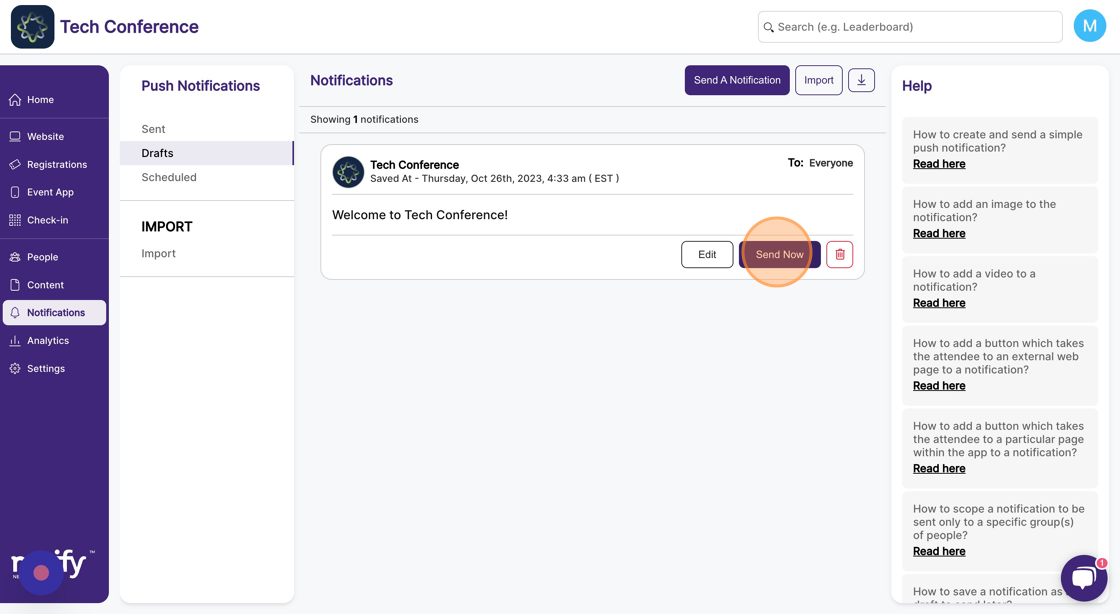How to save a notification as a draft to send later?
1. In the event dashboard, click on the Notifications from the side bar. This brings up the list of all sent push notifications.
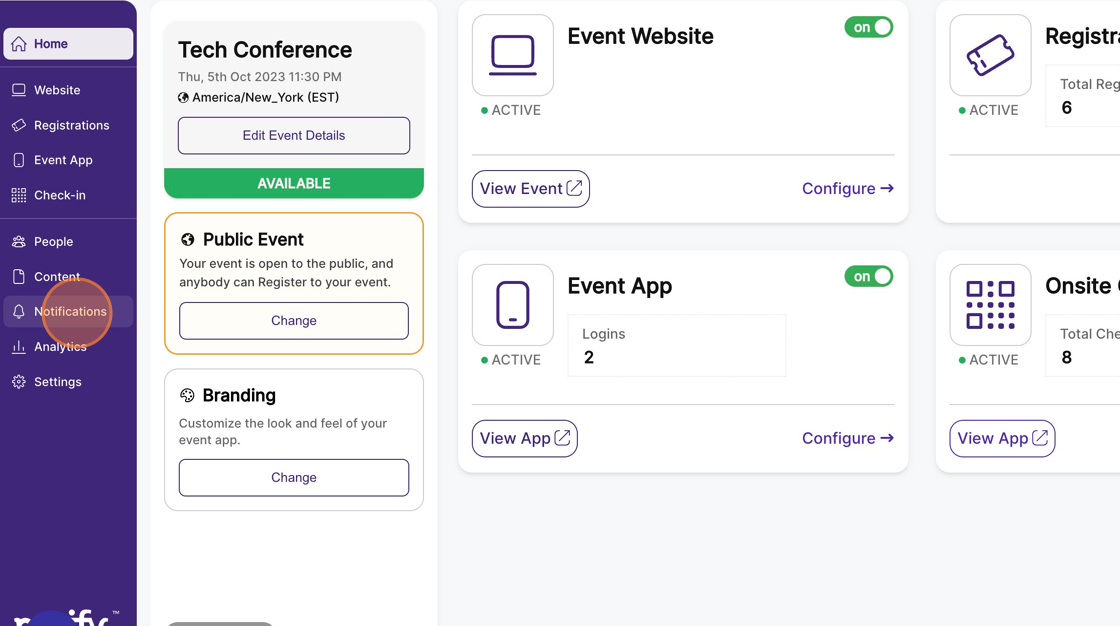
2. Click on the “Send a notification” button. This opens a modal with the new send notification form.
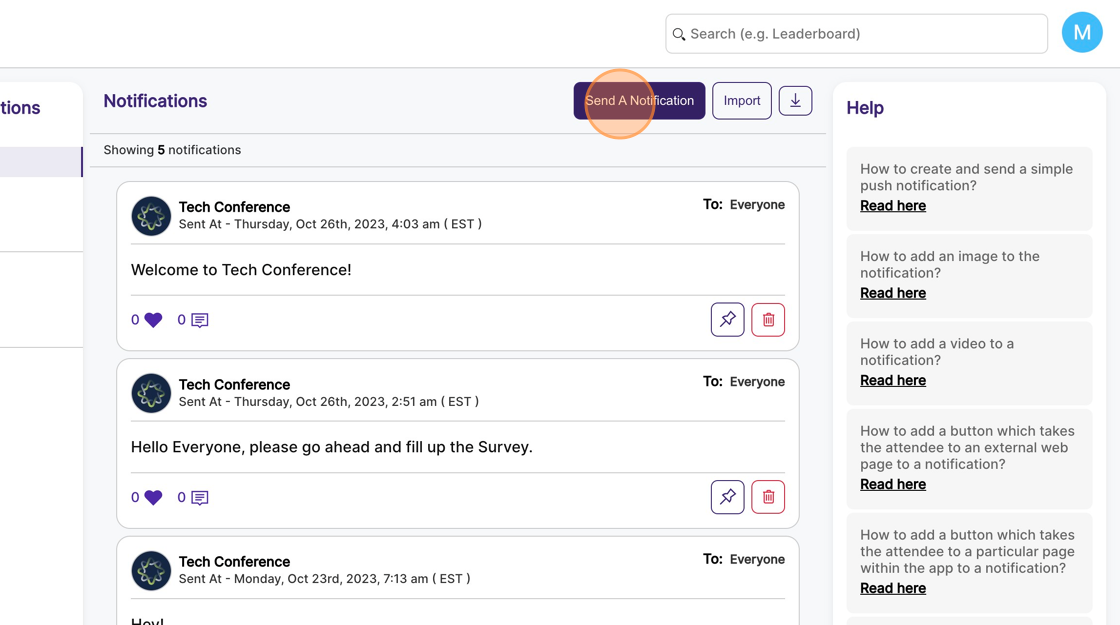
3. The Title and Text are mandatory fields and need to be filled up.
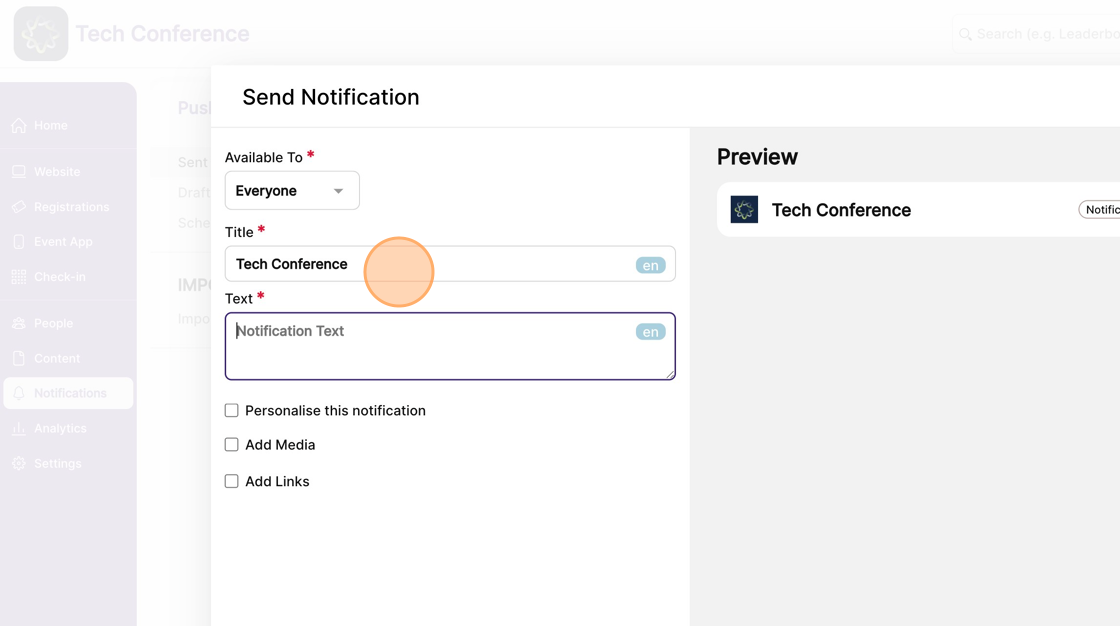
4. You can preview the notification on the right-hand side panel. Once you’ve filled up the form, click “Save as draft” to keep the notification in the drafts section.
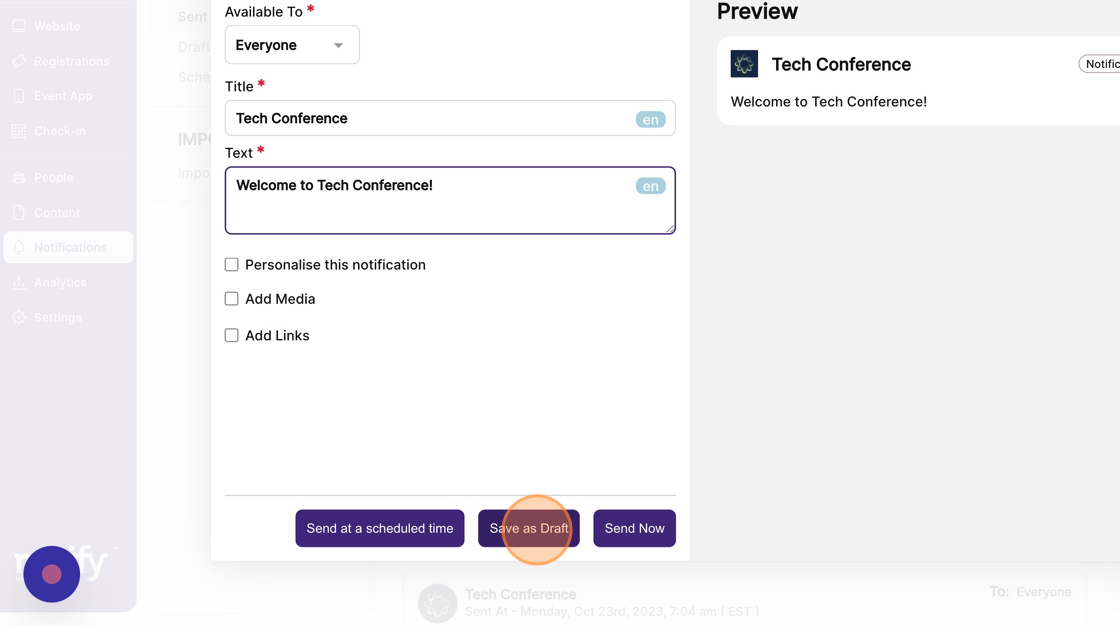
5. On the left-hand side menu, click on “drafts” to see all draft notifications.
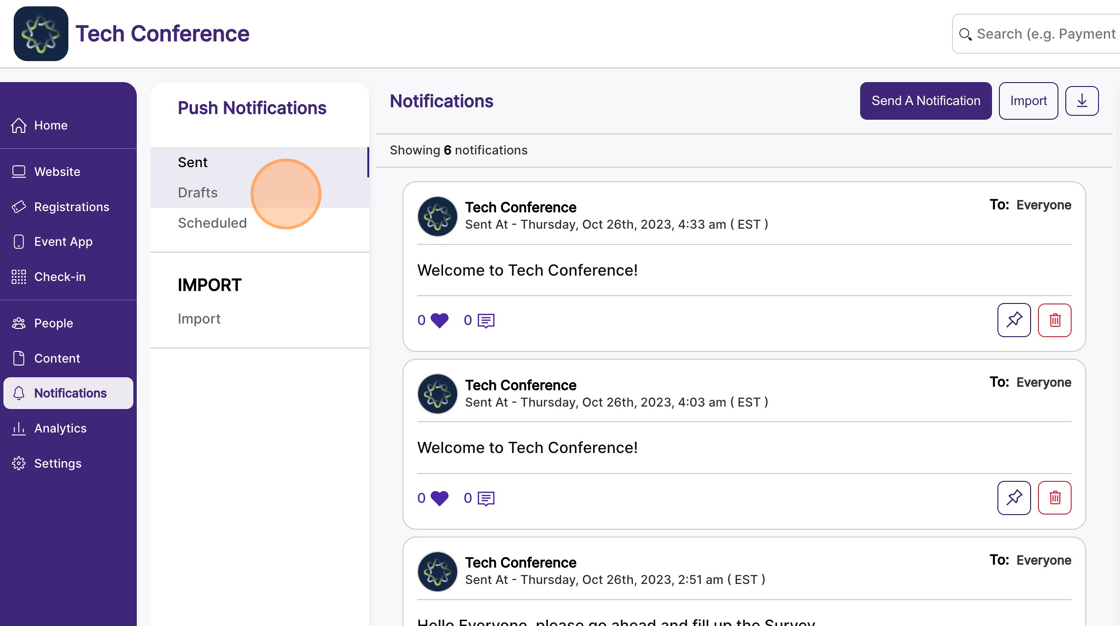
6. You can edit the draft notification by clicking on the “edit” button.
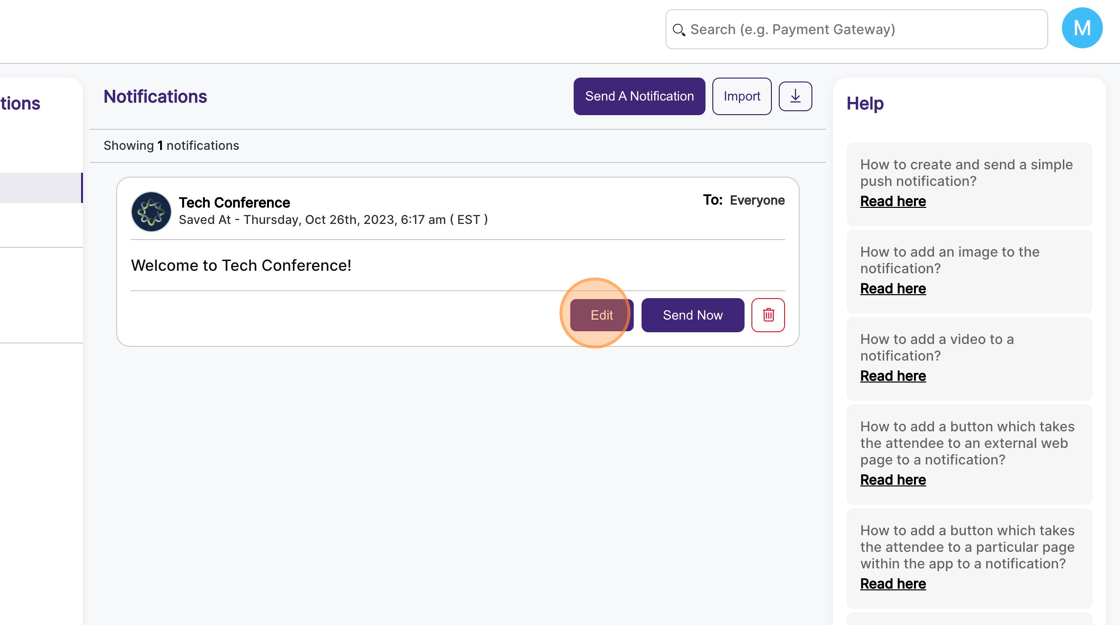
7. Click on “Send now” in the draft notification to send it instantly.