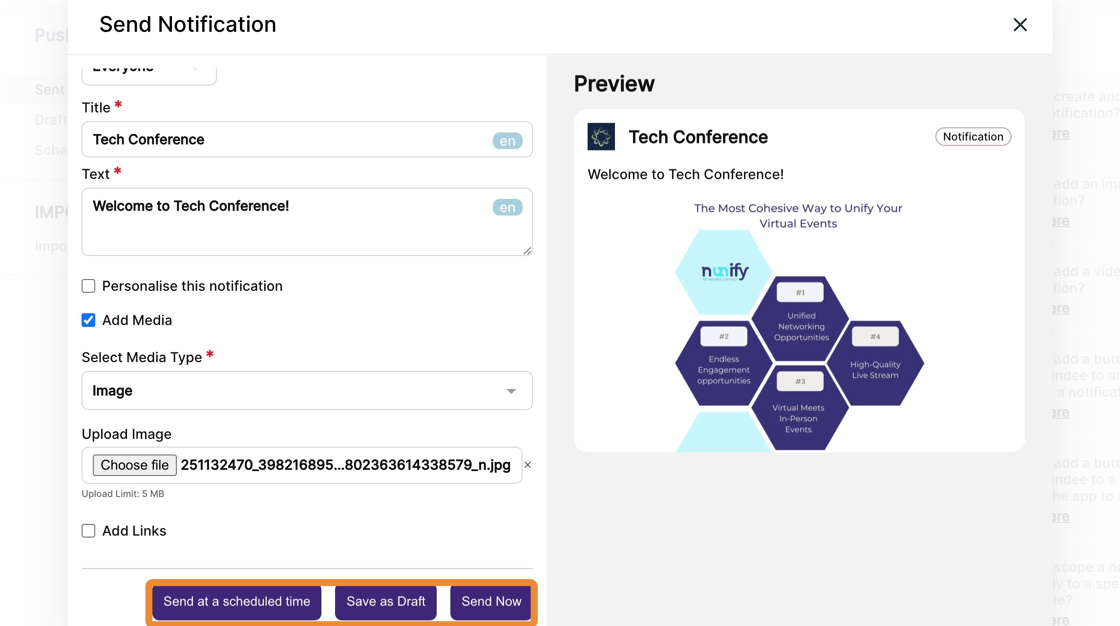How to add an image to the notification?
1. In the event dashboard, click on the Notifications from the side bar. This brings up the list of all sent push notifications.
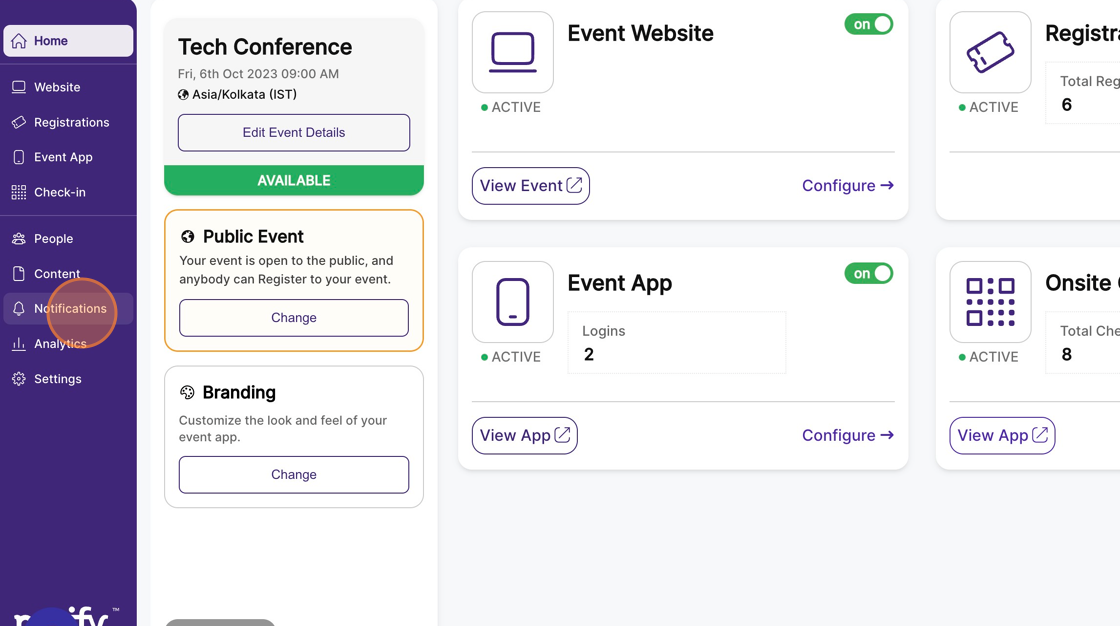
2. Click on the “Send a notification” button. This opens a modal with the new send notification form.
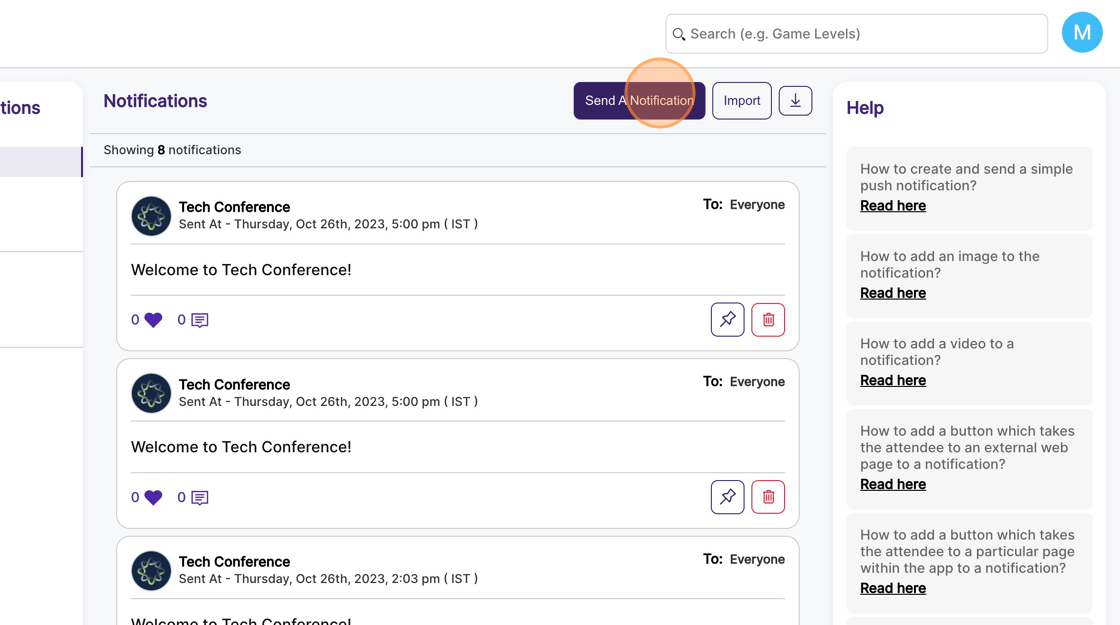
3. The Title and Text are mandatory fields and need to be filled up.
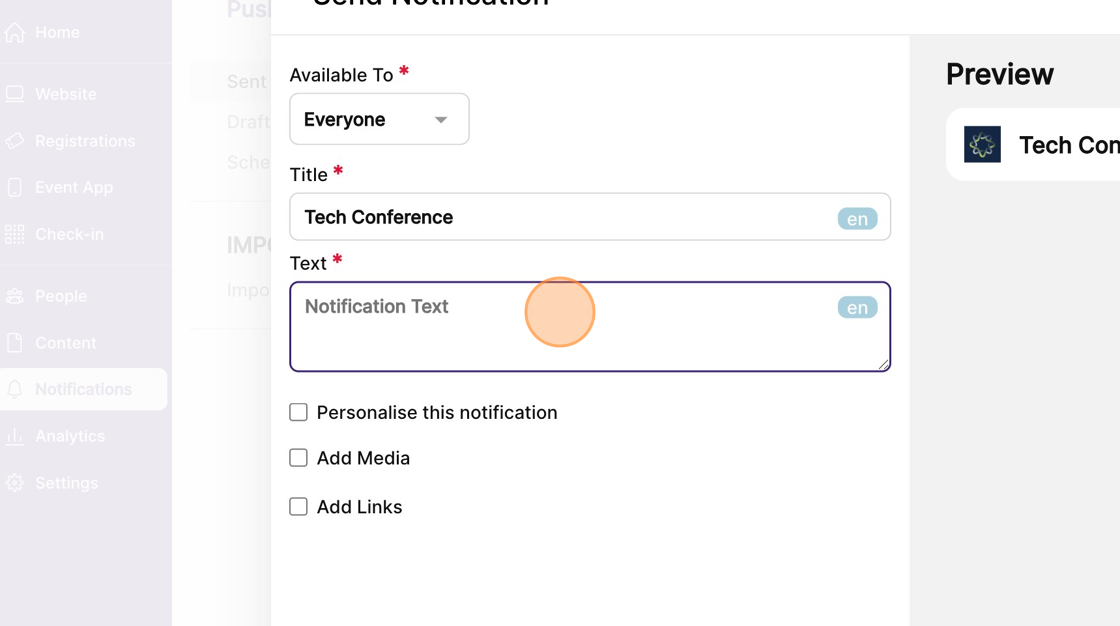
4. Click on the “Add Media” checkbox to enable it, and select the “Media Type” to be “Image”.
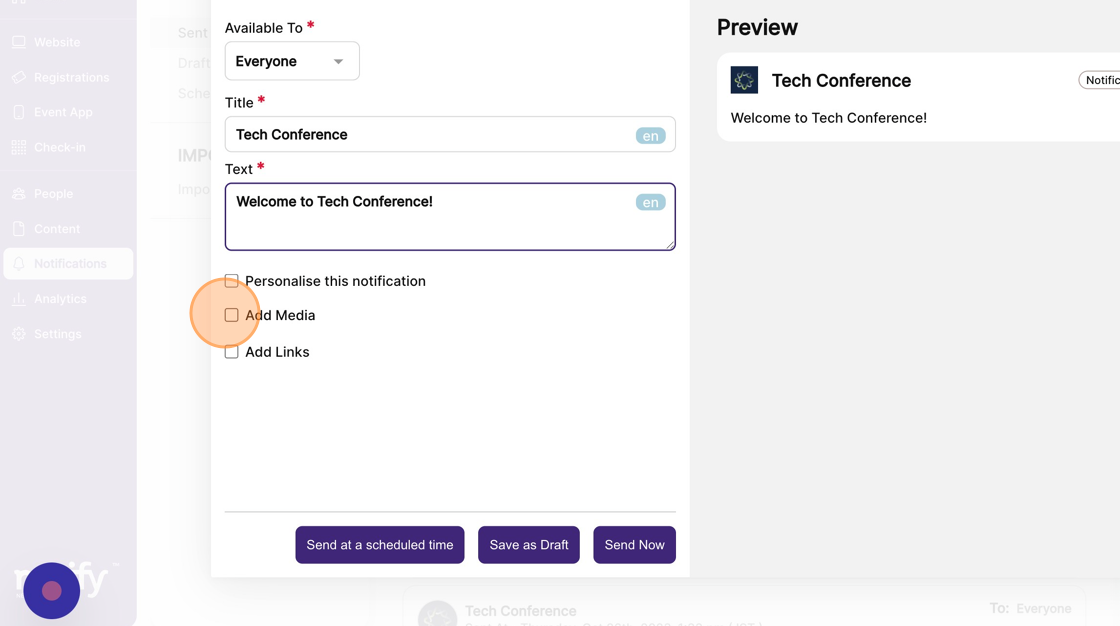
5. Click on the “Upload image” file field to select an image; the image should have a maximum size of 5 MB.
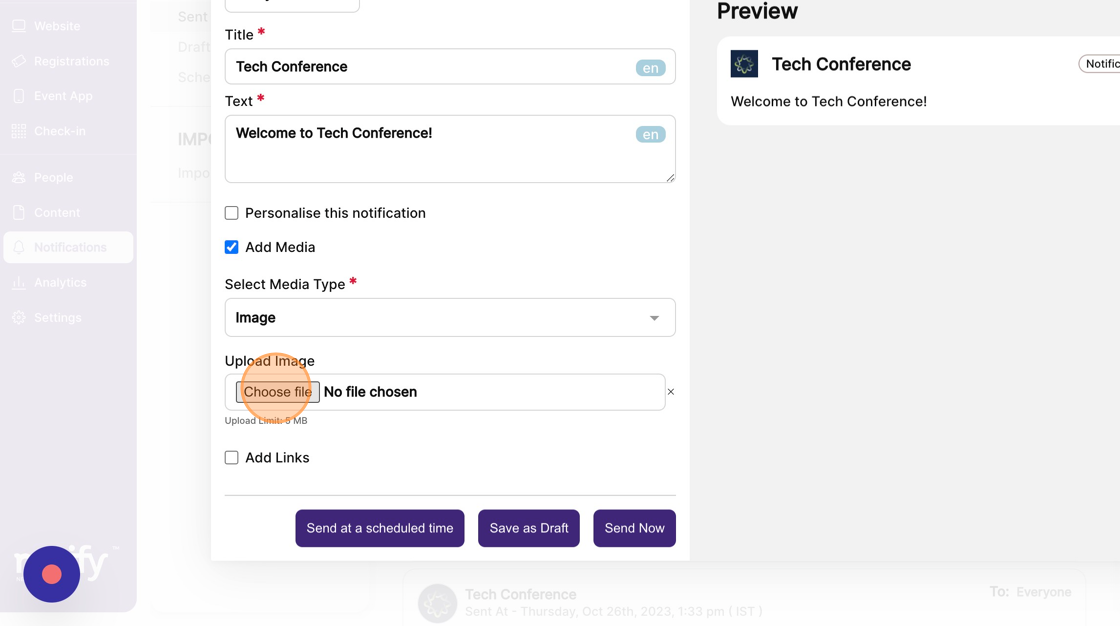
6. You can preview the notification on the right-hand side panel.
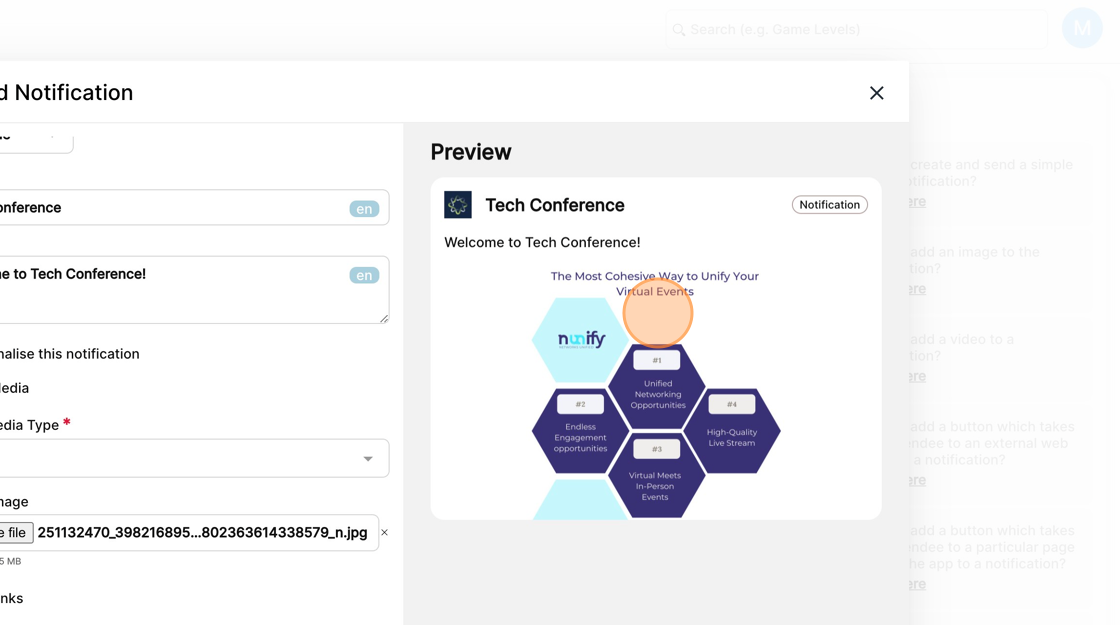
7. You can then send the notification instantly, save this notification as a draft, or schedule it to go at a later time.