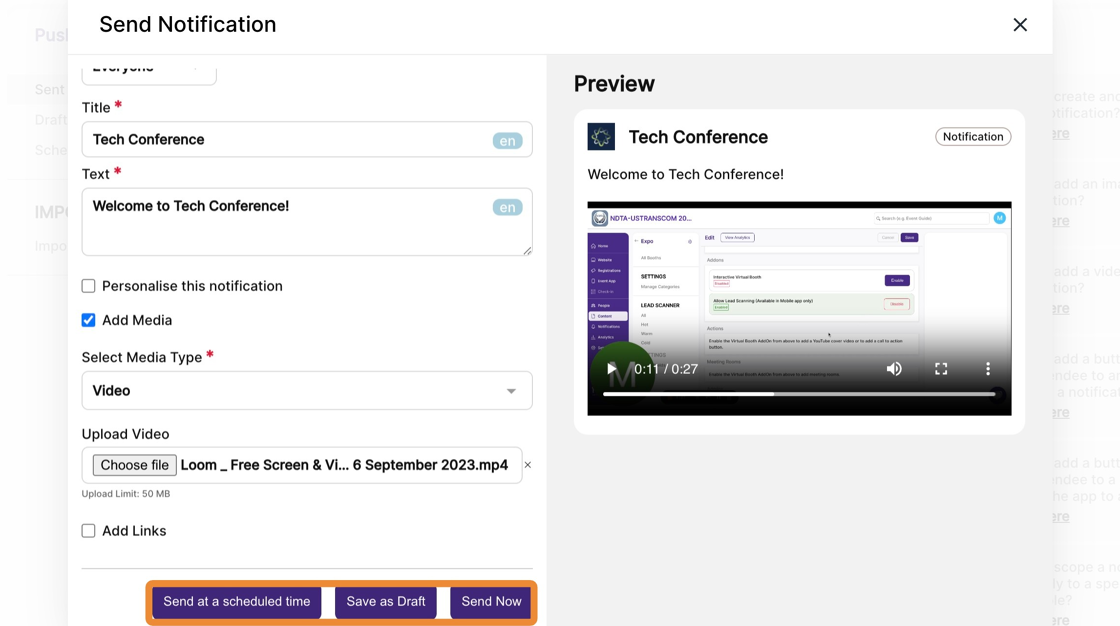How to add a video to a notification?
1. In the event dashboard, click on the Notifications from the side bar. This brings up the list of all sent push notifications.
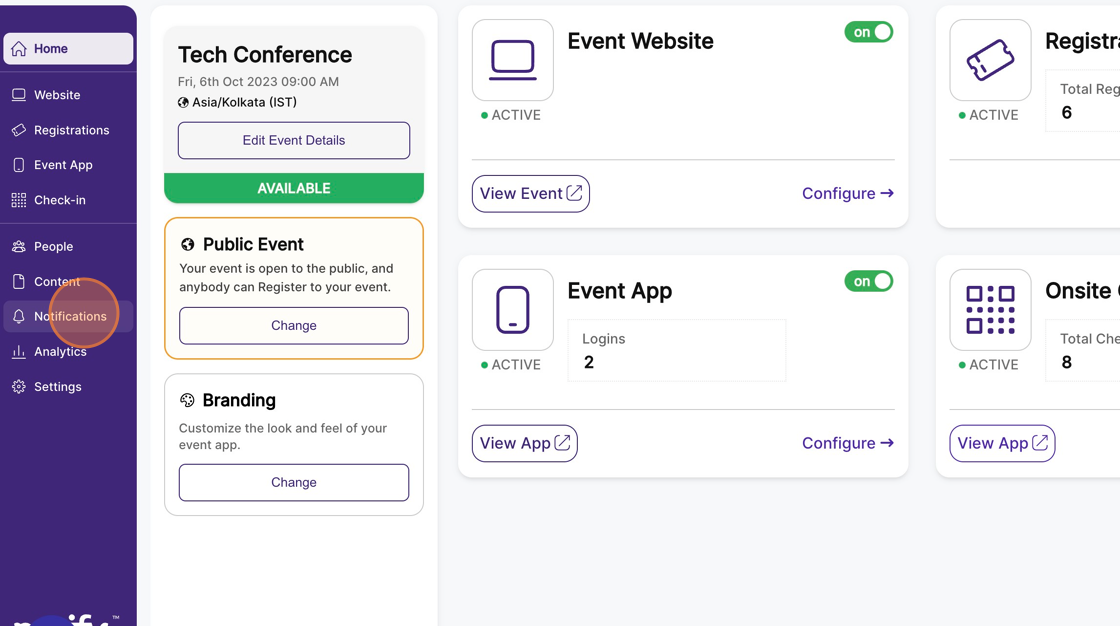
2. Click on the “Send a notification” button. This opens a modal with the new send notification form.
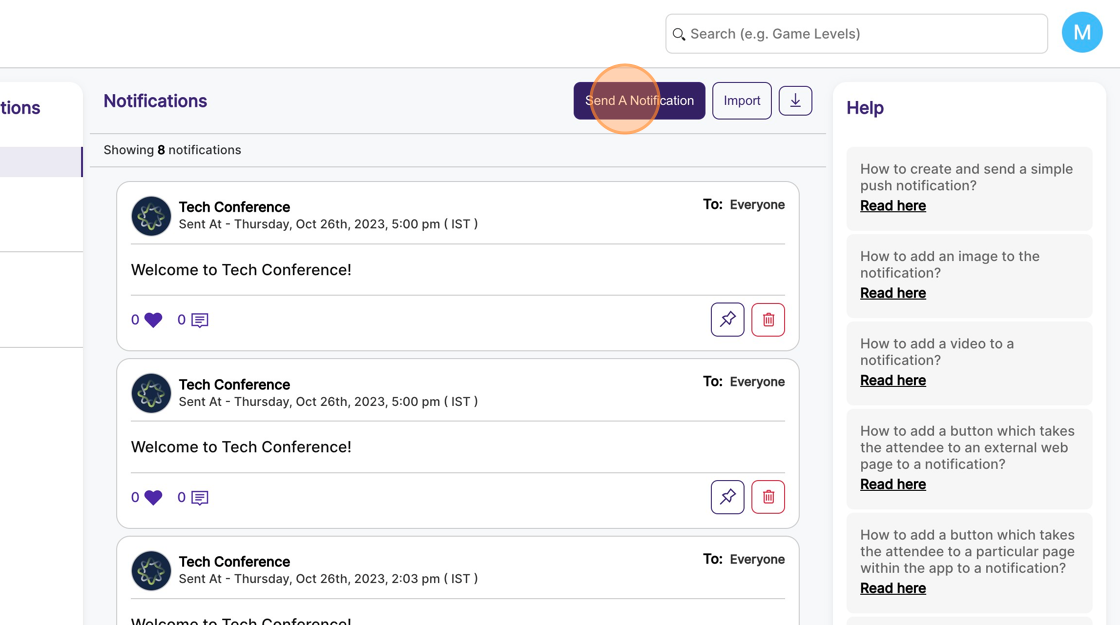
3. The Title and Text are mandatory fields and need to be filled up and click on the “Add Media” checkbox to enable it.
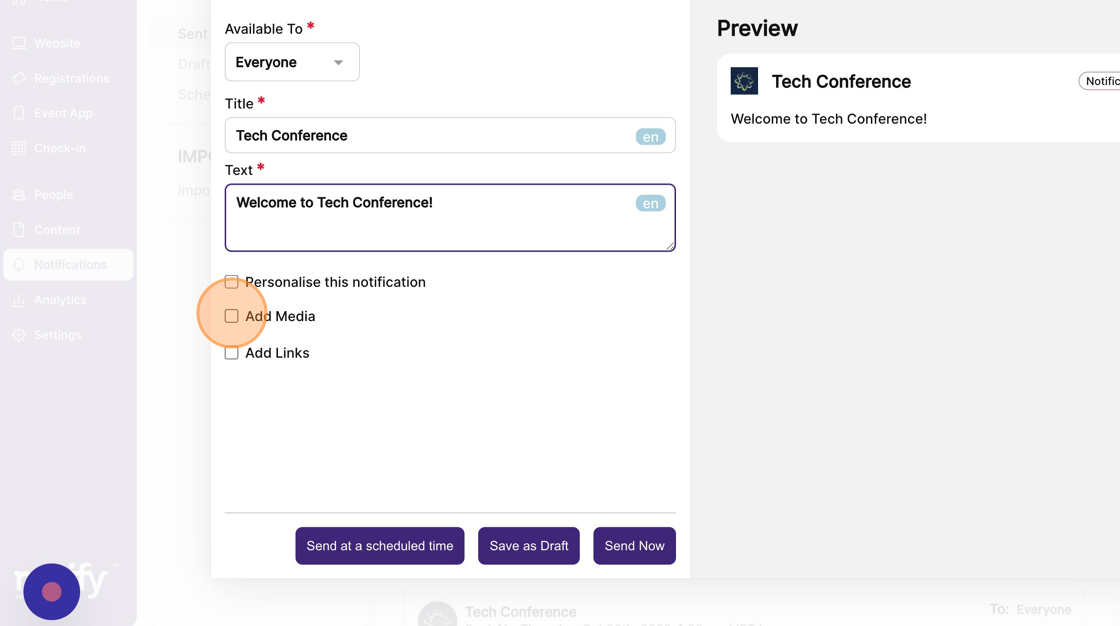
4. Select the “Media Type” to be “Video”.
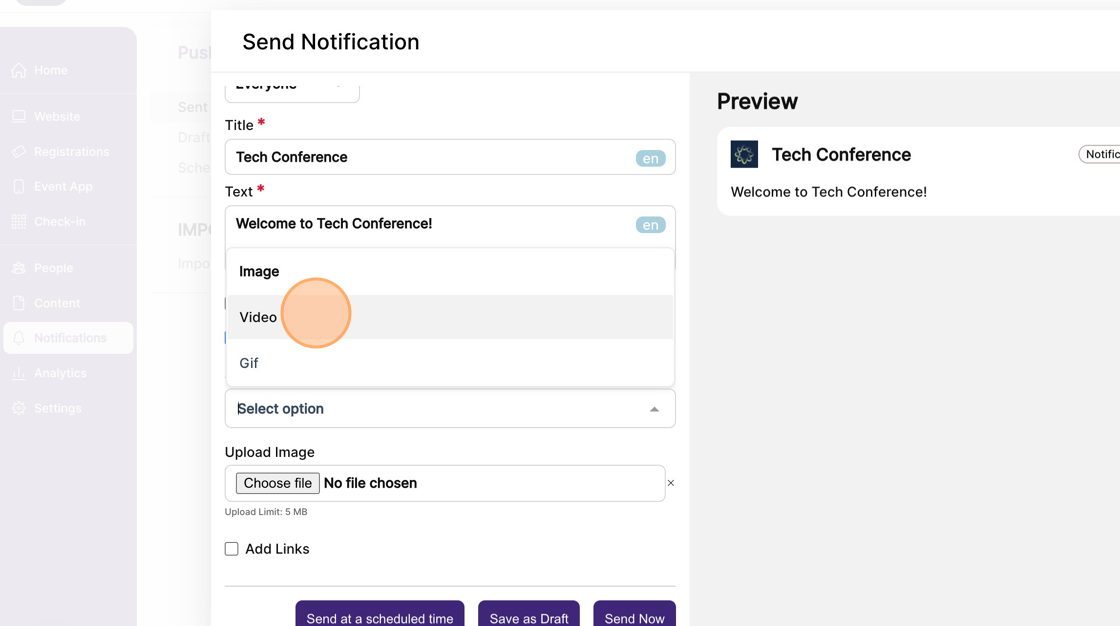
5. Click on the “Upload Video” file field to select a video file in mp4 format. Ensure that the video file size should not exceed 50 MB.
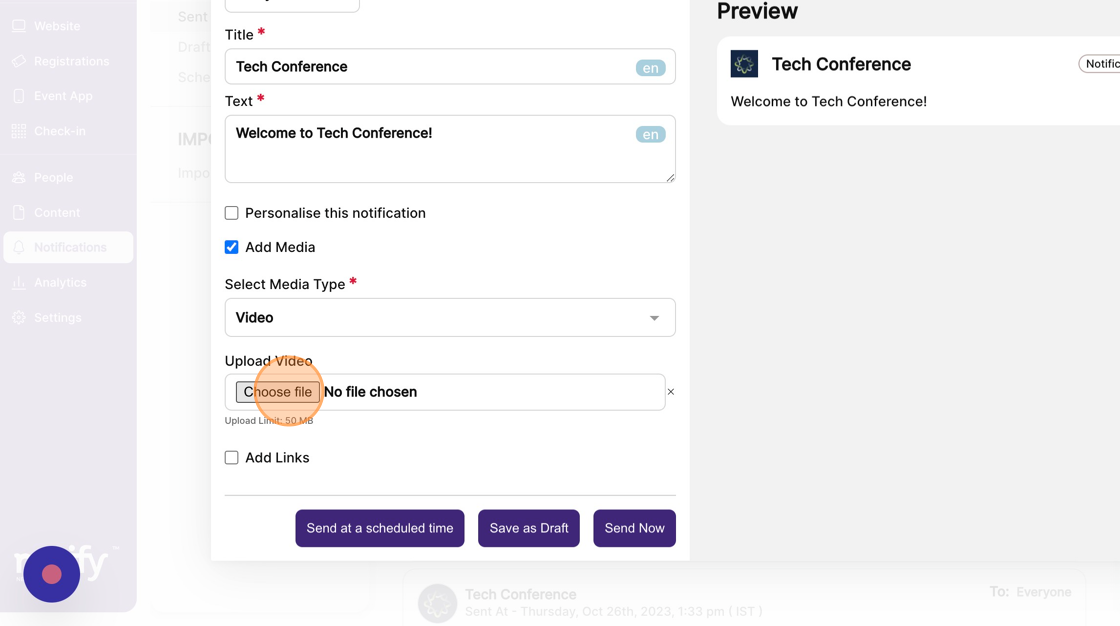
6. You can preview the notification on the right-hand side panel.
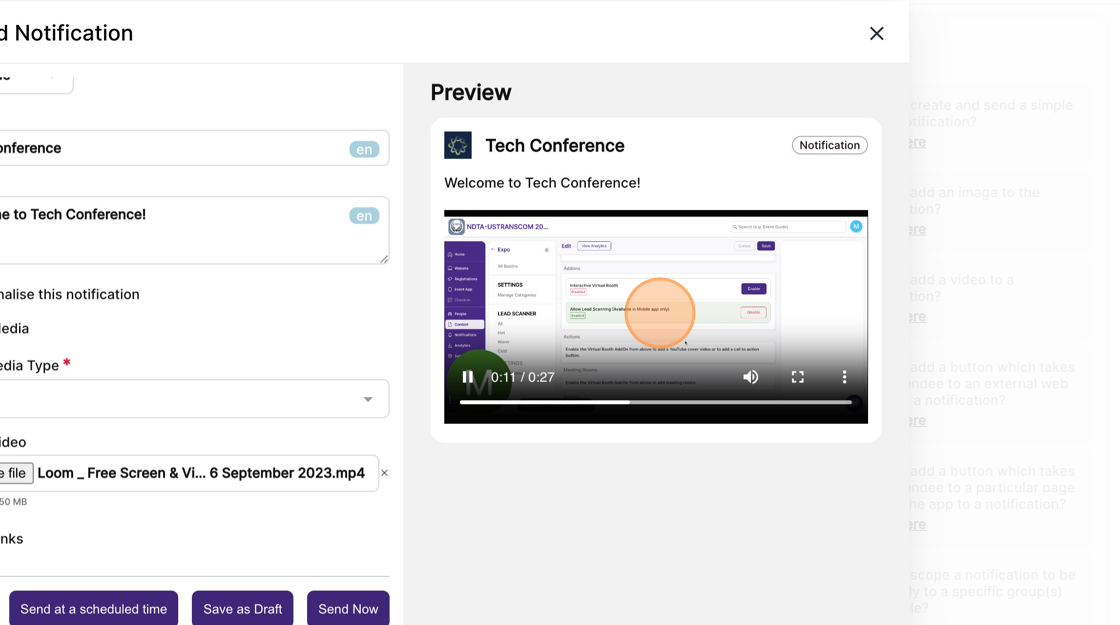
7. You can then send the notification instantly, save this notification as a draft, or schedule it to go at a later time.