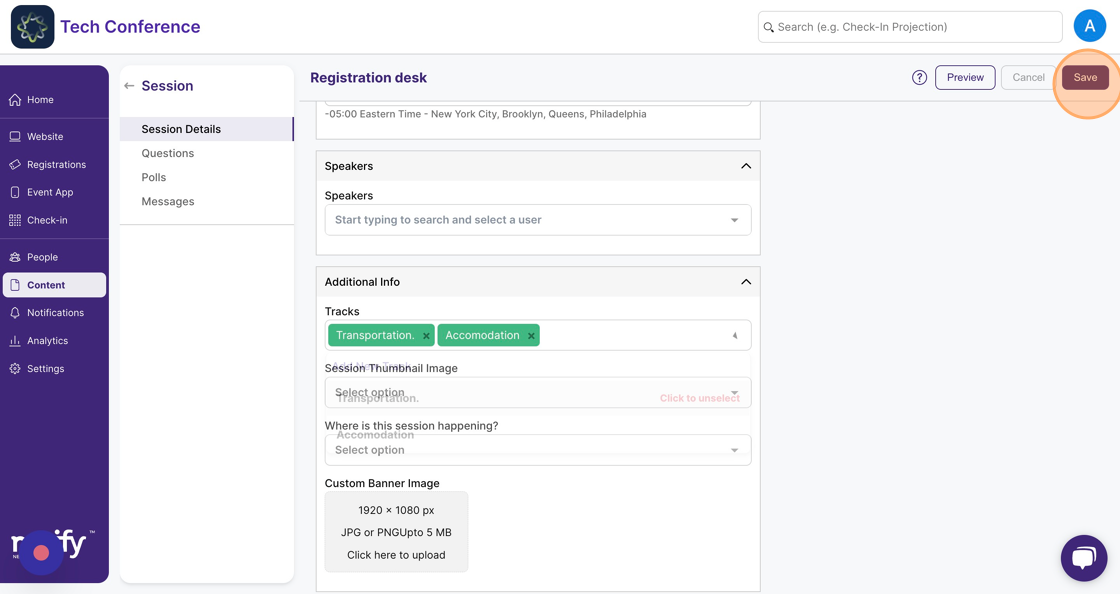How to set up multiple tracks and assign them to your sessions?
1. Click on “Content” in the side bar.
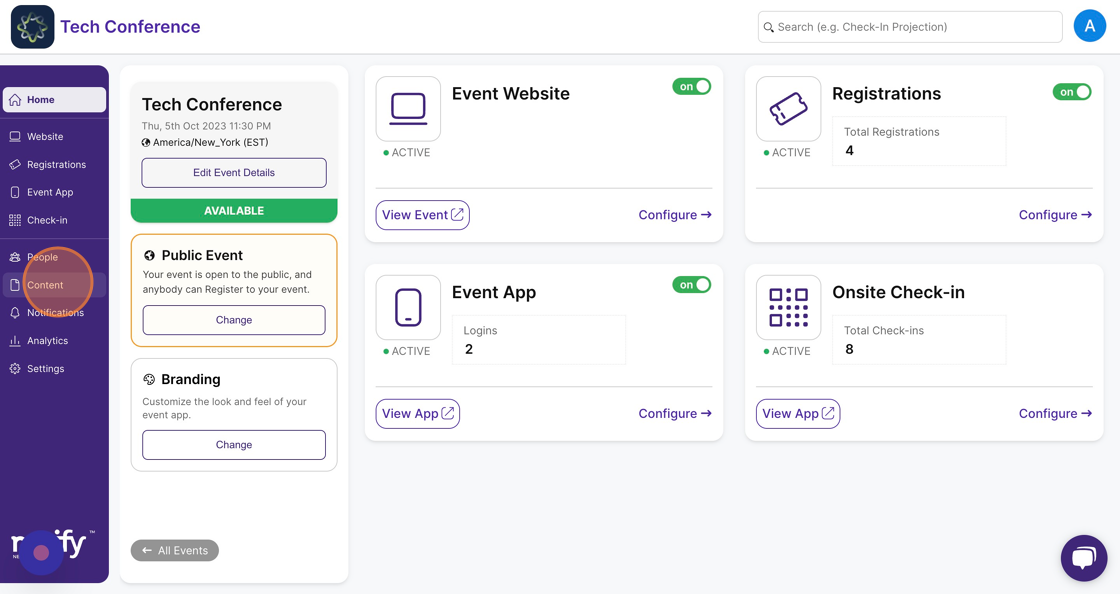
2. Select the “Agenda” page.
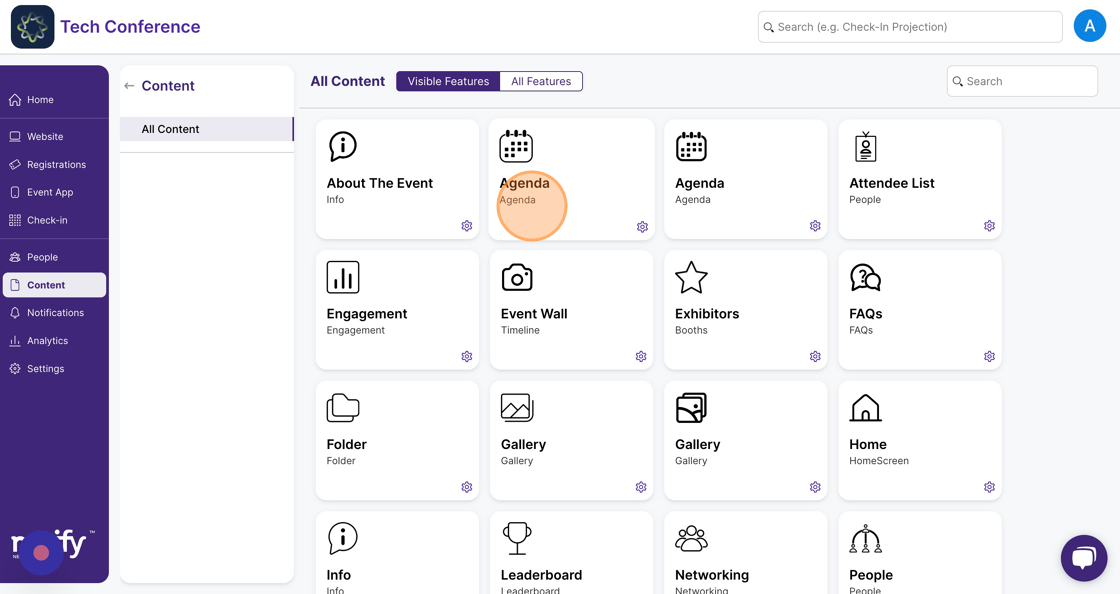
3. Click on “Manage Tracks” in the left menu.
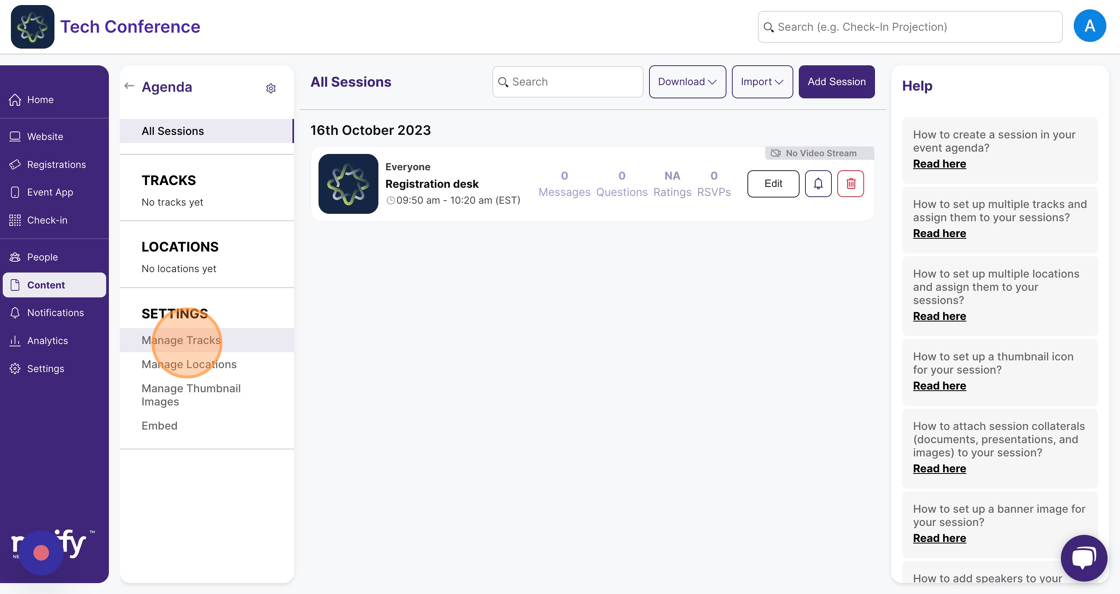
4. Click on “Add New Track”. This will open the track modal.
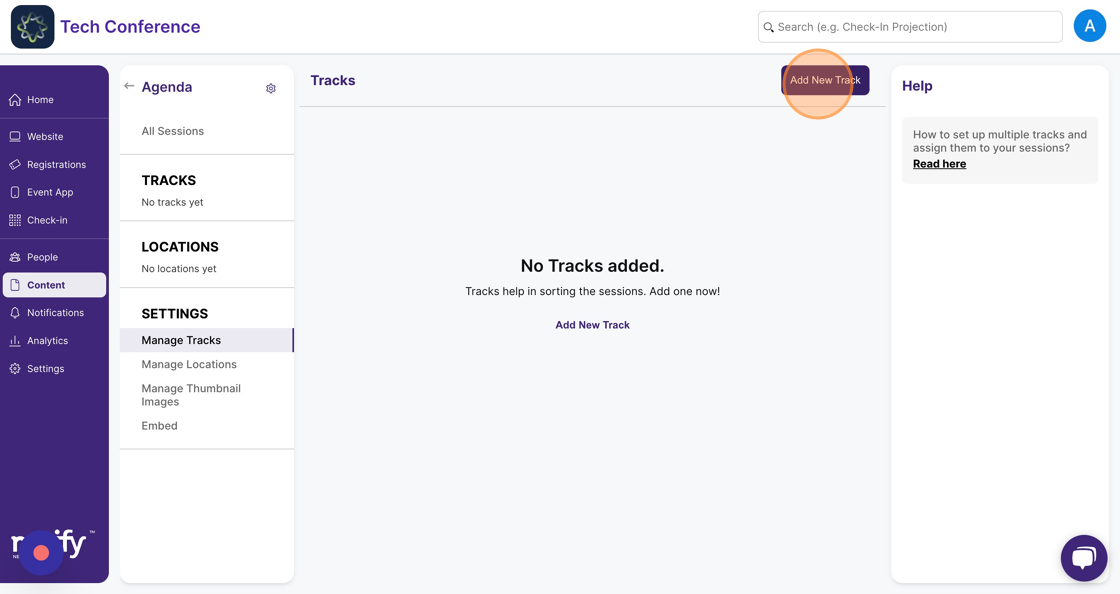
5. Choose the color and enter the name of the track.
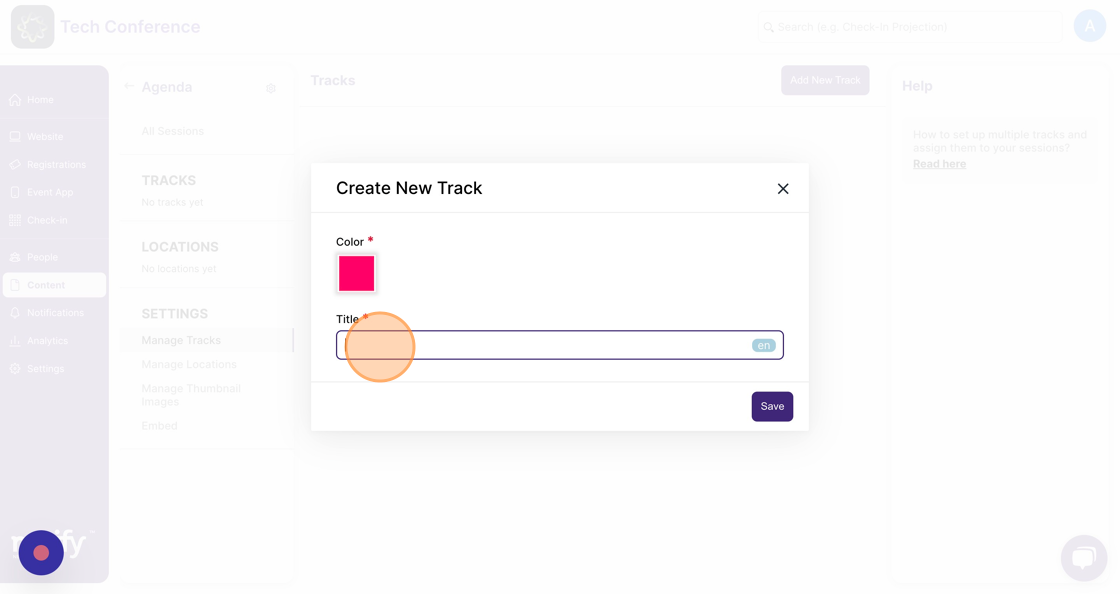
6. Click on “Save”. This will add a new track. You can add multiple such tracks by repeating the same steps.
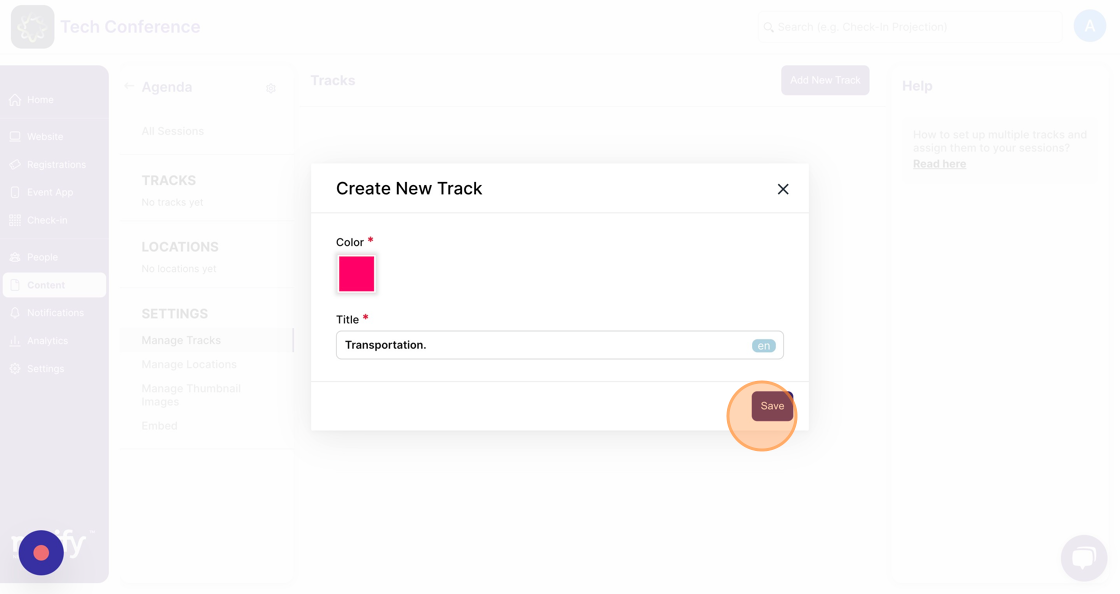
7. To assign a track to a session, go to the “Agenda” page
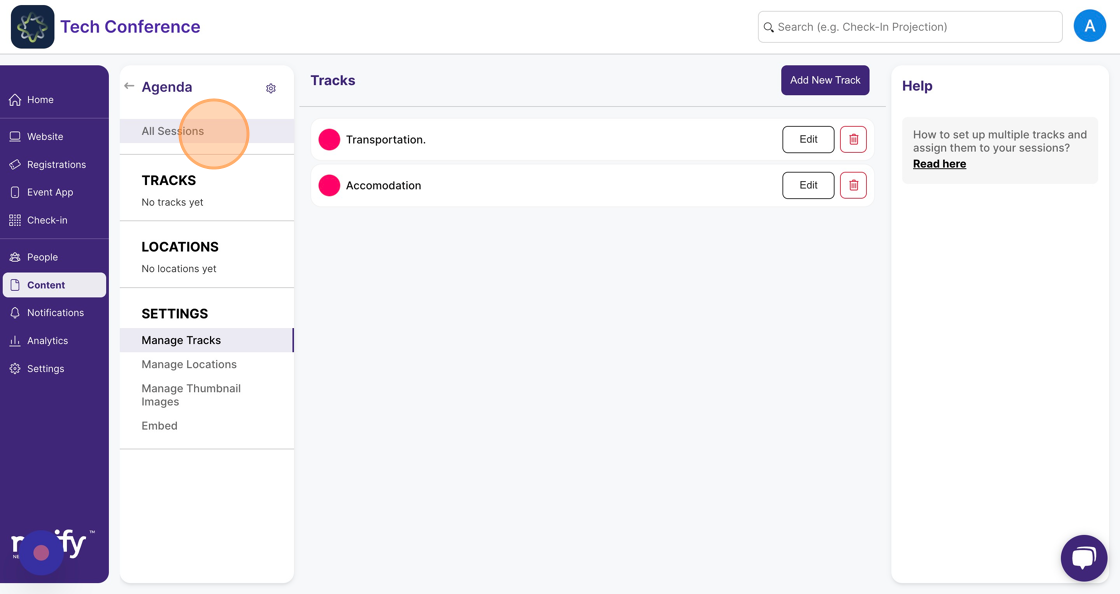
8. This will list all the sessions in your event agenda. Select the session to which you want to assign the track and click on the session card.
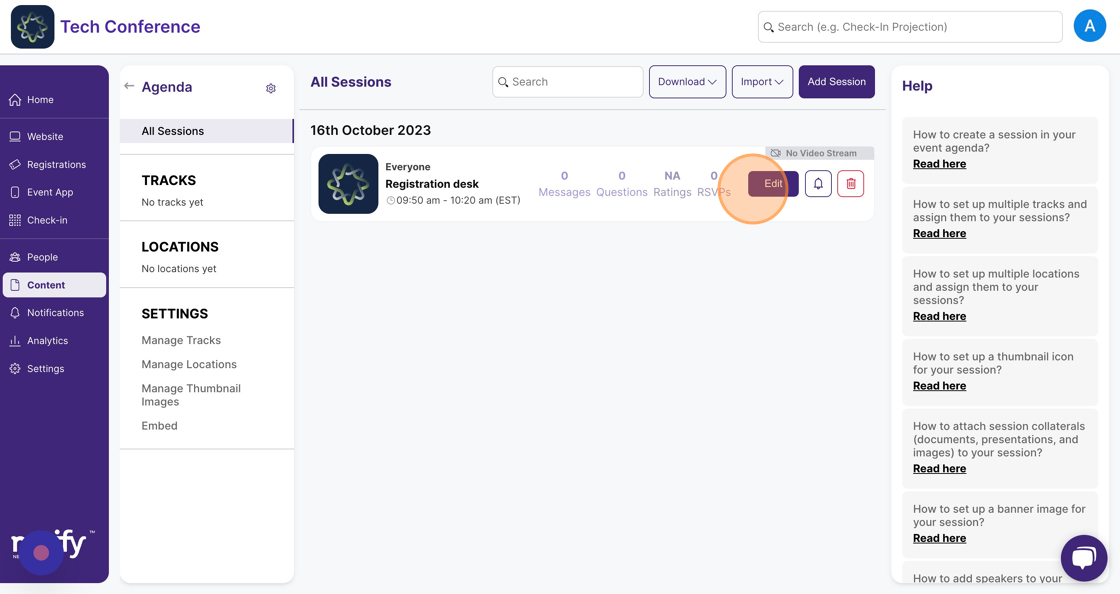
9. In the additional info section, select the track you want to assign to the session under tracks.
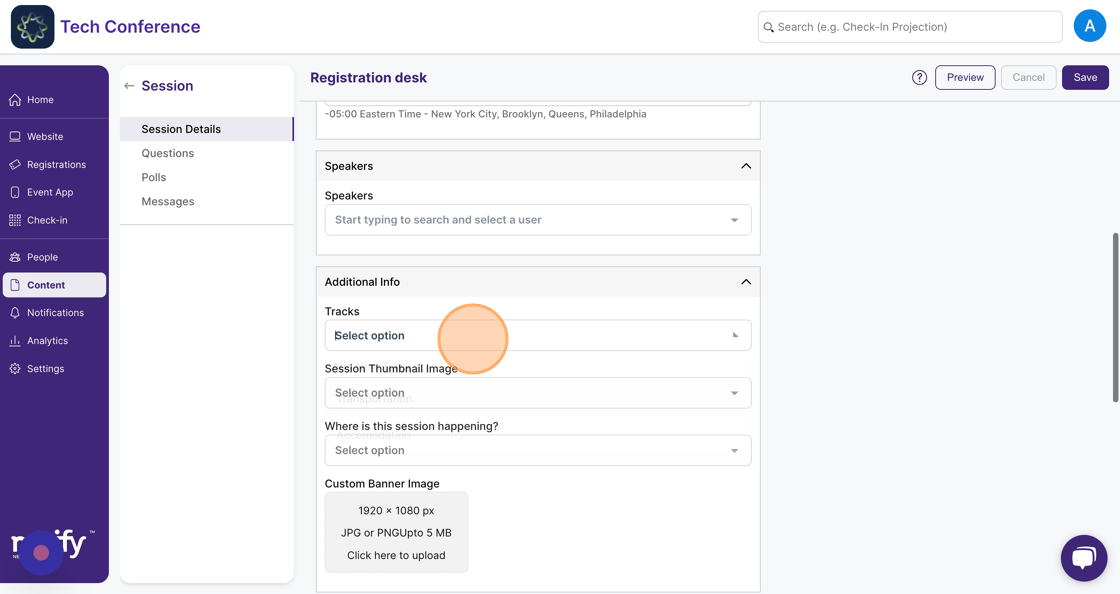
10. In the additional info section, select the track you want to assign to the session under tracks.
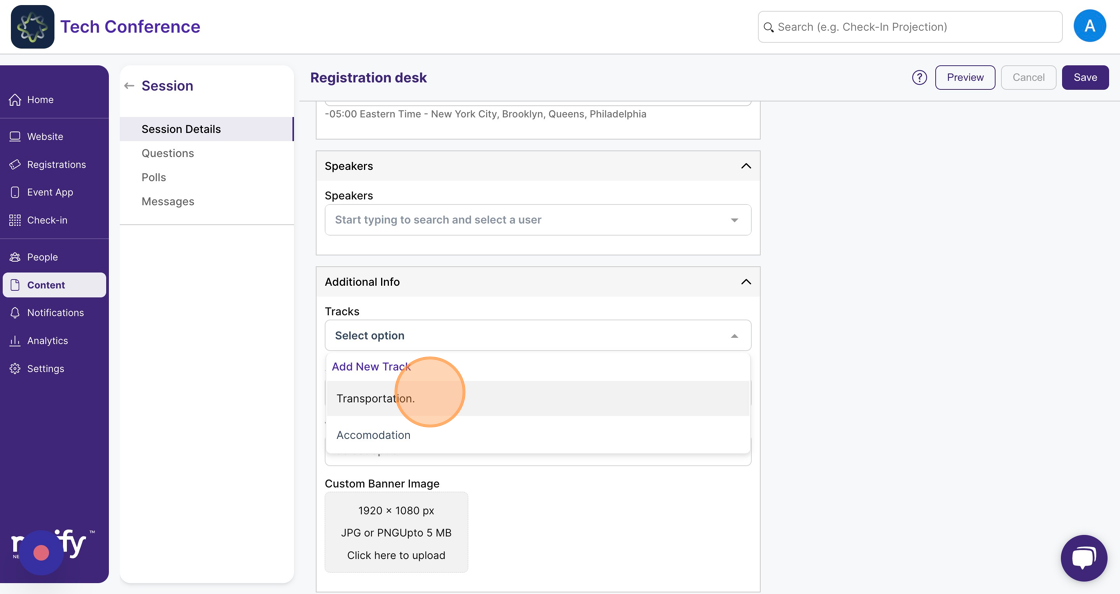
11. Click on “Save” on the top right. A track is now assigned to your session.