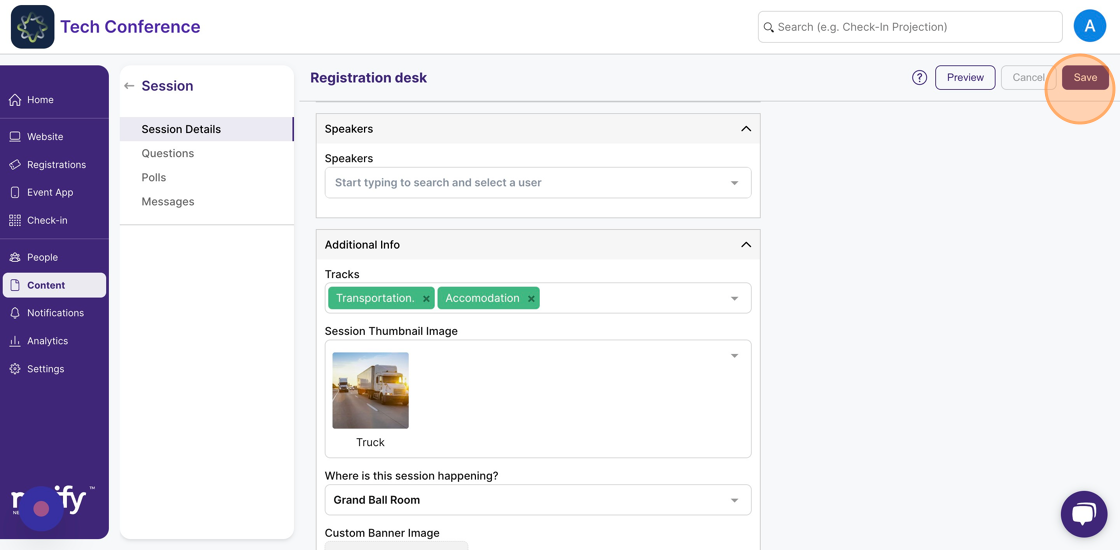How to set up a thumbnail icon for your session?
1. Click on “Content” in the side bar.
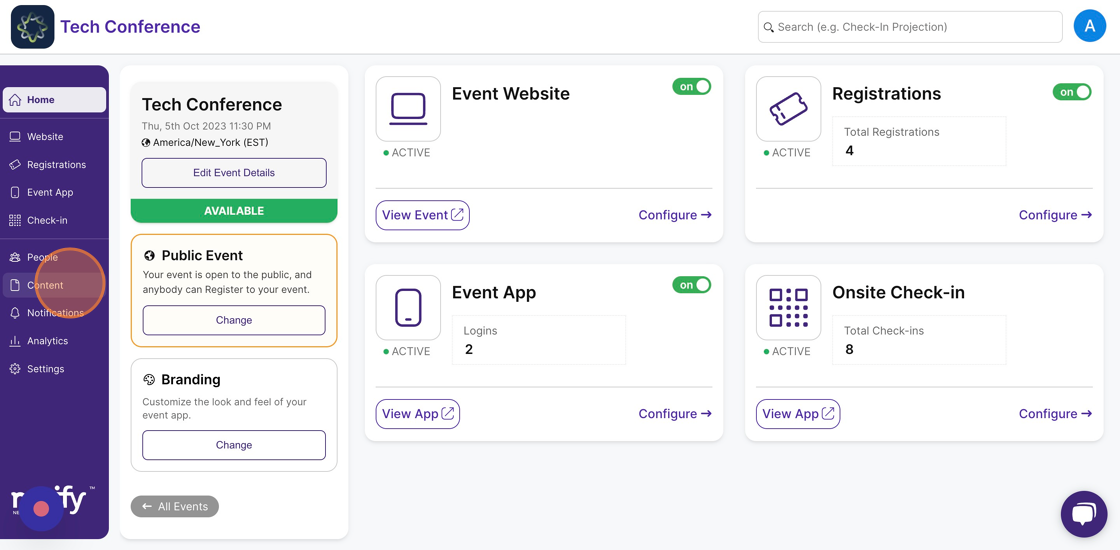
2. Select the “Agenda” page.
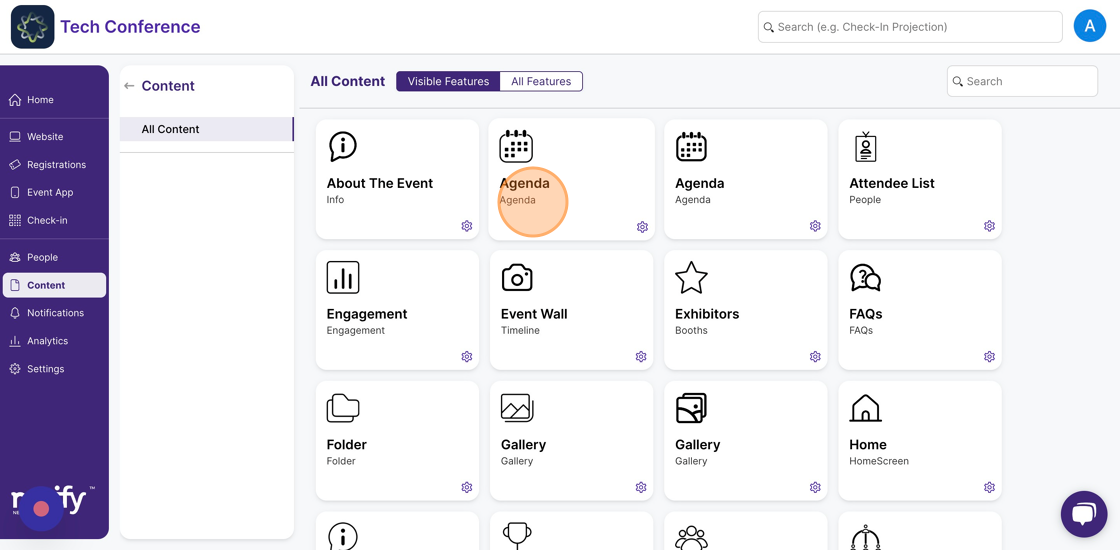
3. This will list all the sessions in your event agenda. Select the session you want to set up the thumbnail for and click on the session card.
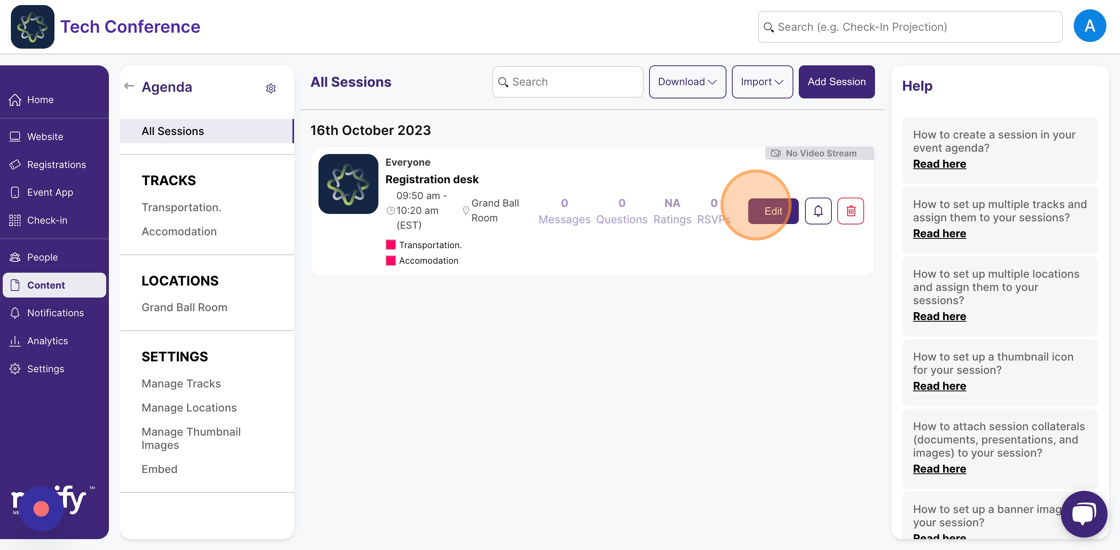
4. In the additional info section, under “Session Thumbnail Image”.
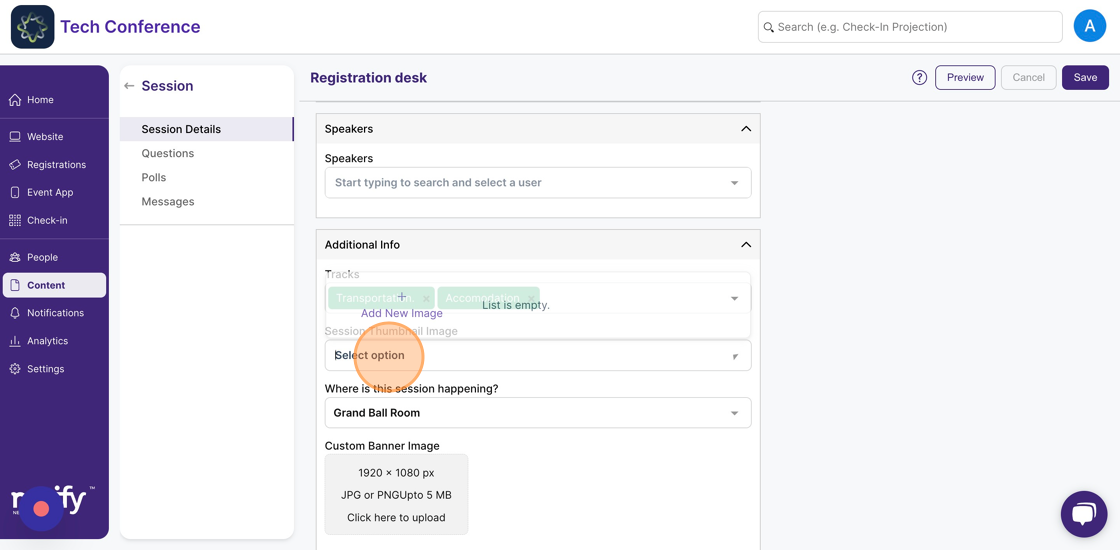
5. Click on “Add New Image” in the dropdown menu.
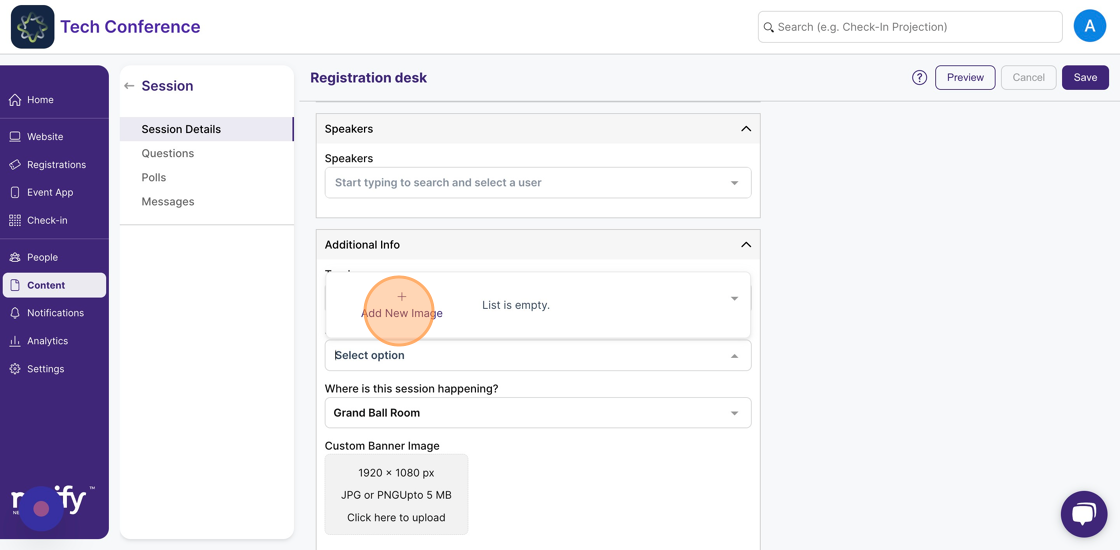
6. This will open the image modal. Upload the image and enter a name for the image.
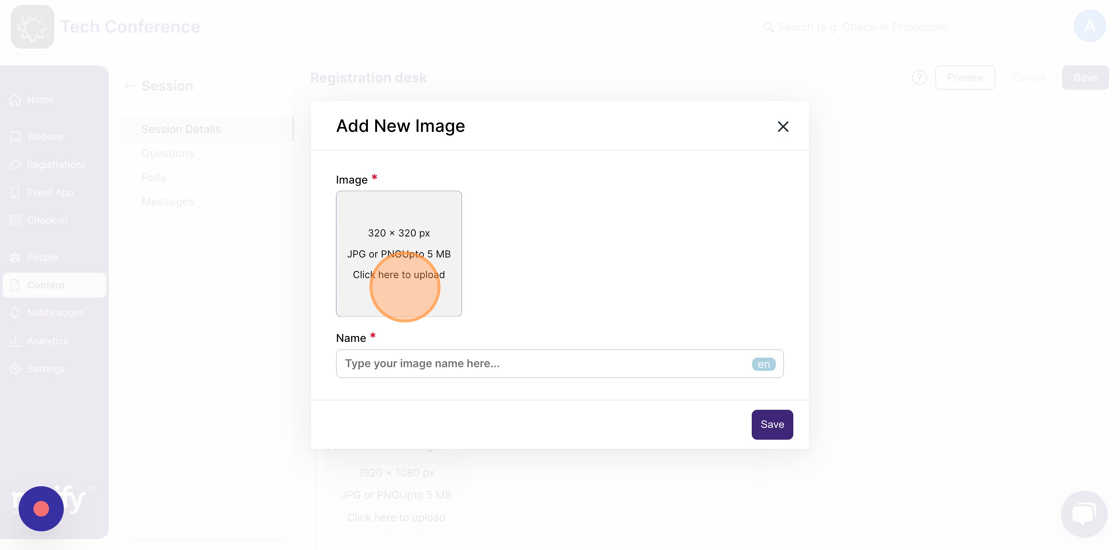
7. Click on “Save”. The uploaded image will be set as the session thumbnail image. This image will also be added to the list of images that can be set as the session thumbnail image.
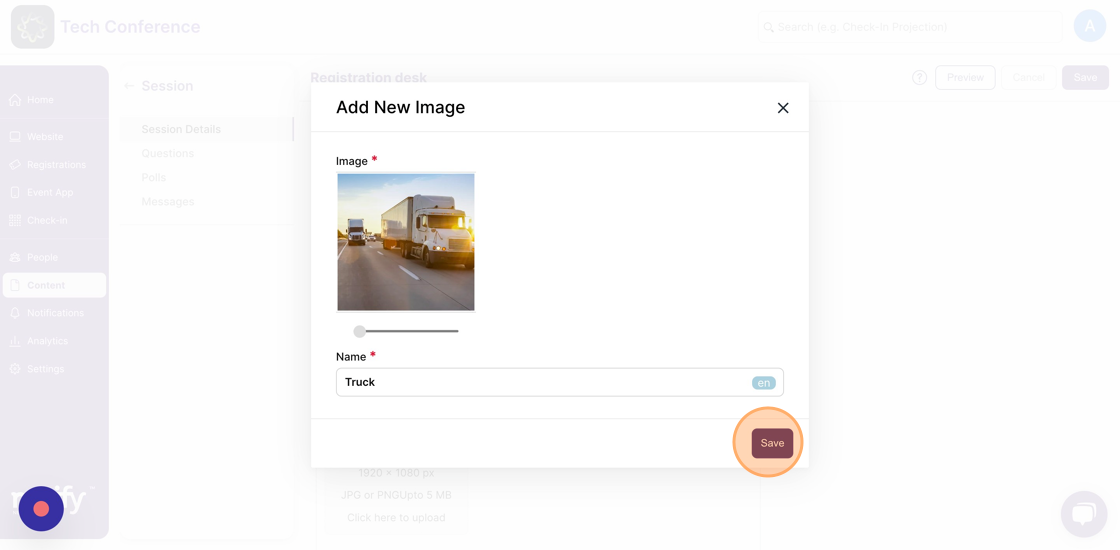
8. Click on “Save” on the top right to save the changes. The session thumbnail is now set for your session.