How to collect RSVPs for your session?
1. In the event dashboard click on “Content” from the side bar.
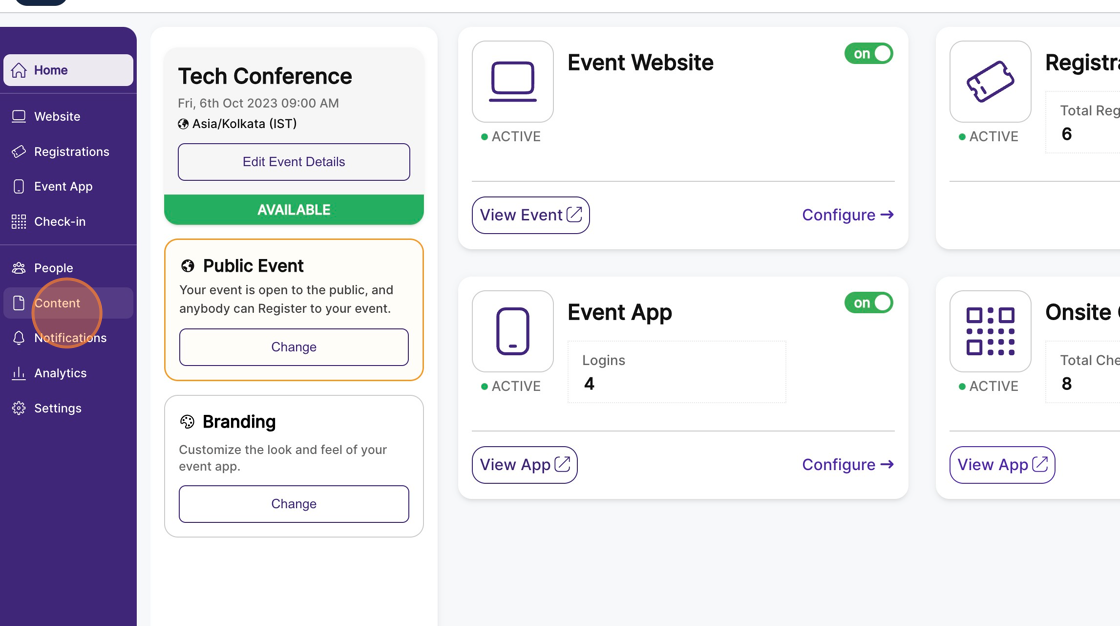
2. Select the "Agenda" feature page.
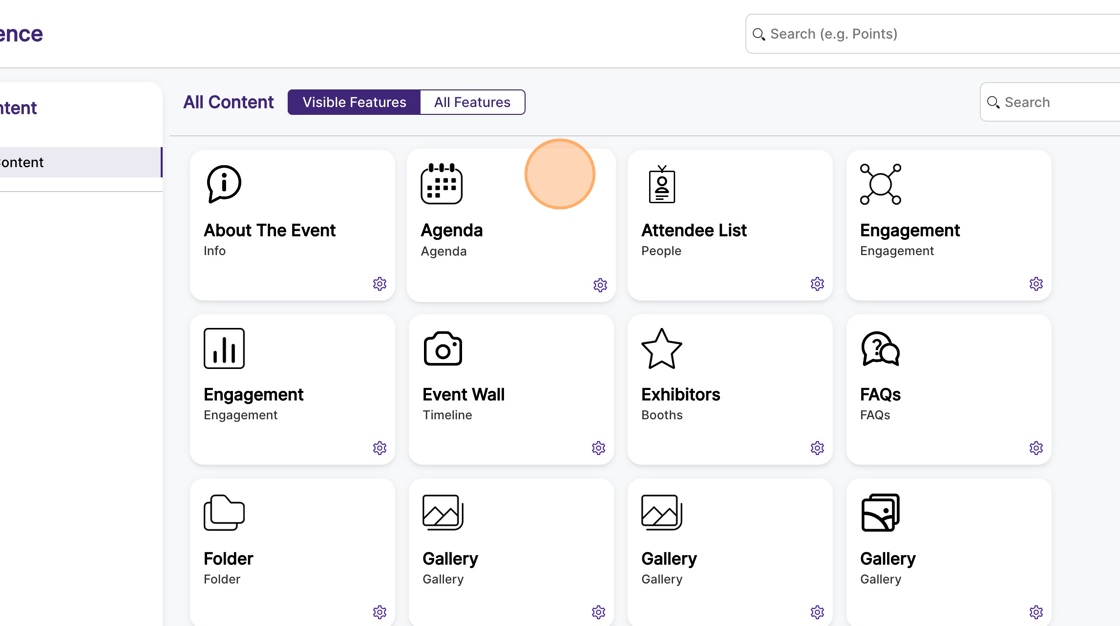
3. Click on "Import".
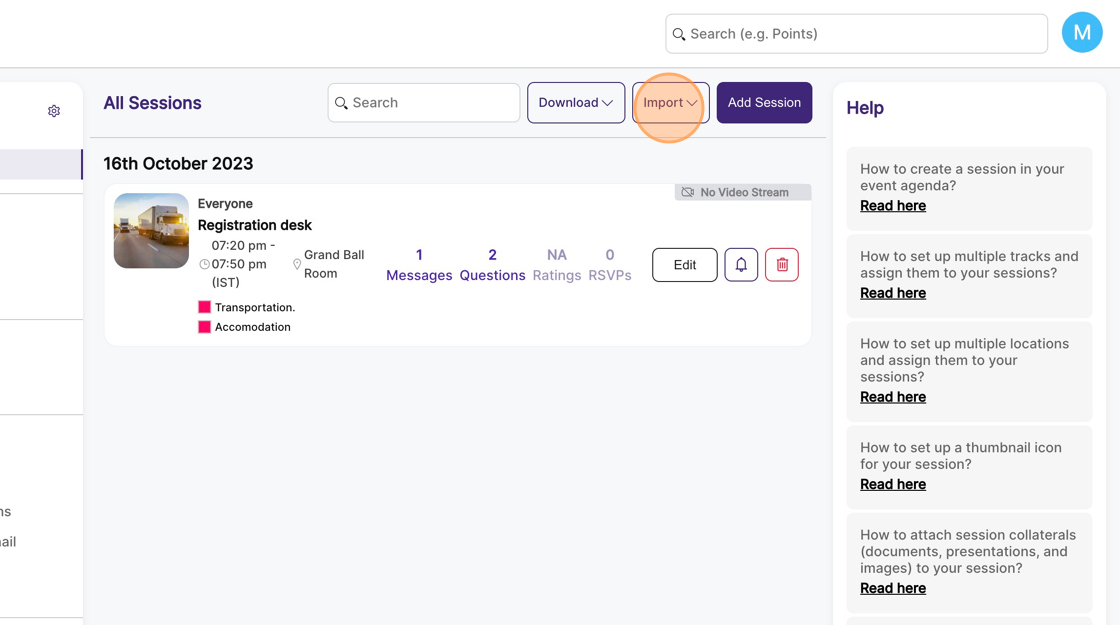
4. Click on the "Import RSVPs" button. Now a file upload page will appear.
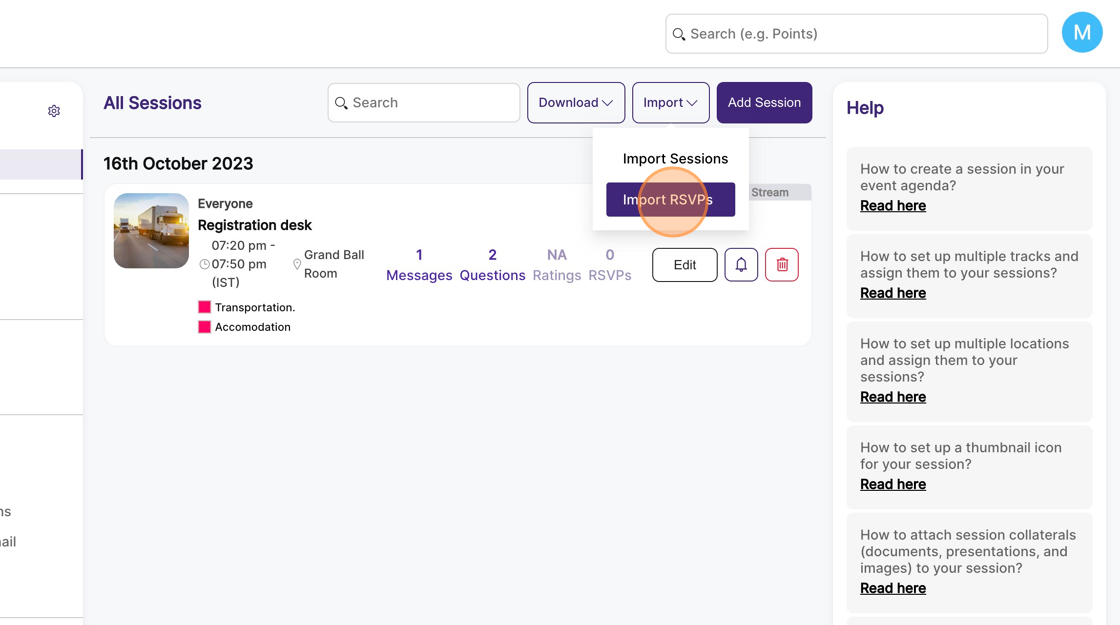
5. Click on “Download Template” on the right to download the template in which you can fill up the details of RSVPs.
Once downloaded, fill the Excel sheet with all the RSVP details as YES/NO.
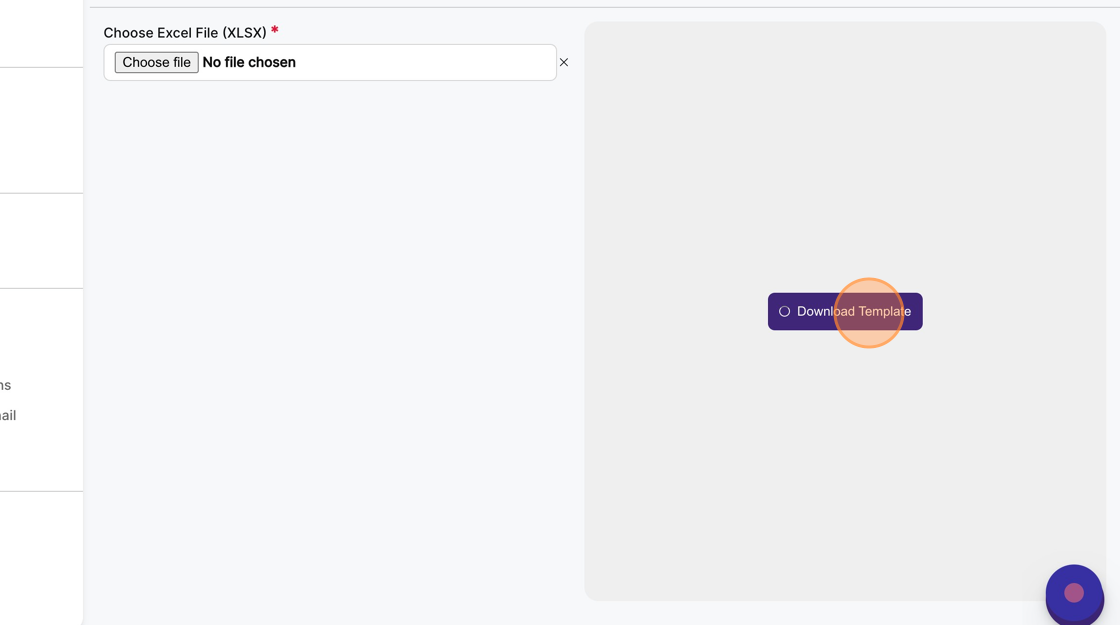
6. Click on “Choose File” on the left and upload the filled Excel sheet.
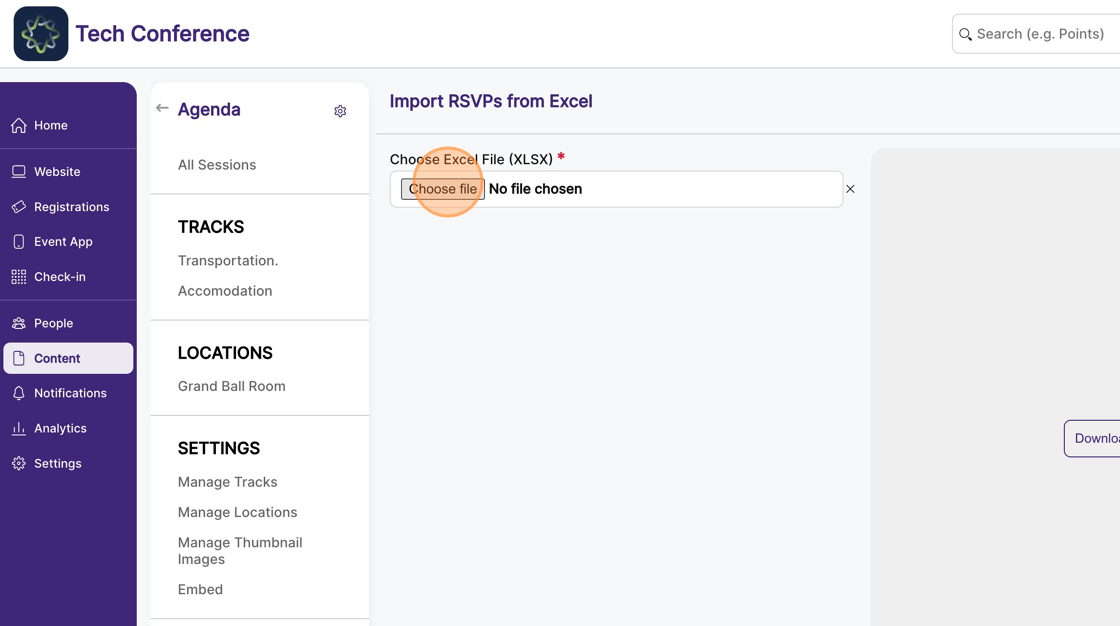
7. Click on “Next”. This will open the summary page.
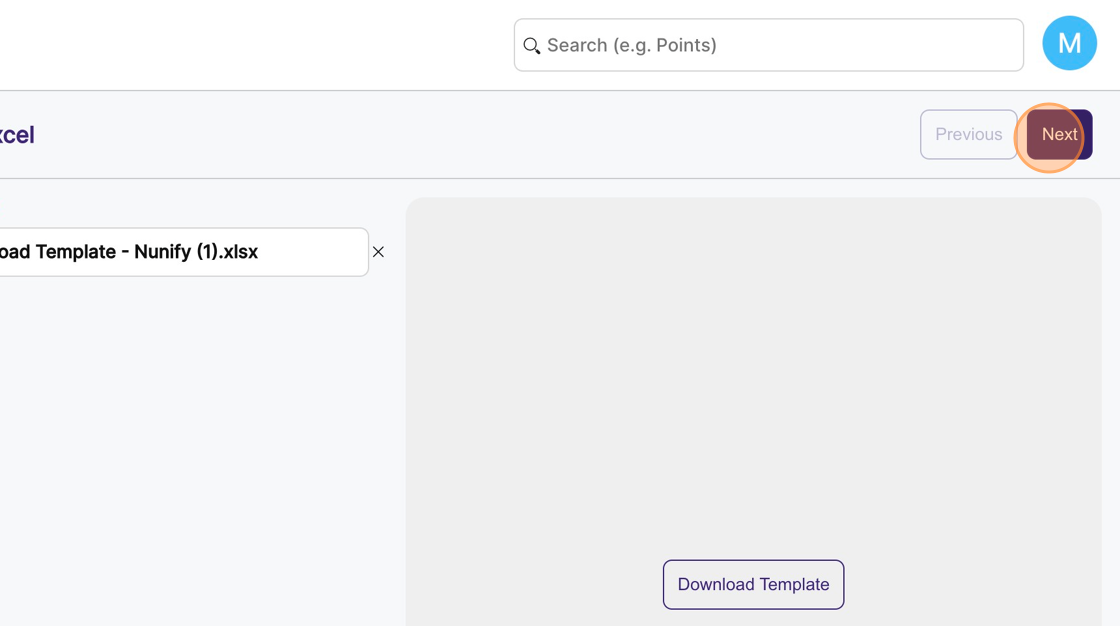
8. The summary page will contain all the details regarding your import which include the RSVPs to the sessions that are being added, RSVPs to the sessions that are being updated, RSVPs to the sessions that are being deleted, etc.
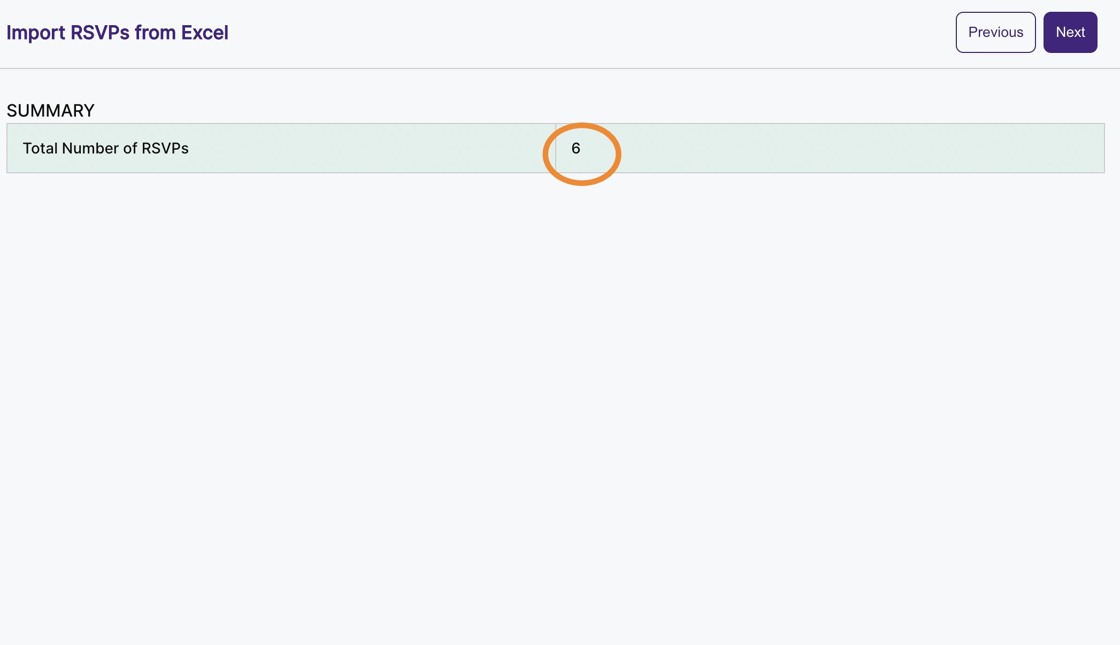
Tip: Make sure the summary is as expected and there are no error prompt, click “Next”. The import is now successfully done and will reflect on the sessions on the “Agenda” page.
