How to add images to the exhibitor gallery?
1. In the Event Dashboard, click on the "Content" tab.
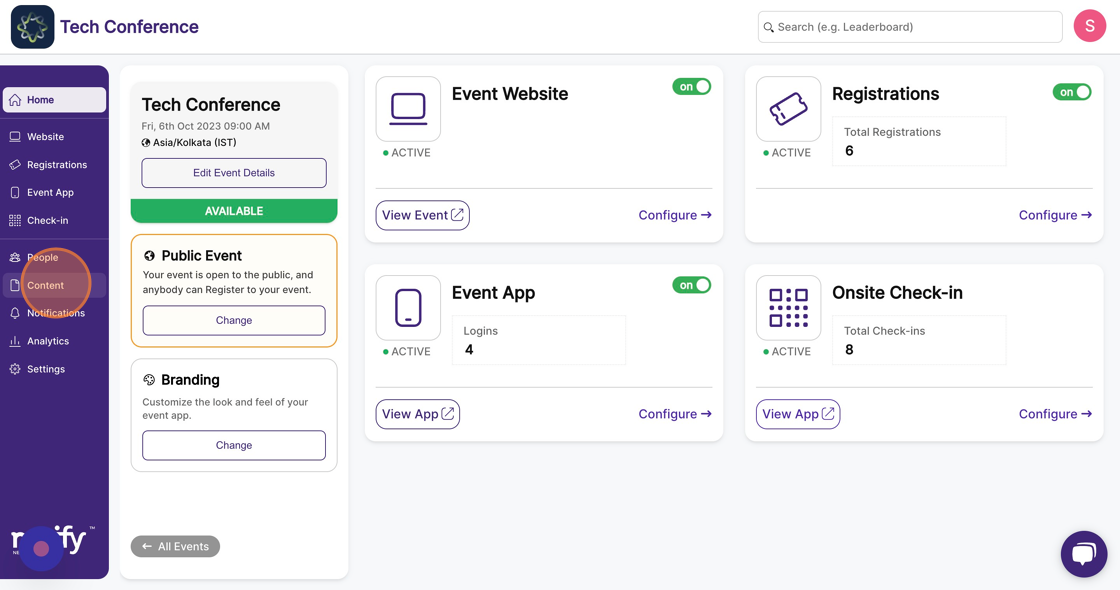
2. Select the "Exhibitors" feature from the Content Page.
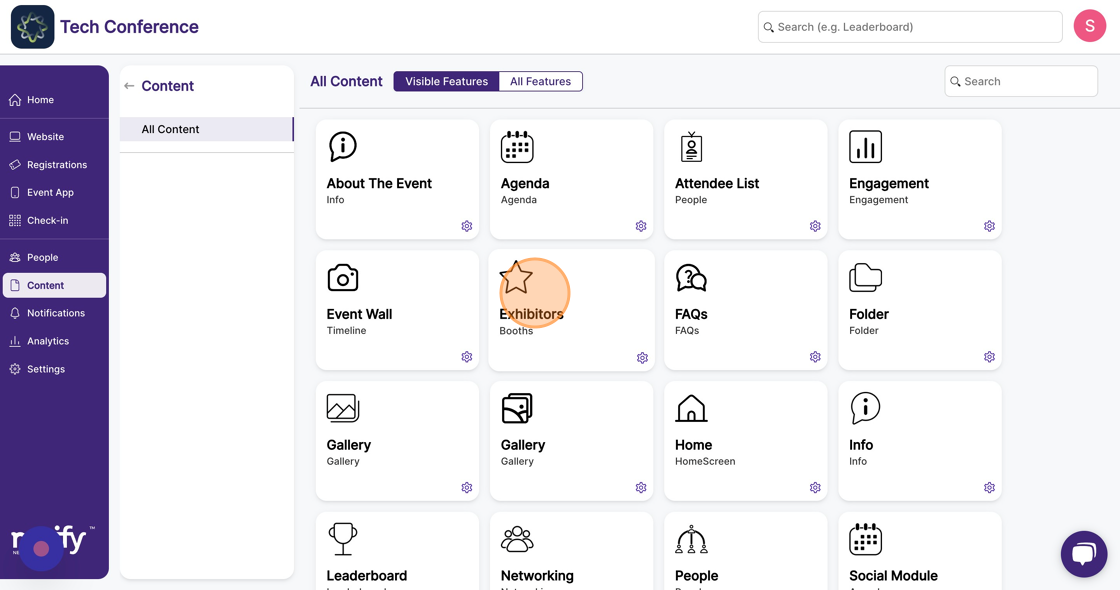
3. This will list all the exhibitors added to your event. Select the exhibitor you want to add images to and click on the "Edit" option within the exhibitor card.
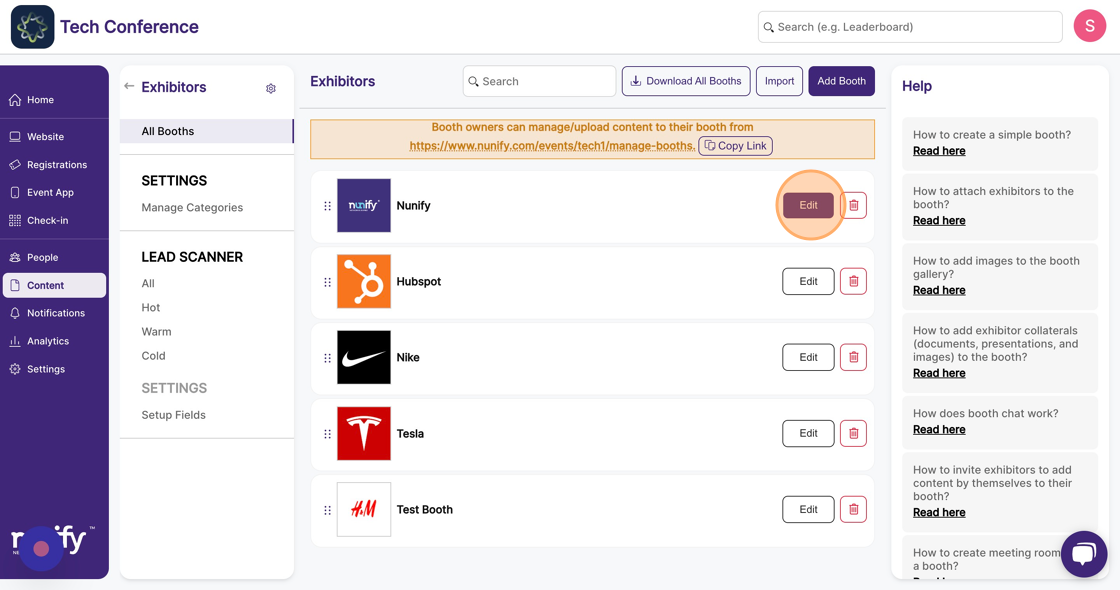
4. On the exhibitor page, under “Gallery”, click on the drop box area, which specifies the file type and maximum size allowed to upload images to the exhibitor gallery.
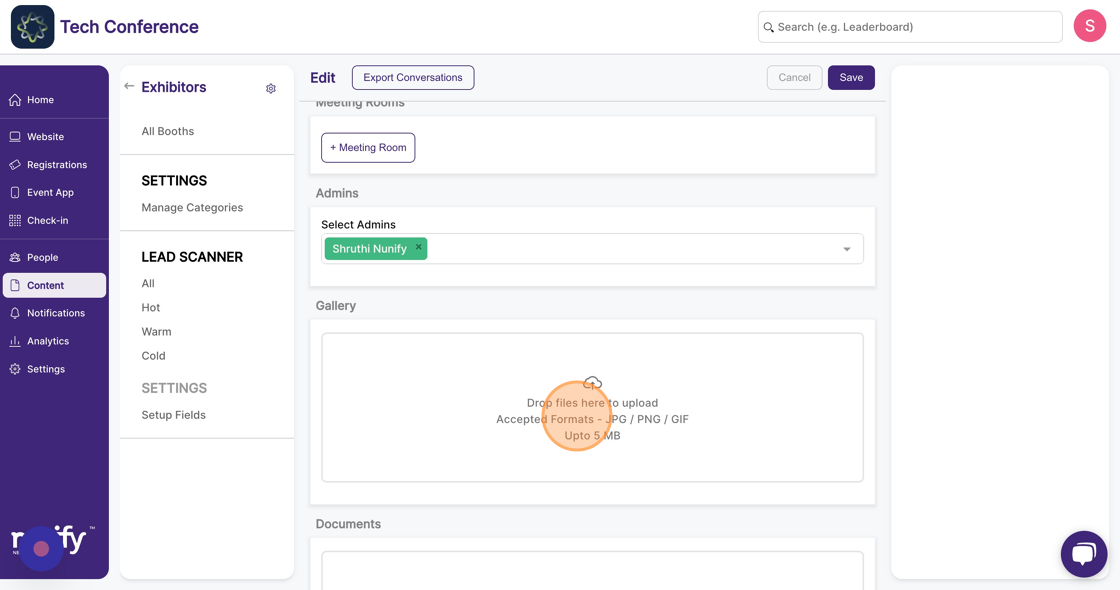
5. Click "Save"
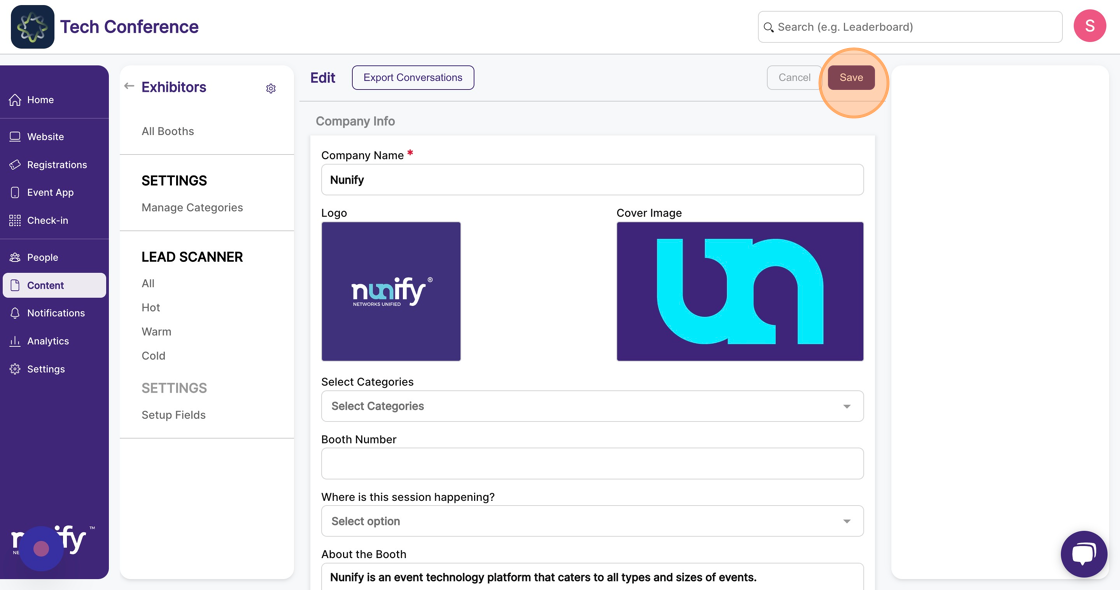
6. Images to the exhibitor gallery can only be uploaded after an exhibitor is created.
