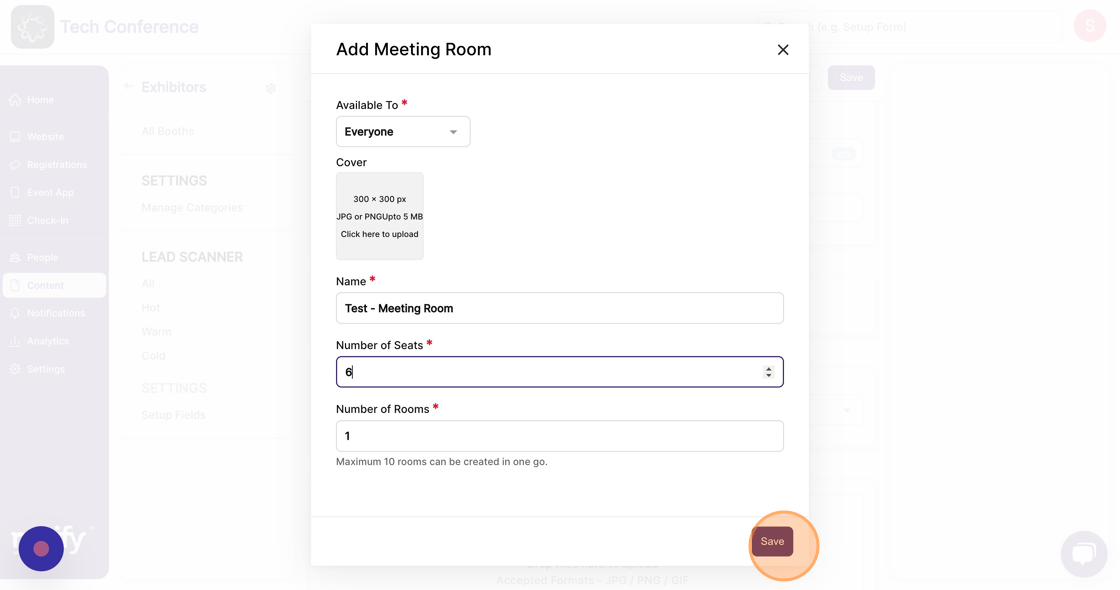How to create meeting rooms in a booth?
1. In the event dashboard, click on the "Content" Tab from the sidebar.
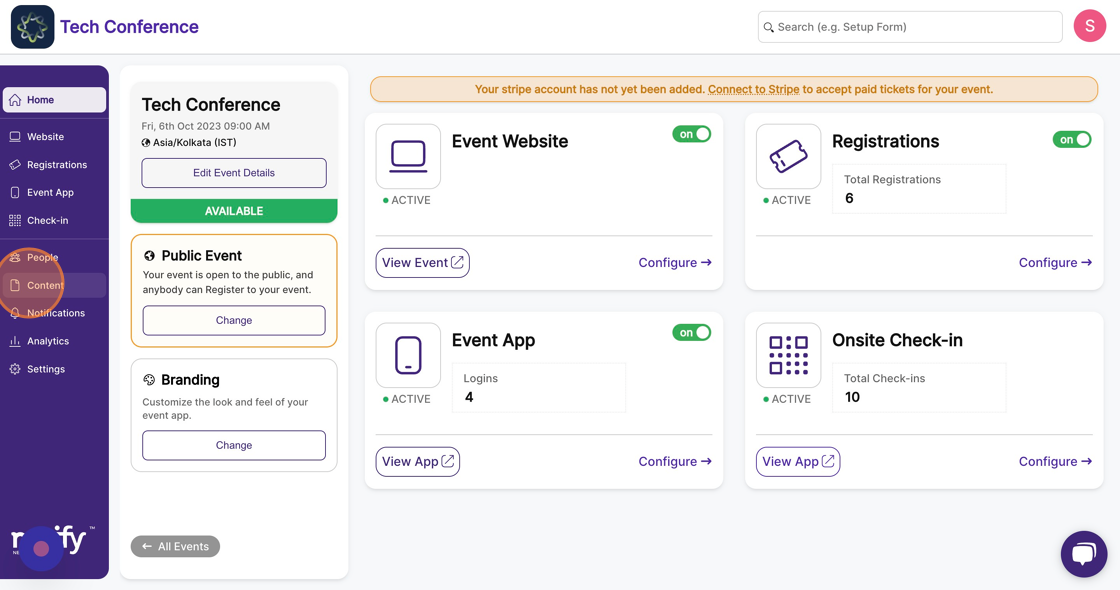
2. Select the “Exhibitors” feature page under Contents.
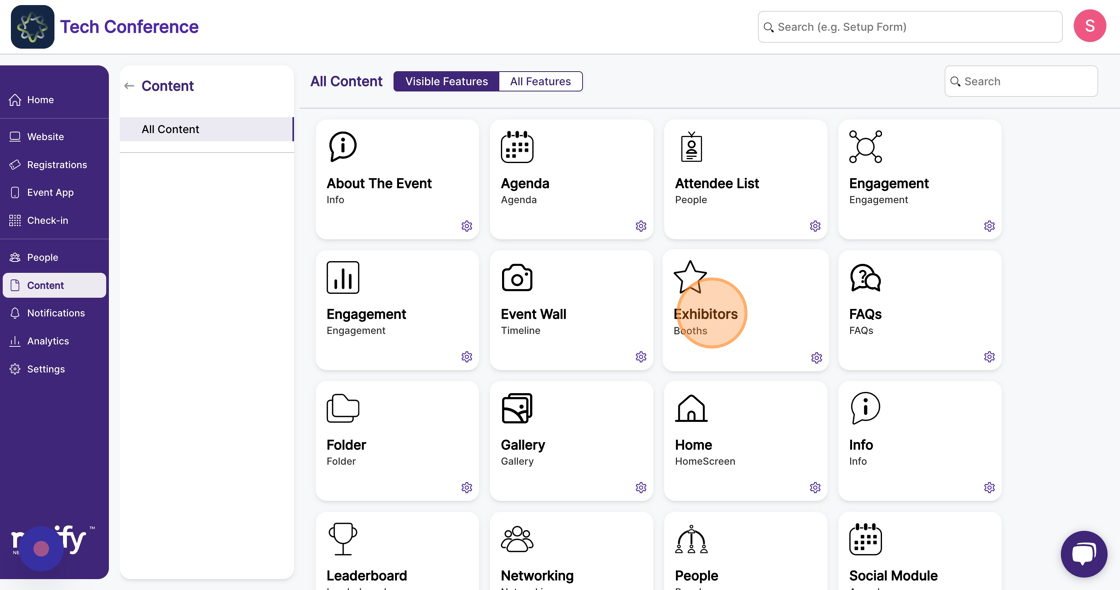
3. This will list all the exhibitors. Select the exhibitor you wish to add meeting rooms for and click on the "Edit" option within the exhibitor card.
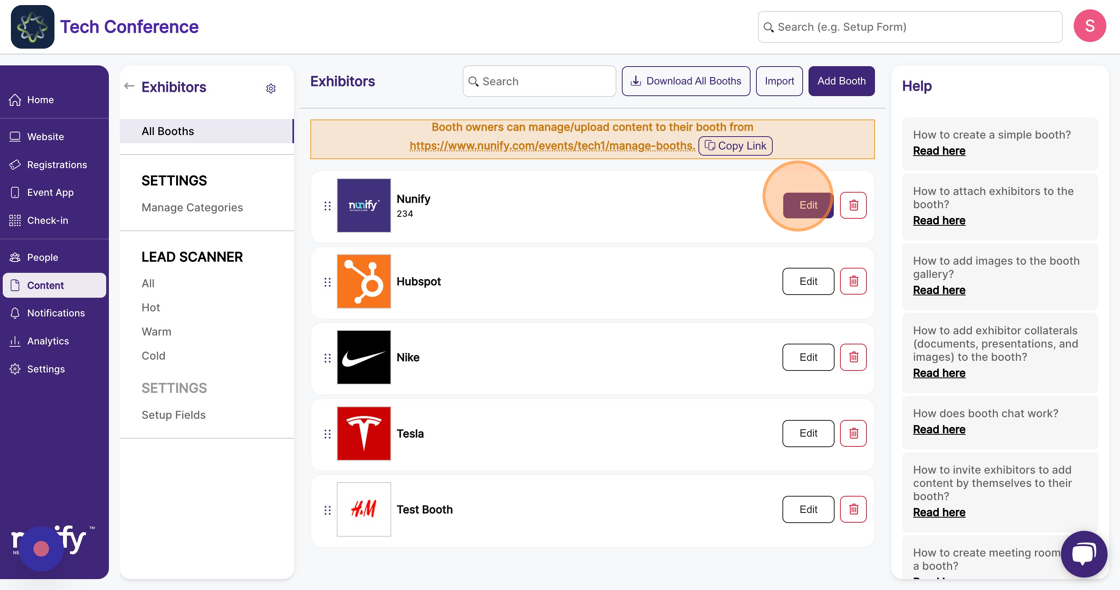
4. Under “Meeting Rooms”, click on the “+ Meeting Room” button.
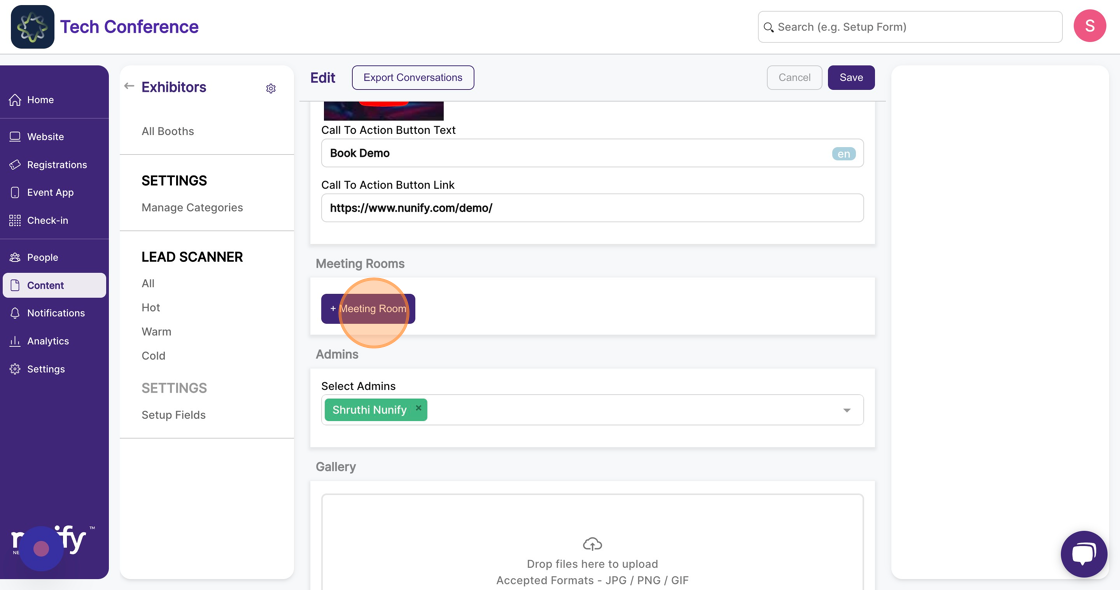
5. This will open a modal where you can fill in the meeting room's details, including the room's name, the number of seats, and how many similar rooms you want to create.
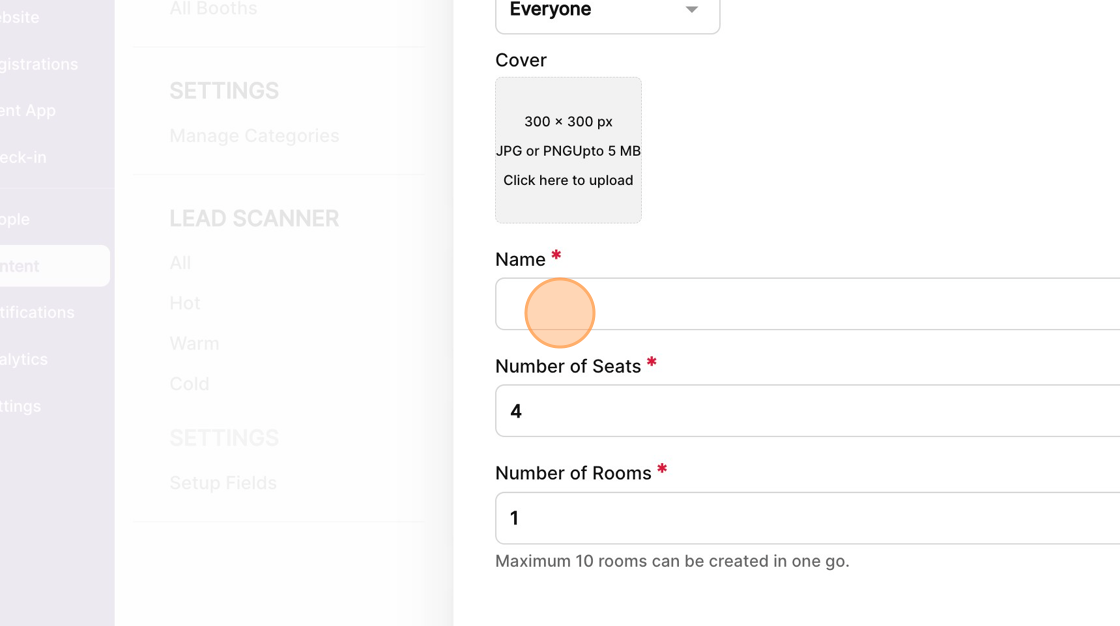
6. Please note that a maximum of 10 similar rooms can be created in one go.
Note: You can also add a cover image and scope the meeting room to a particular group of attendees.
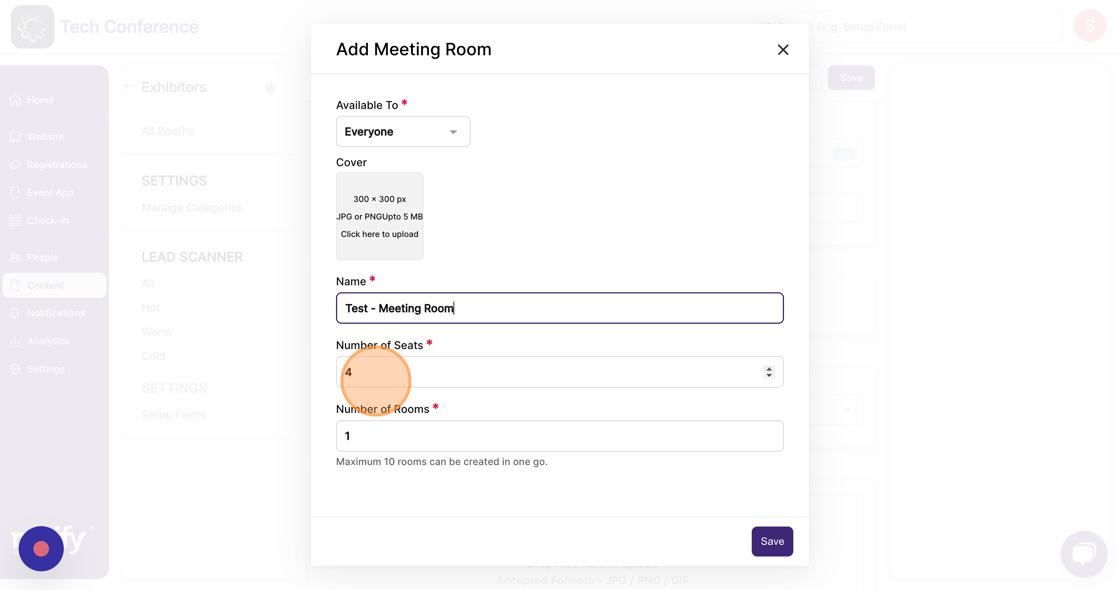
7. Once the meeting room details are filled in, click “Save” to add the meeting room(s) to your booth.