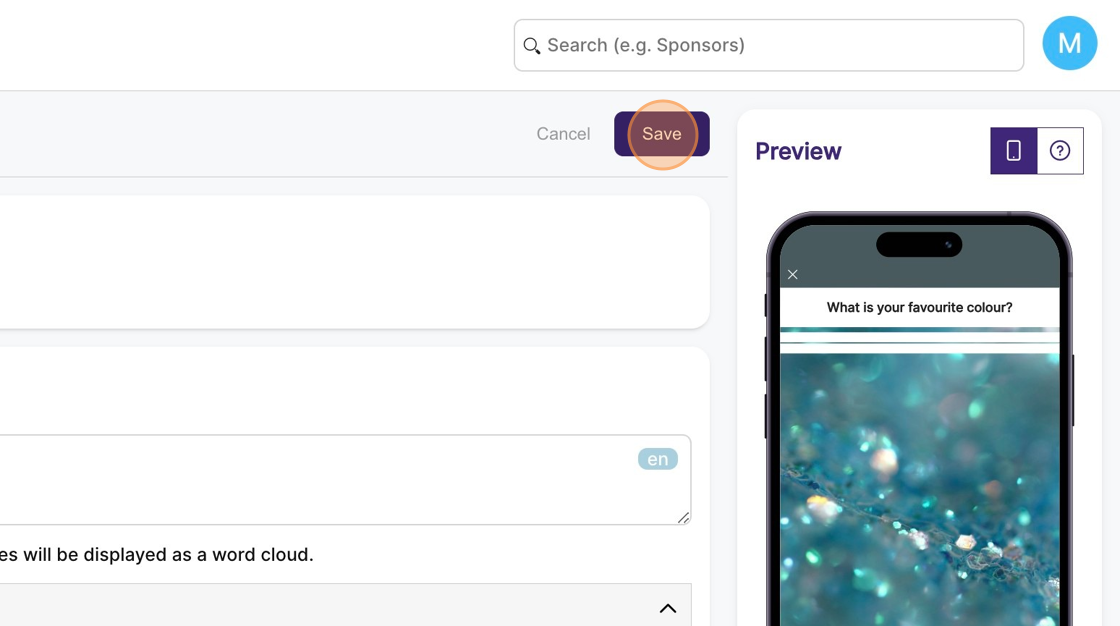How to create a draft poll?
1. In the event dashboard click on "Content" from the side bar.
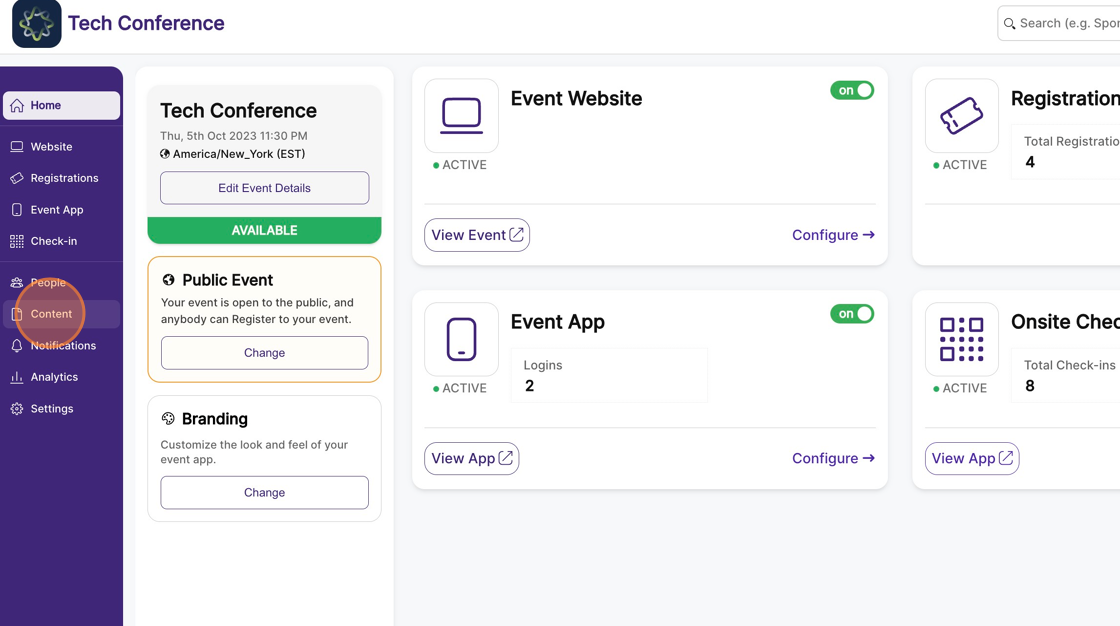
2. Select the “Engagement” page.
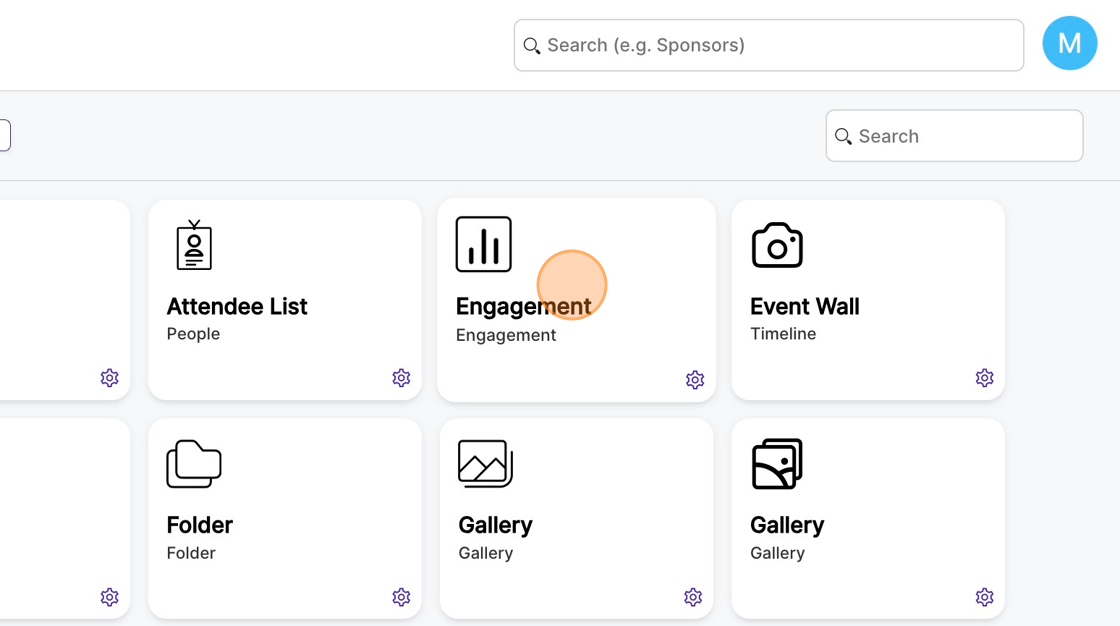
3. Click on “New Item”
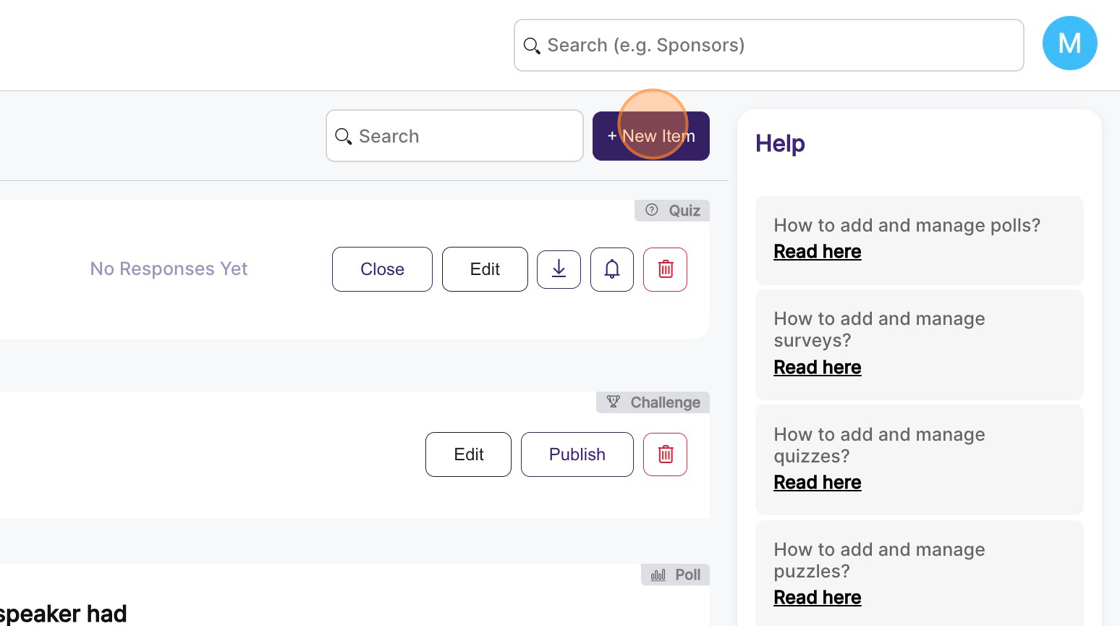
4. Click on “Add a poll”, which opens a new poll page.
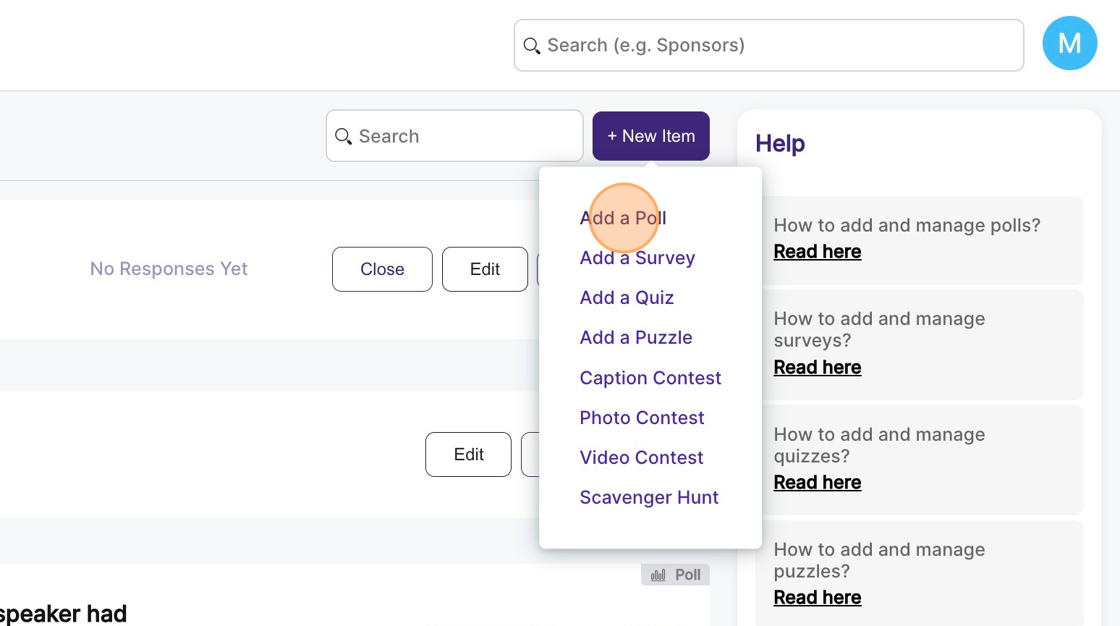
5. Enter the poll question and provide at least two options.
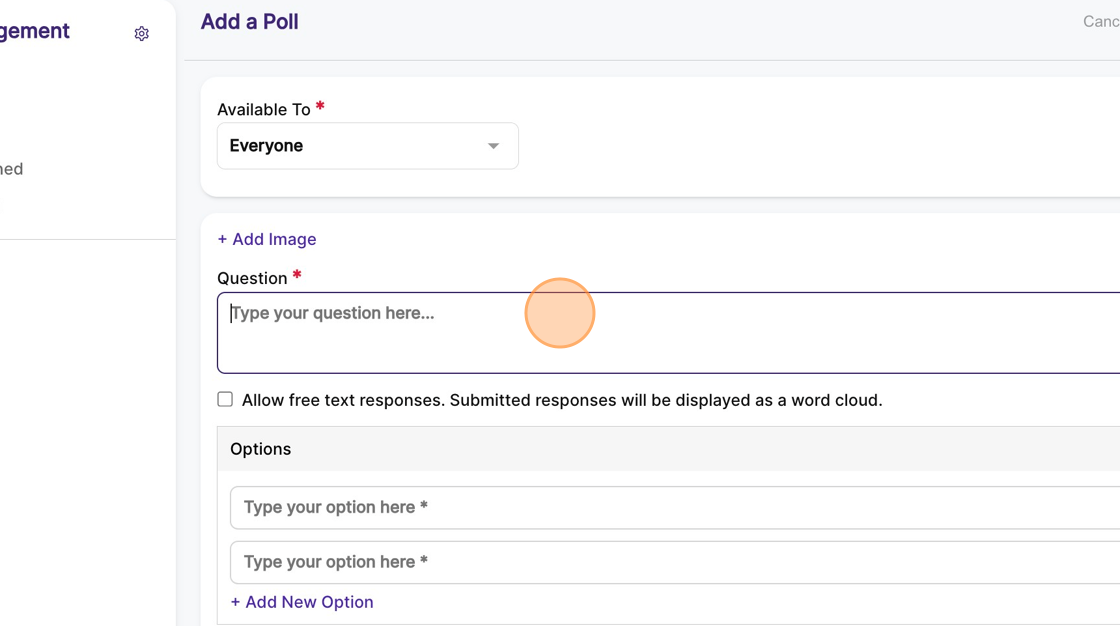
6. You can optionally add an image to go along with the question by clicking the “Add Image” link and uploading a photo.
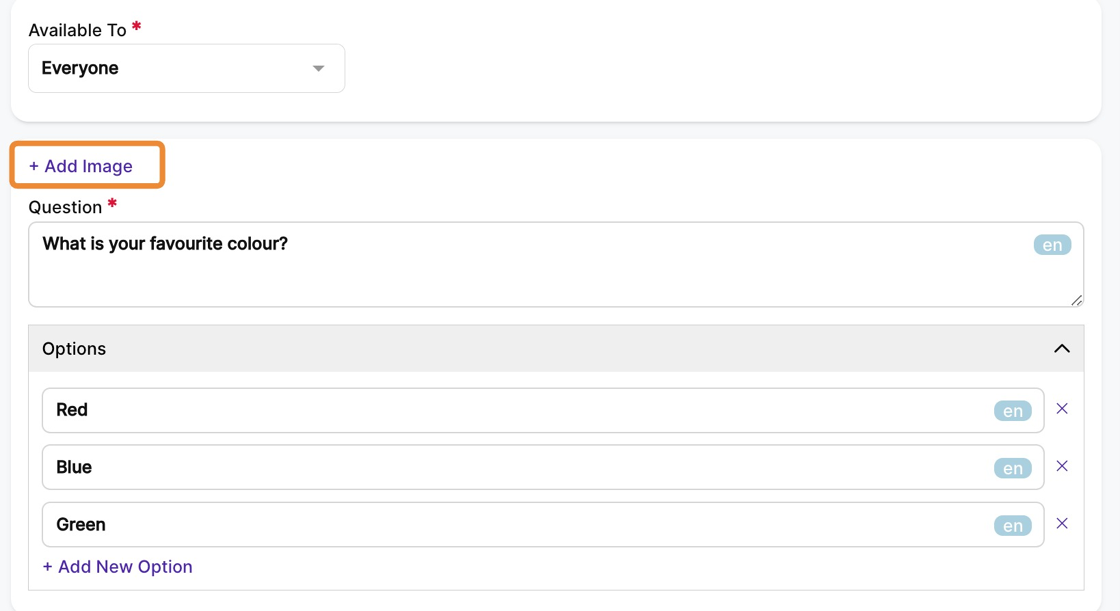
7. Once the image, question, and options are set up, click on save. This will create a poll in the “draft” state, which means it won’t be visible to your attendees on the event app.