How to send a notification that will direct attendees to a published poll?
1. In the event dashboard click on "Content" from the side bar.
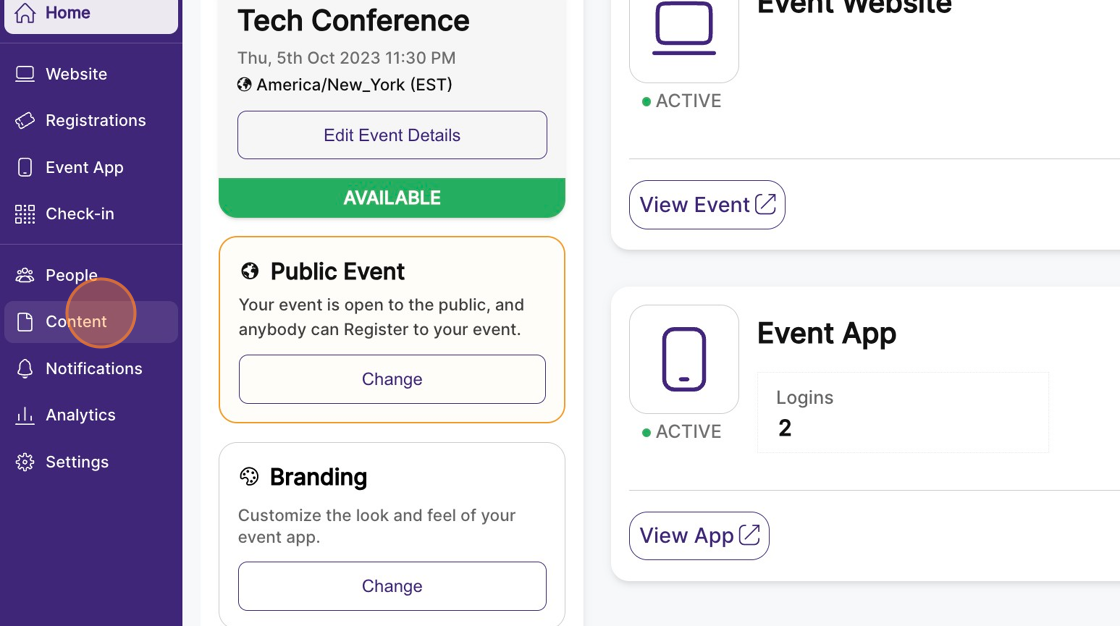
2. Select the “Engagement” Page. This will list all engagement items, including published polls.
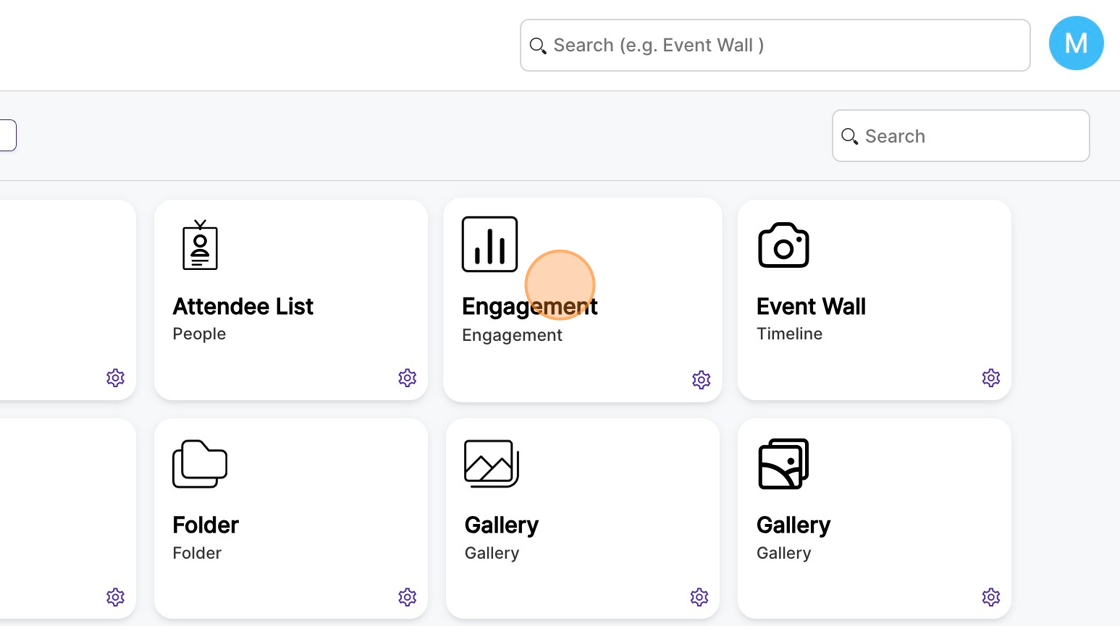
3. Find the published poll and click on the bell icon on the poll card.
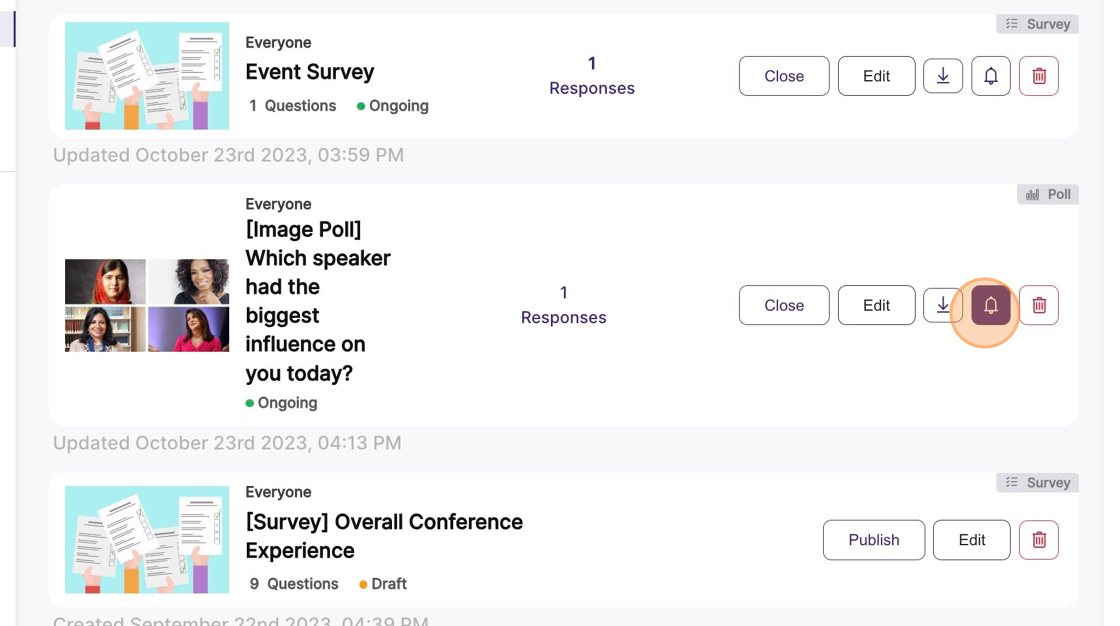
4. This will open up a notification modal, with the published poll auto-linked to the notification. Include the title, text, and a custom button text for the notification.
Click on “Send Now” to send the notification instantly.

Tip: You can also optionally include an image or video along with the notification.
