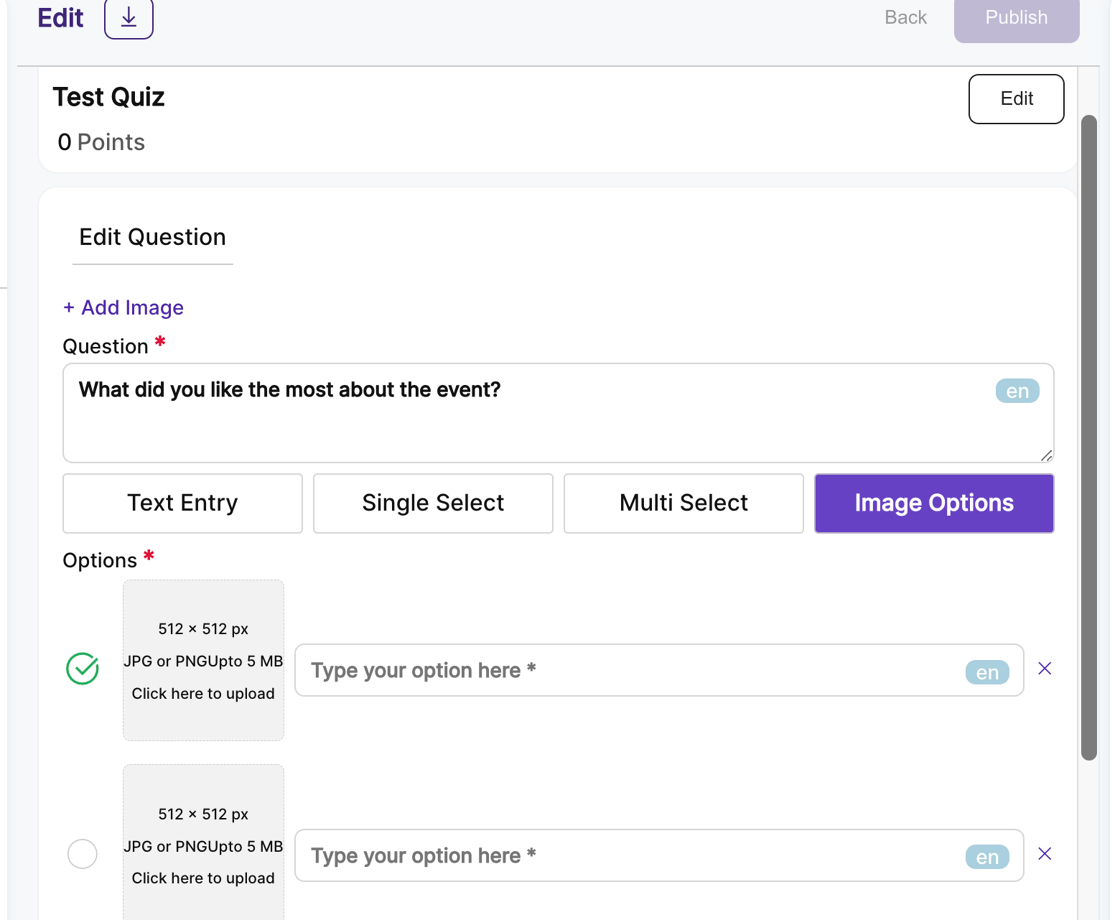How to specify correct answers for different question types?
1. From the event dashboard, click on content from the Side-bar.
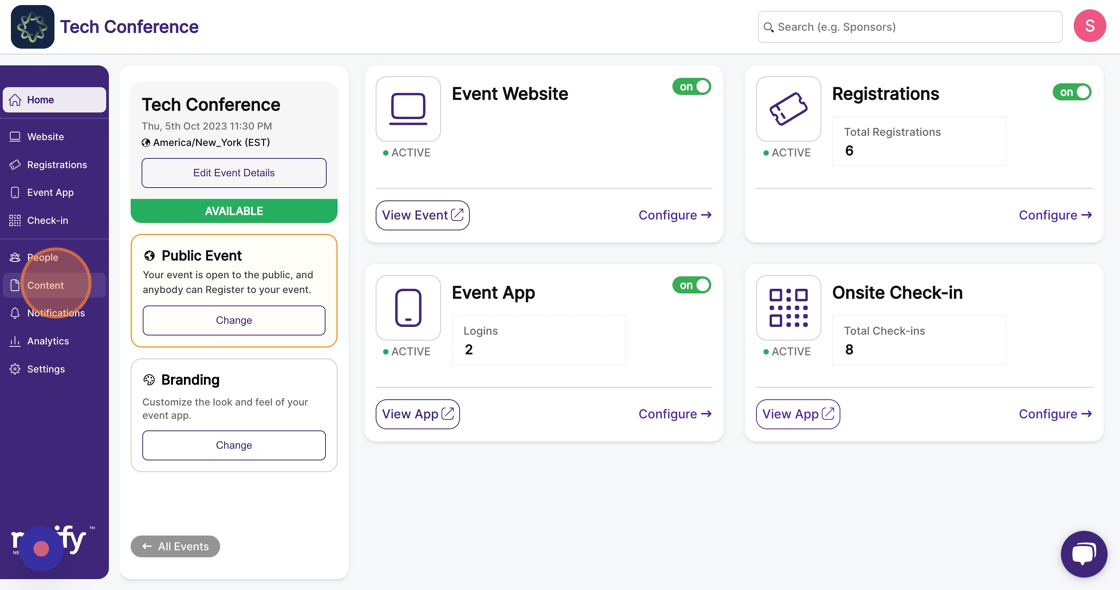
2. Select the “Engagement” feature page.
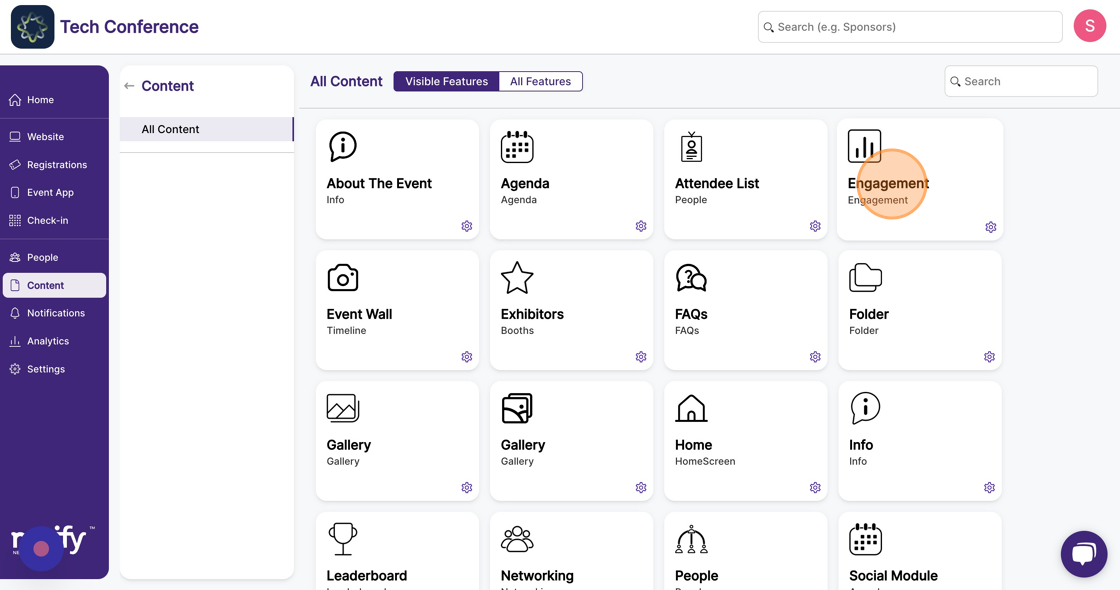
3. Click on “New Item” and select “Add a quiz”, which opens the quiz modal.
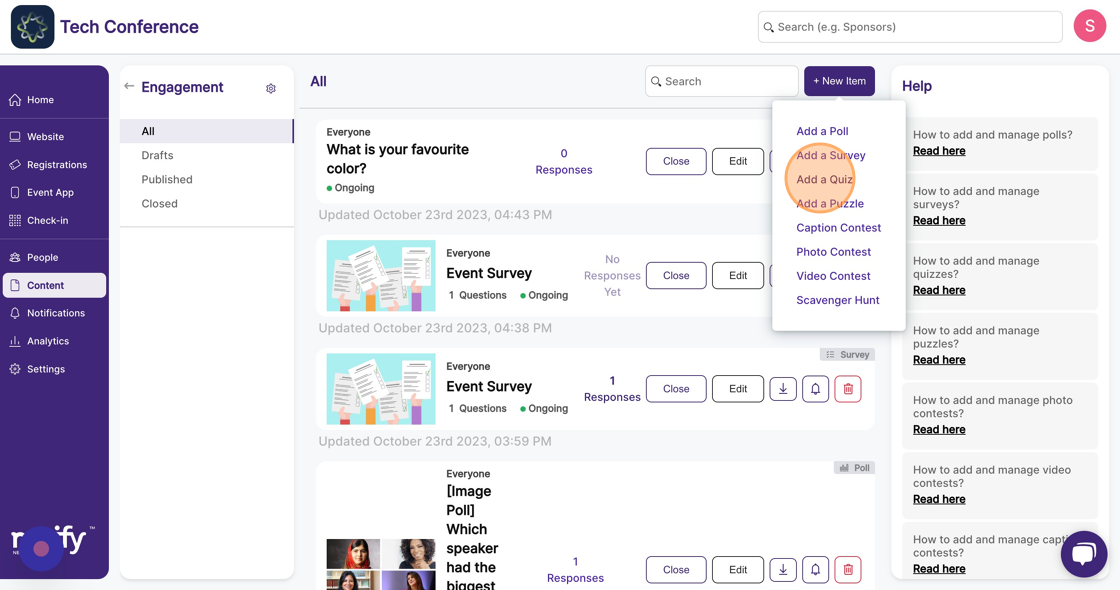
4. Enter the quiz name and click on “Create Quiz”. This will open a new quiz page.
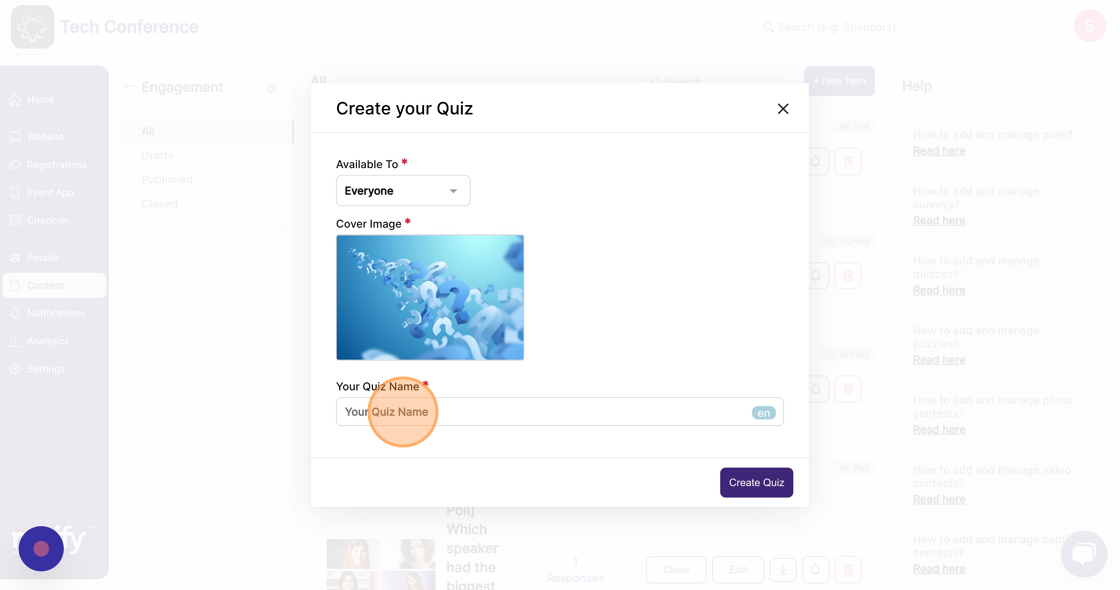
5. Enter the quiz question and click on “Create”.
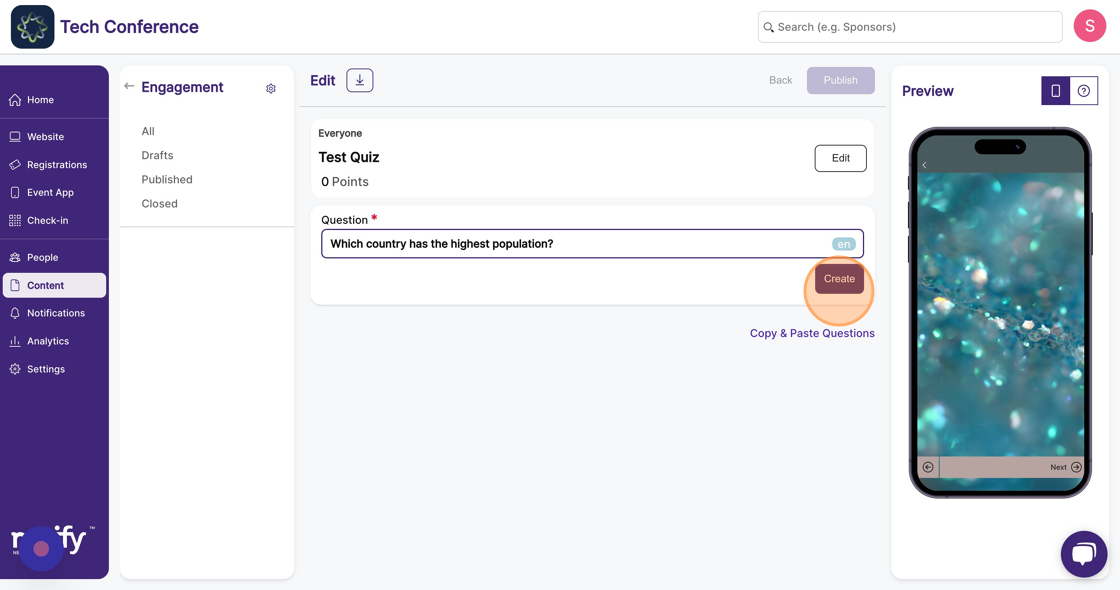
6. For the Text entry question type, enter the expected answer in the “Correct Answer” field.
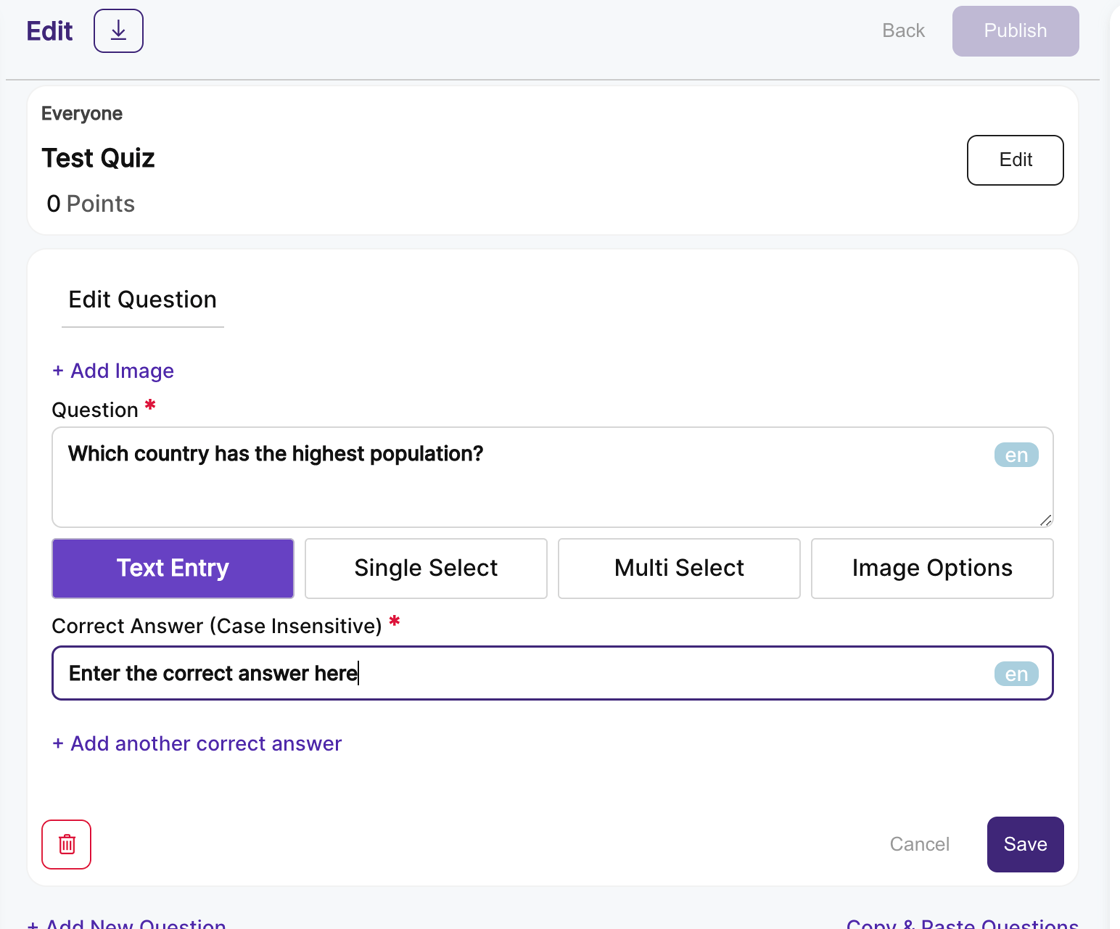
7. For the Single Select question type, click the circle checkbox on the left side of the option field to mark it as the correct answer.
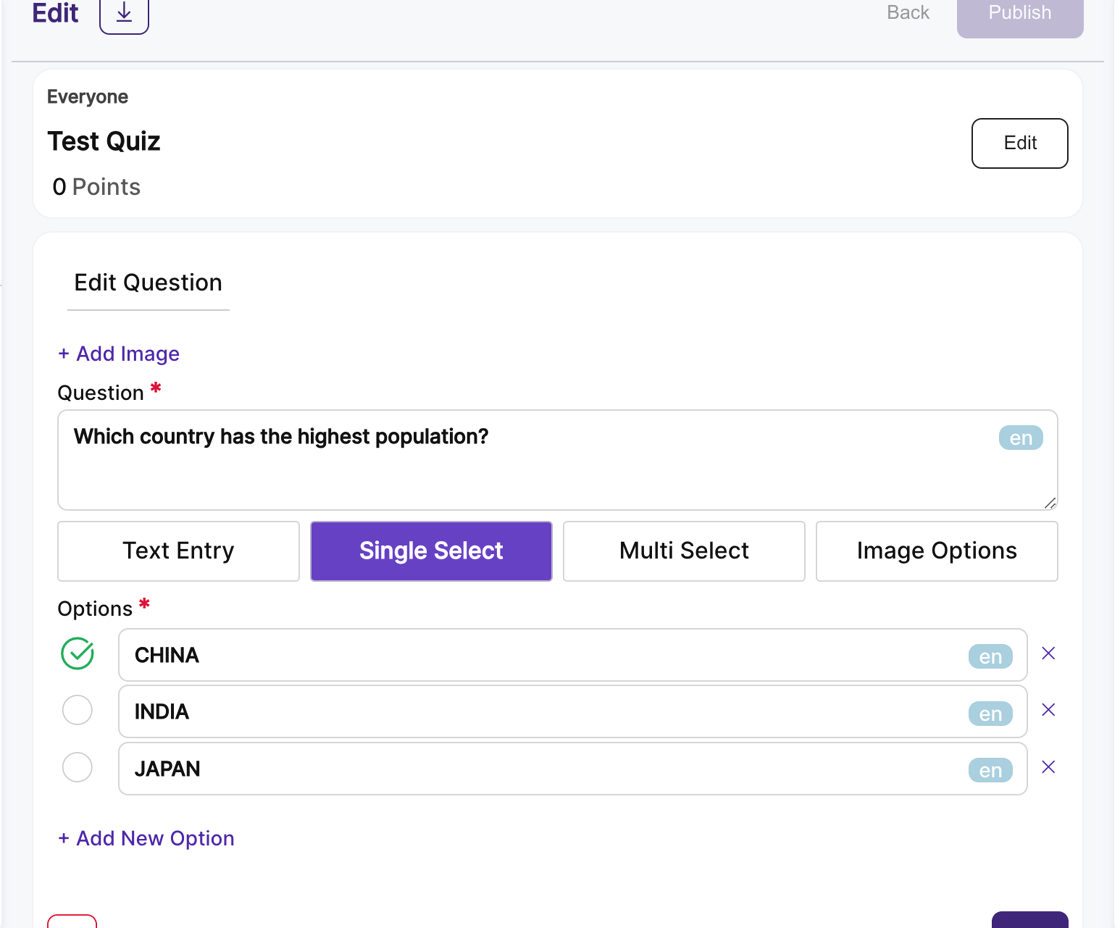
8. For Multi Select question type, click on the square checkbox on the left side of the option field(s) to mark it as the correct answer.
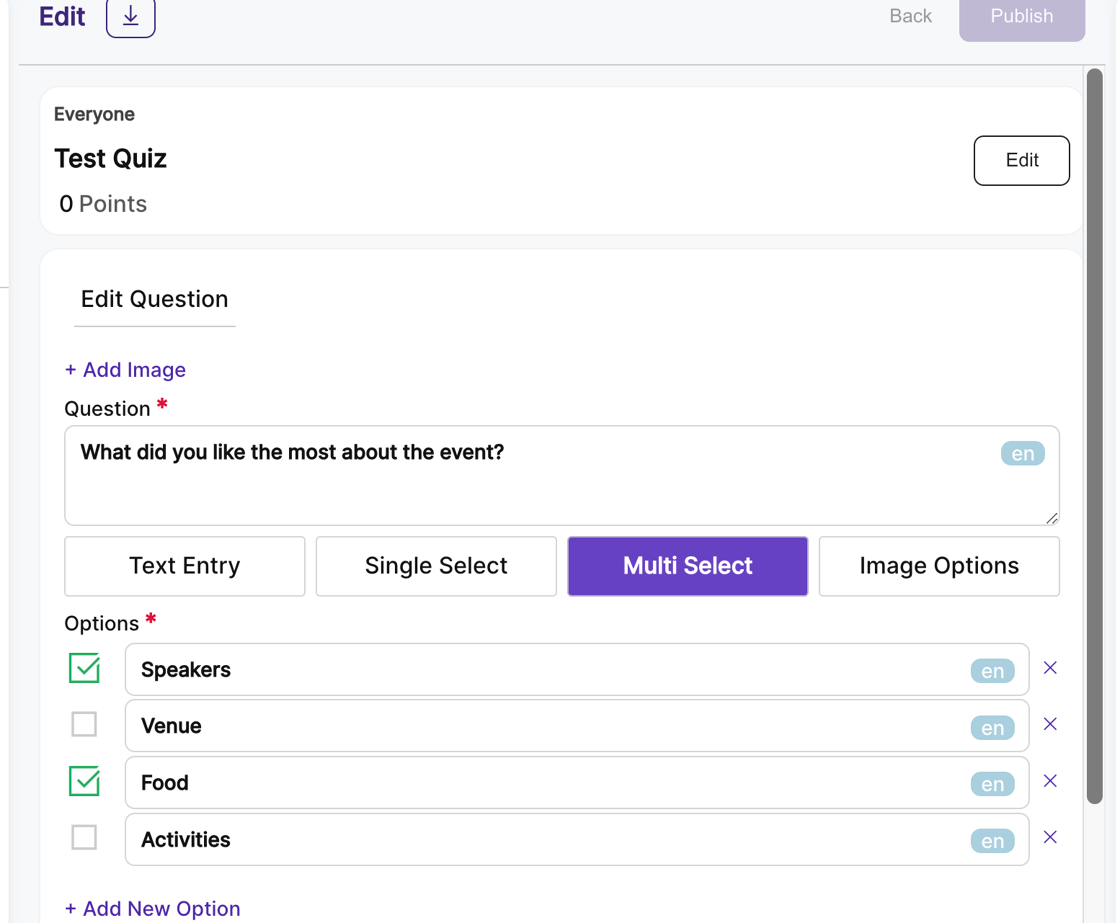
9. For the Image Options question type, click the circle checkbox on the left side of the option field to mark it as the correct answer.