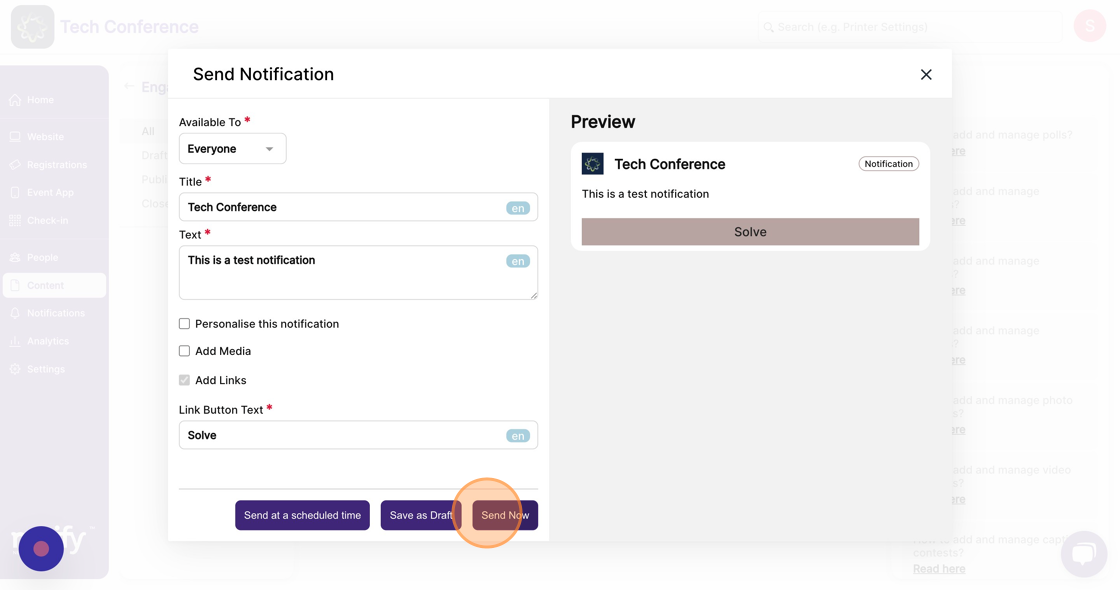How to send a notification that will direct attendees to a published puzzle?
1. In the event dashboard, click on the "Content" Tab from the sidebar.
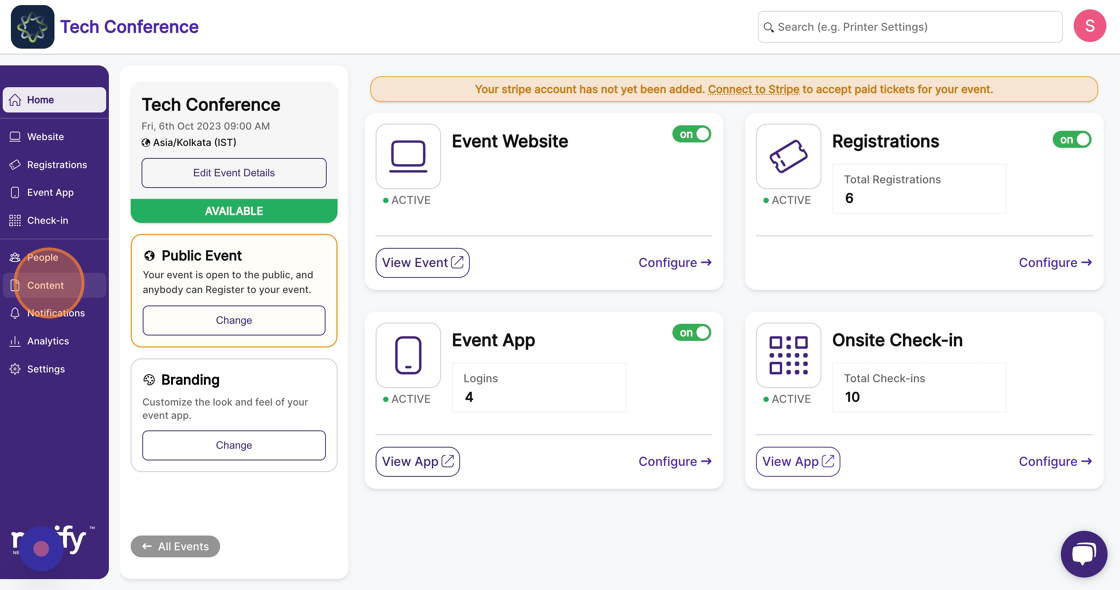
2. Select the “Engagement” feature Page. This will list all engagement items, including published puzzles.
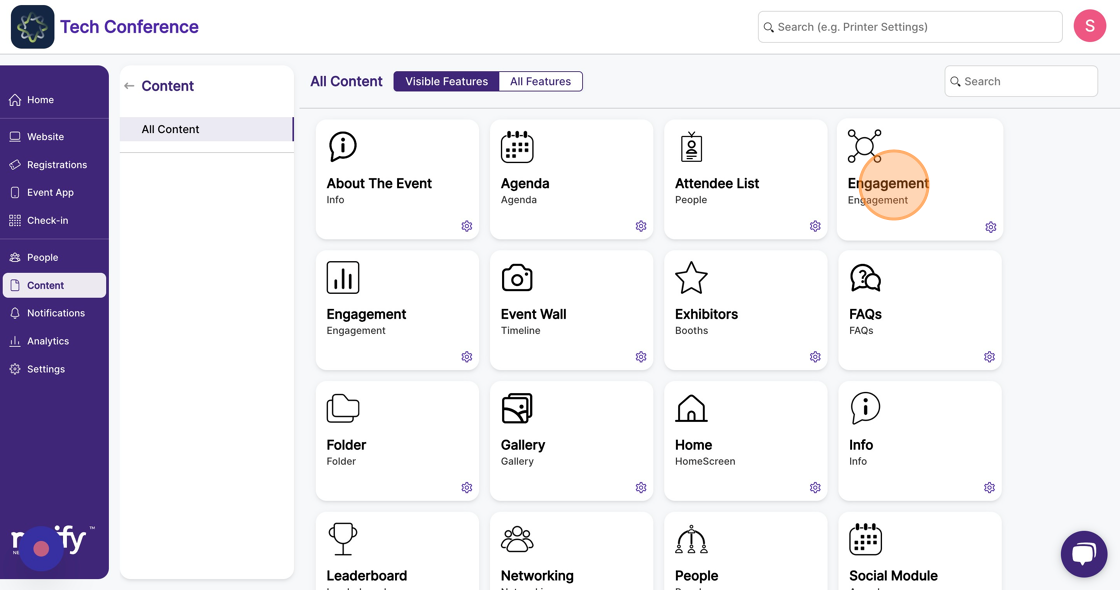
3. Find the published puzzle and click on the bell icon on the puzzle card.
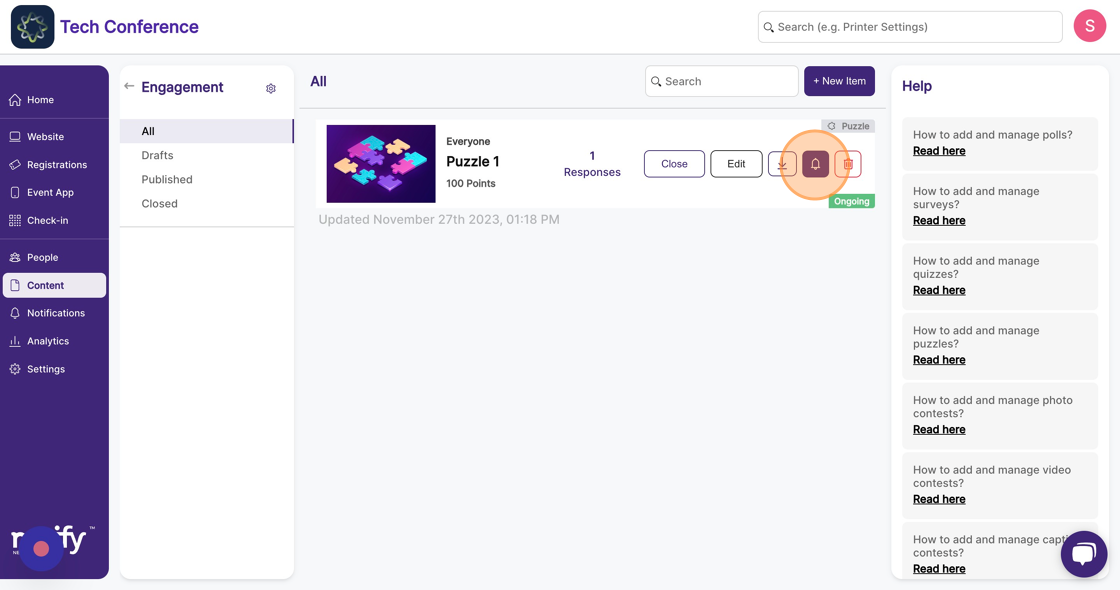
4. Include the title, text, and a custom button text for the notification. You can also optionally include an image or video along with the notification.
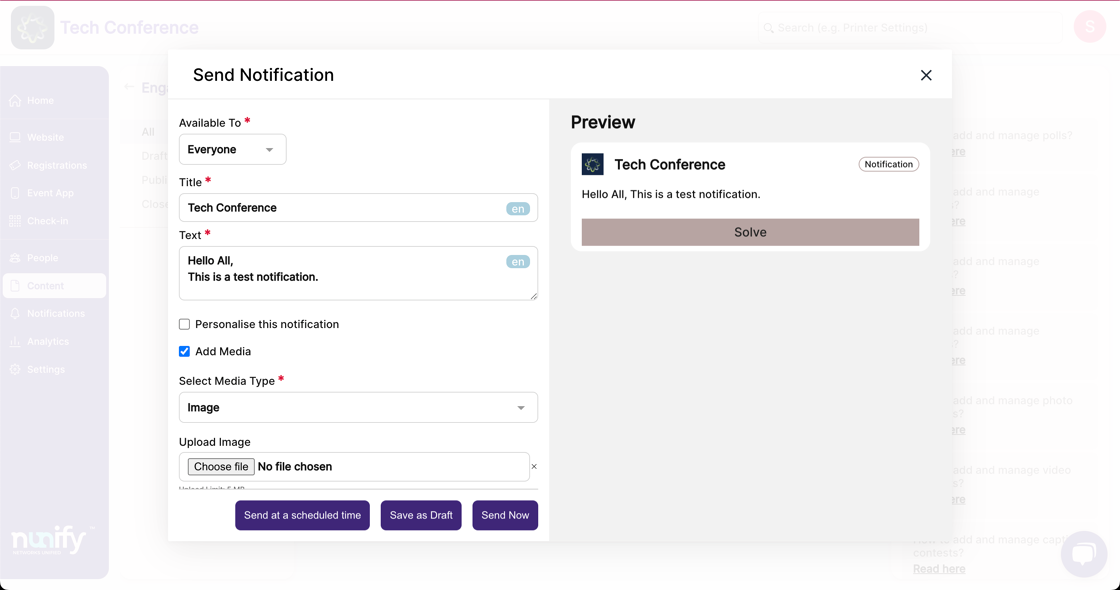
5. Click on “Send Now” to send the notification instantly.