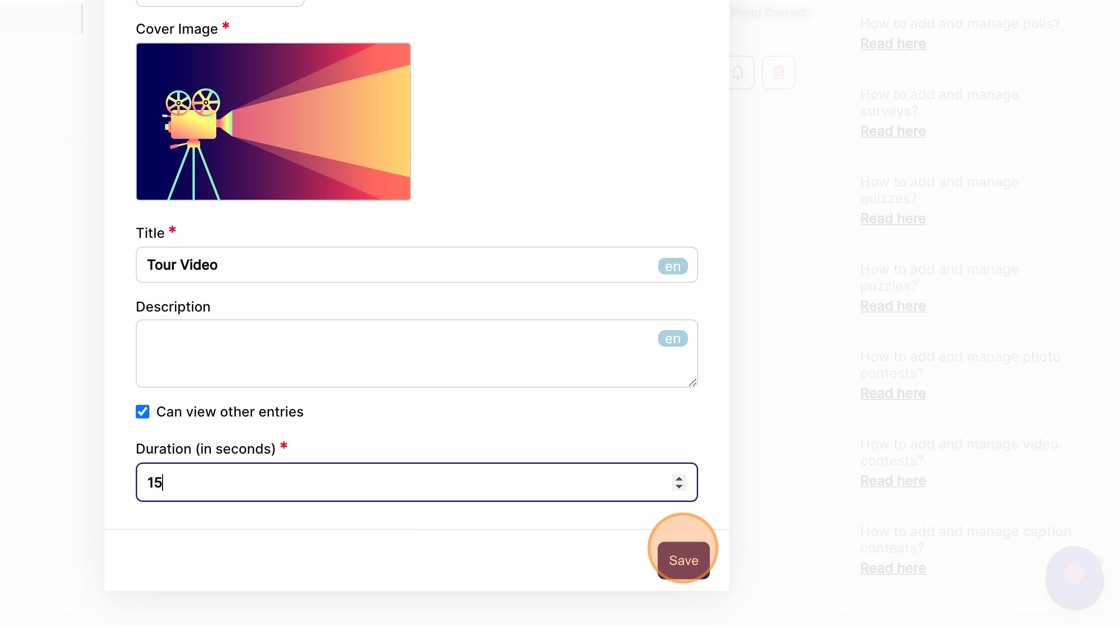How to create a draft Video contest?
1. From the event dashboard, click on content from the side bar.
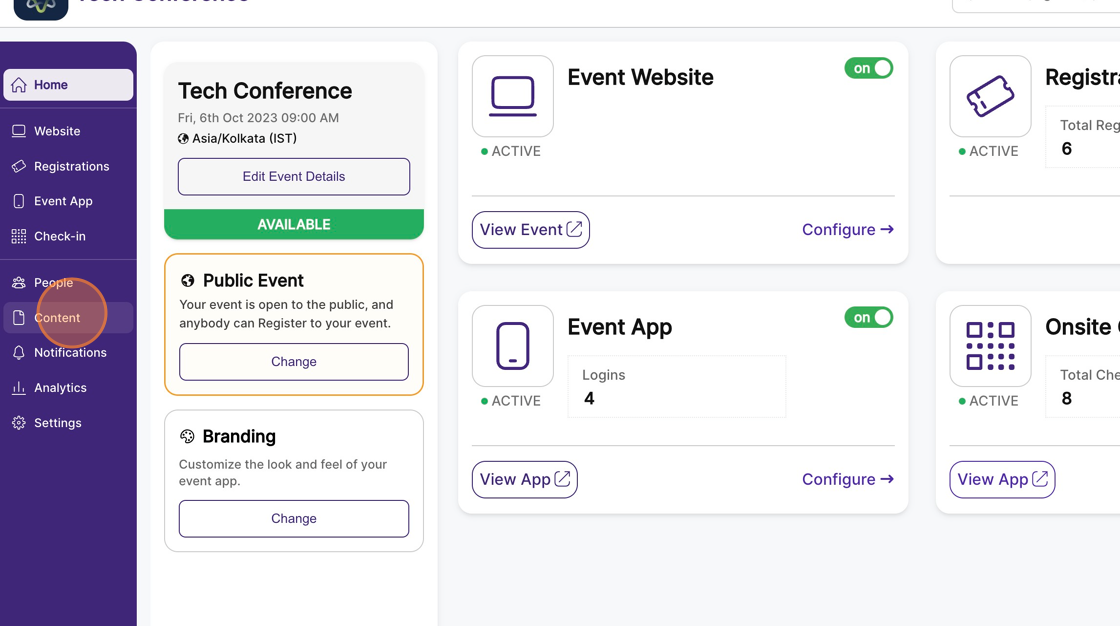
2. Select the “Engagement” feature page.
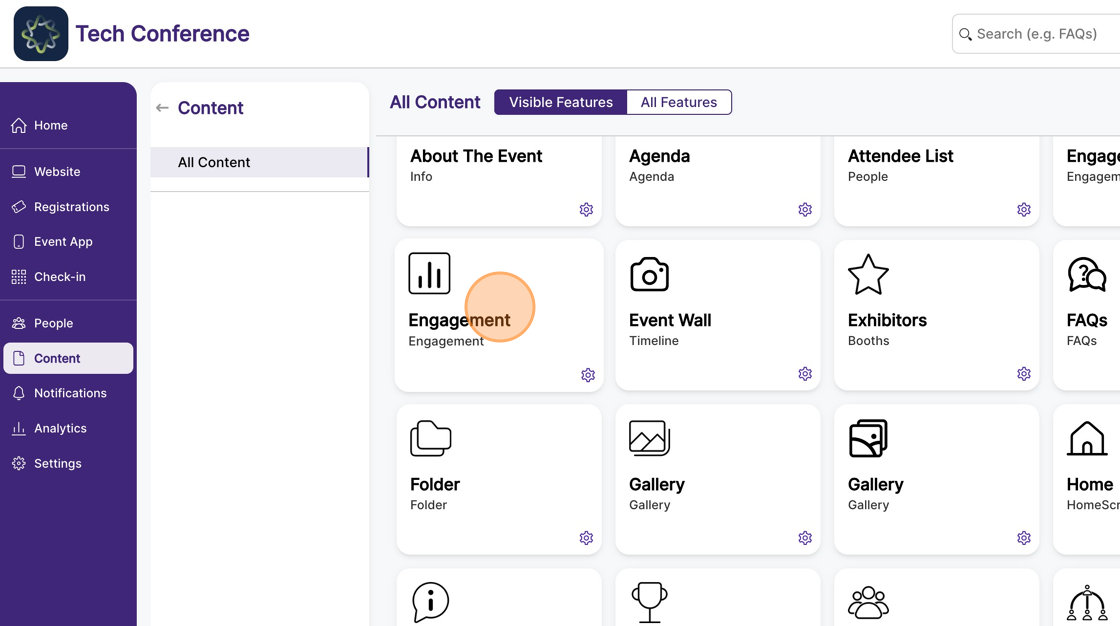
3. Click on “New Item”.
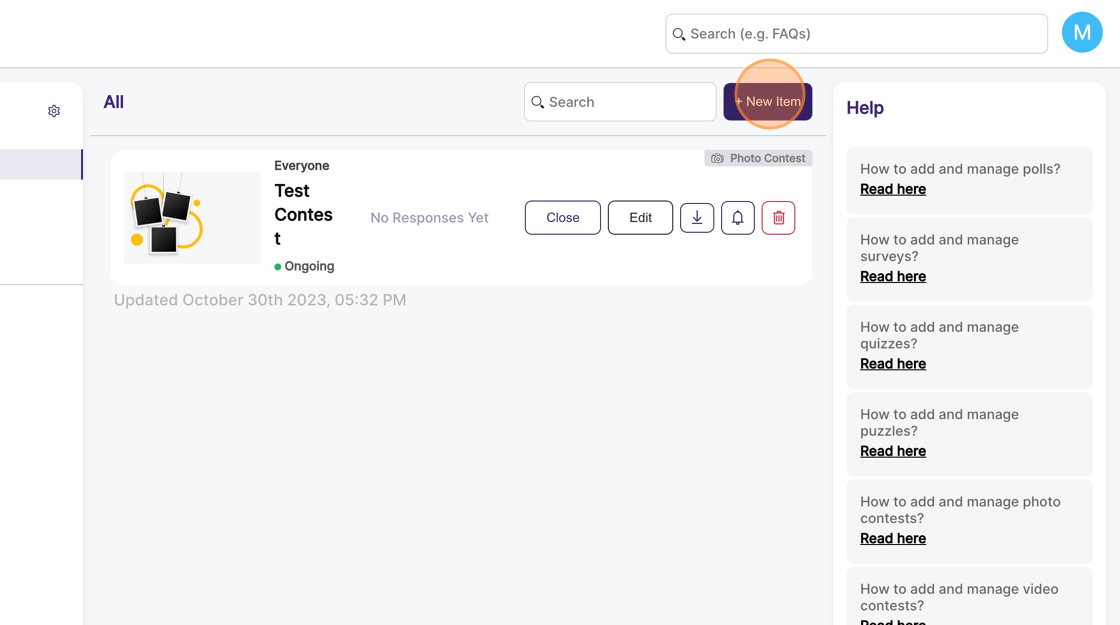
4. Select “Video contest ”, which opens a new video contest page.
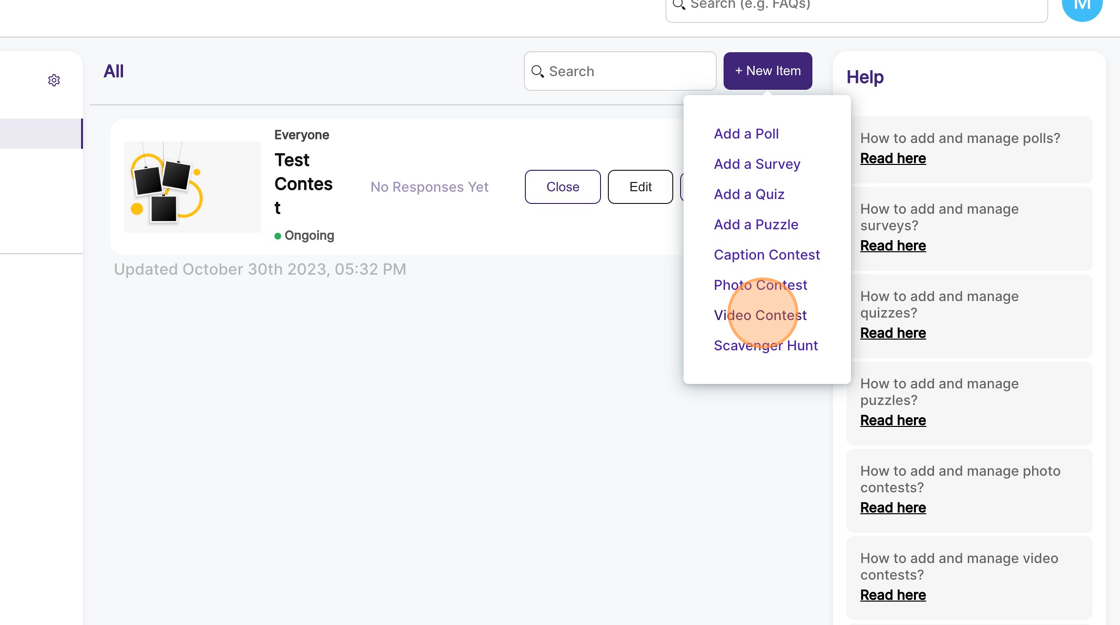
5. Enter the title (question) and description for the contest.
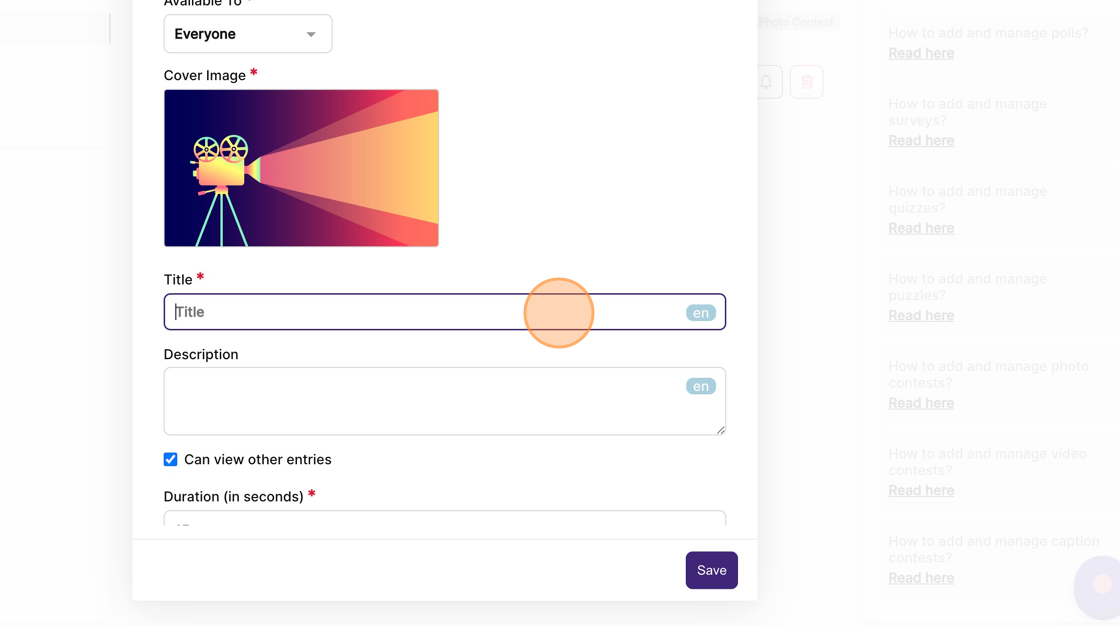
6. You can optionally add a cover image to go along with the question by clicking on the “Cover Image” and uploading a photo.
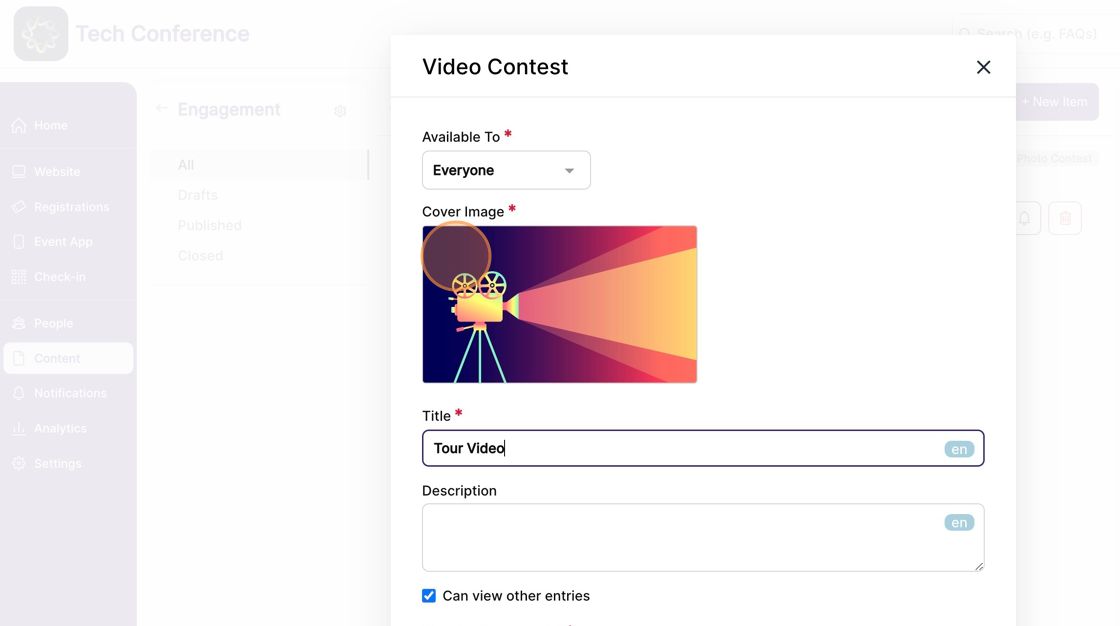
7. You can uncheck this box if you don't want attendees to view other entries.
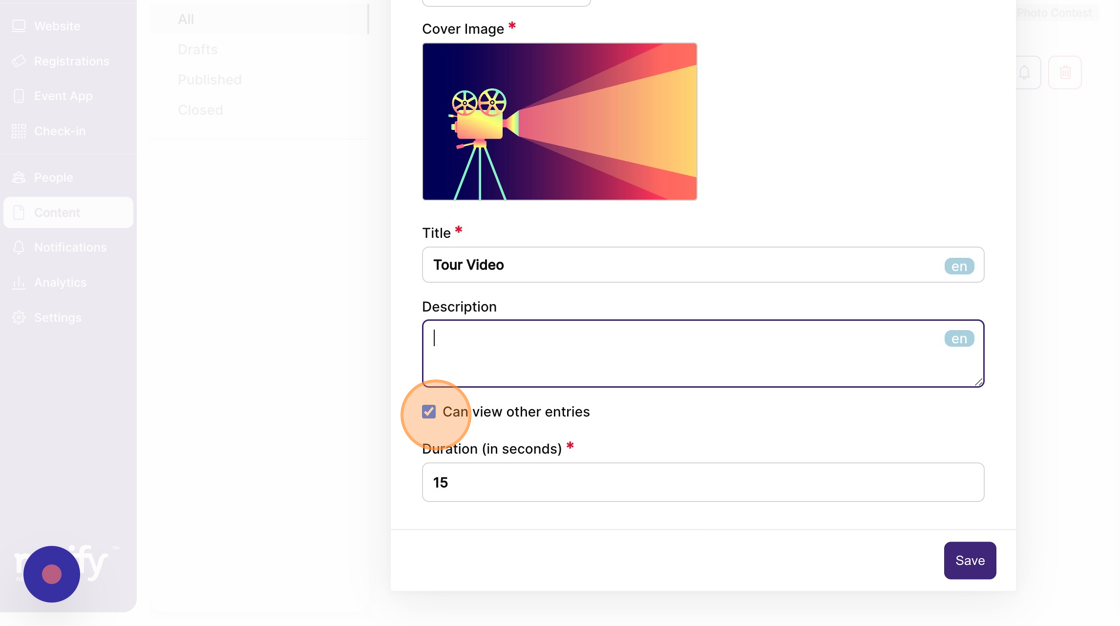
8. Now add “Duration” for the video answer to be uploaded.
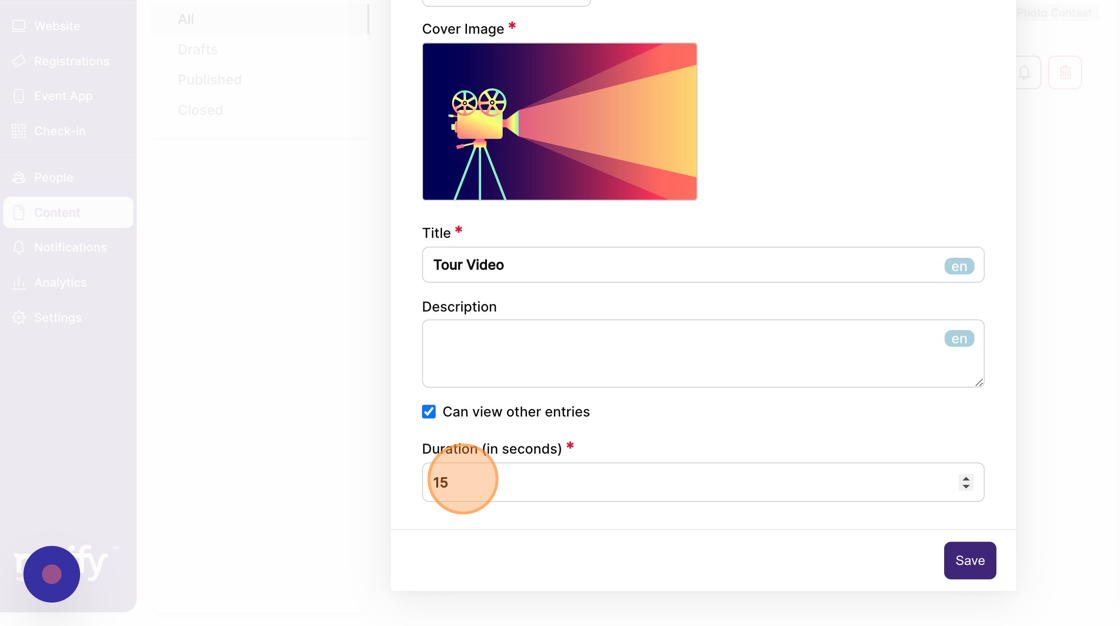
9. Once the image, title, description and duration are set up, click on save. This will create a Video contest in the “draft” state, which means it won’t be visible to your attendees on the event app.