How to send a notification that will direct attendees to a published video contest?
1. In the event dashboard click on "Content" from the side bar.
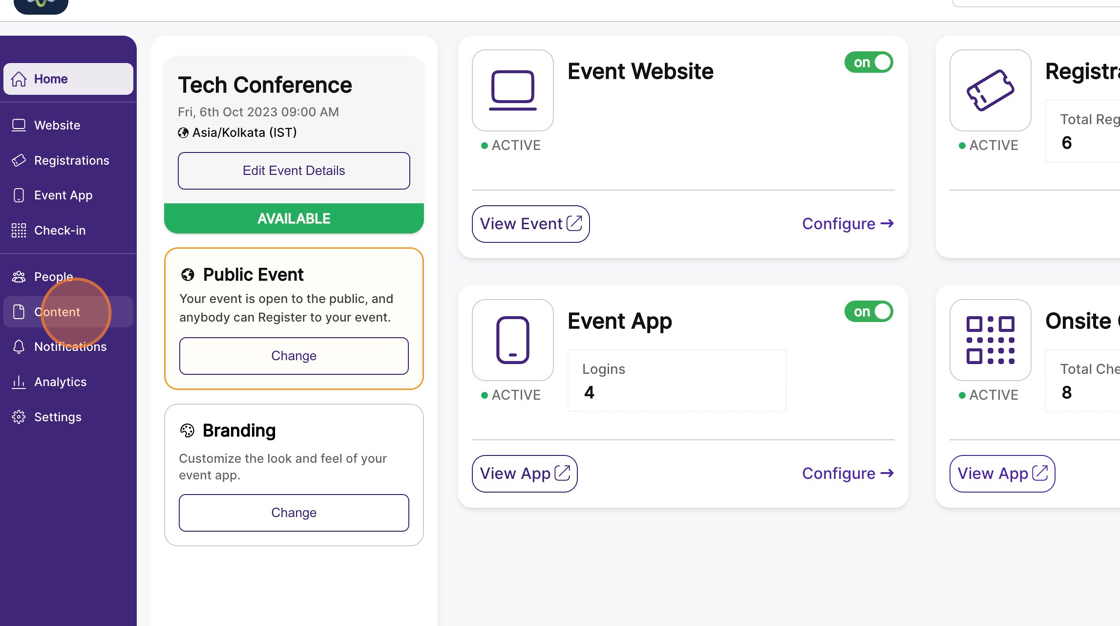
2. Select the “Engage” Page. This will list all engagement items, including published video contests.
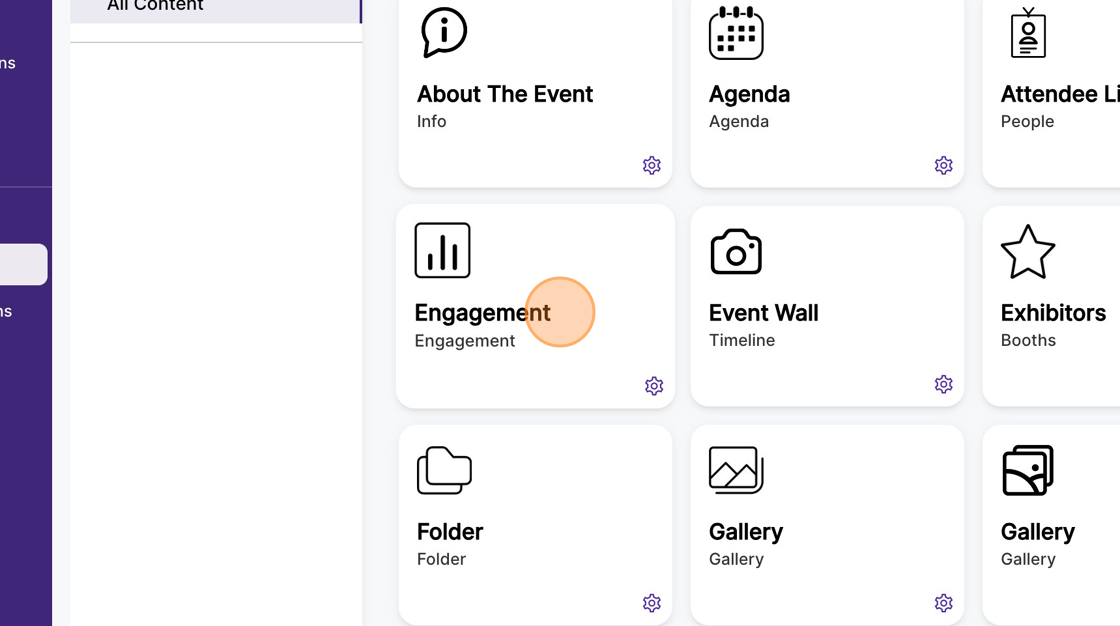
3. Find the published video contest you want to send notification for. Click on the “bell” icon on the video contest card.
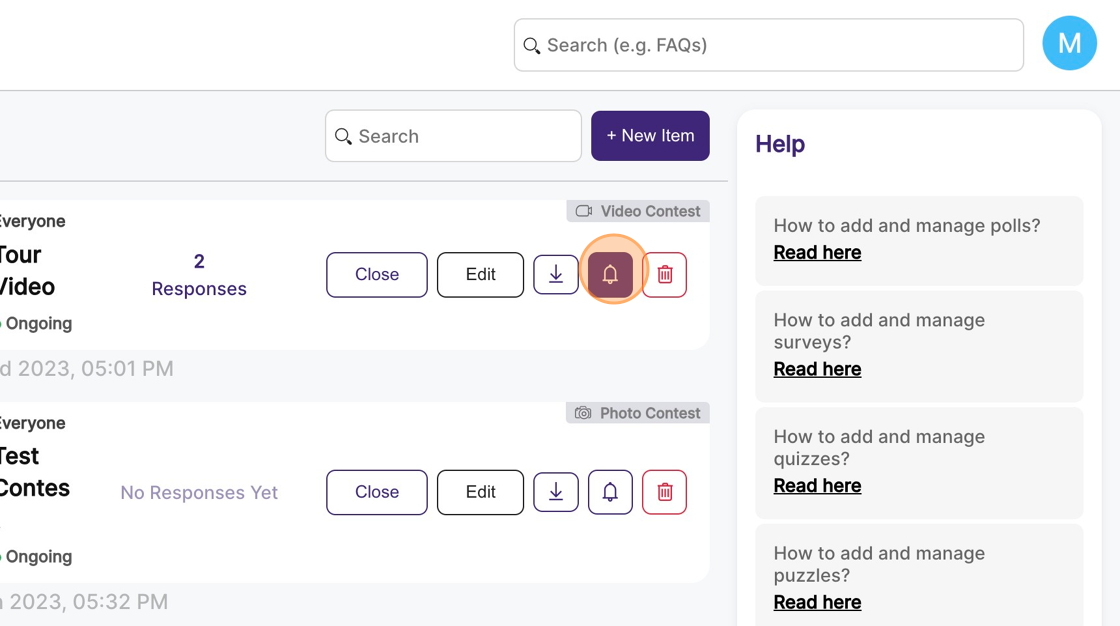
4. Now a notification modal will appear, add “Notification Title” , “Notification Text” , you may also add “Media” and “Link Button Text” to the notification that will direct attendees to the video contest.
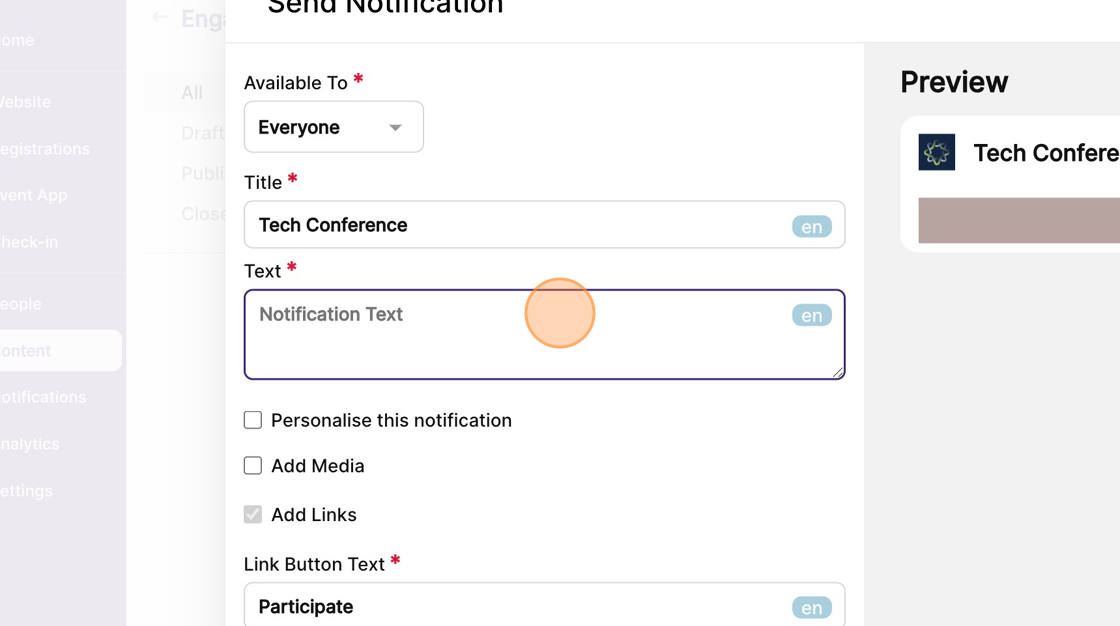
5. Once you finish filling out the details, you can click on the “Send Now” button to send the notification.
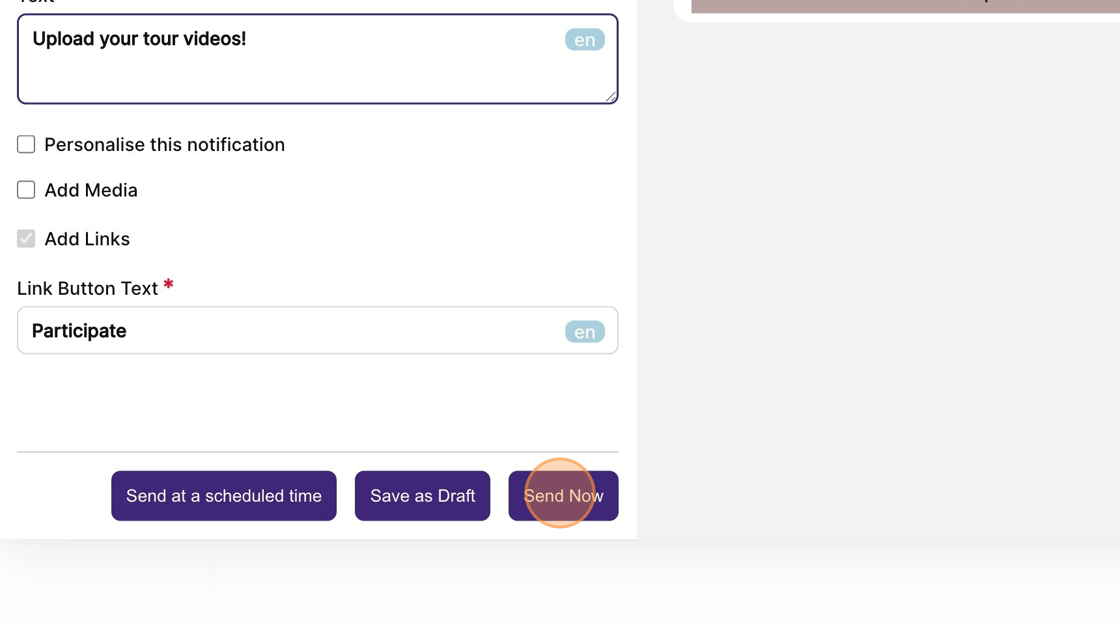
6. If you wish to schedule the notification, you can click on the “Send at a scheduled time” button. You must select a desired date and time and then “Save” it for the notification to be scheduled on time.
7. If you wish to keep the notification on draft stage, you can click on the “Save as Draft” button for the notification to be saved as draft.
