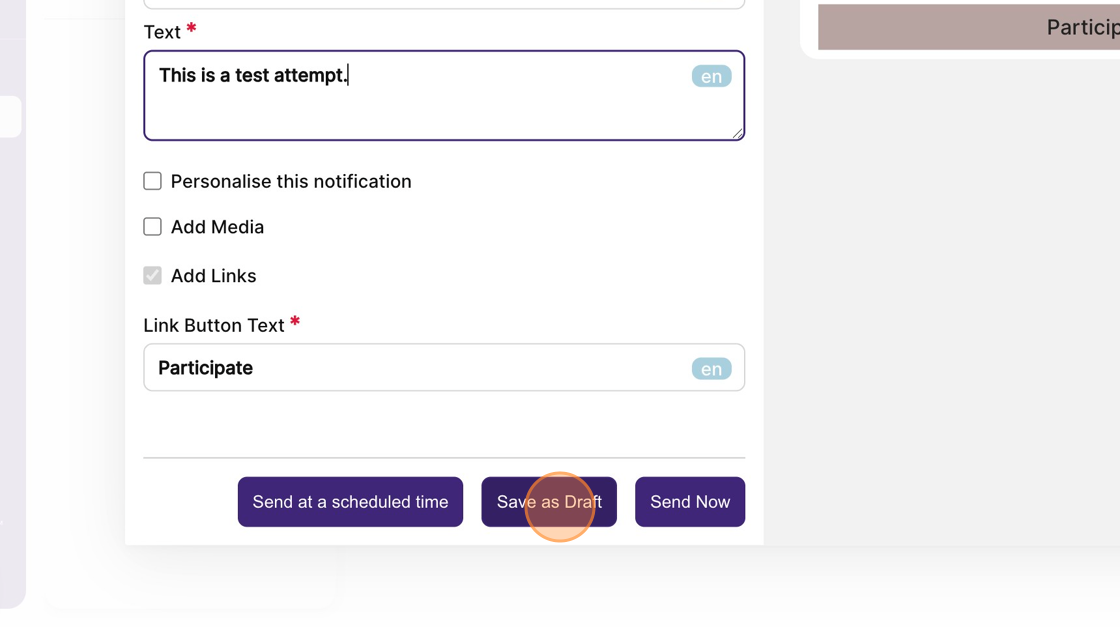How to send a notification that will direct attendees to a published caption contest?
1. From the event dashboard, click on content from the sidebar.
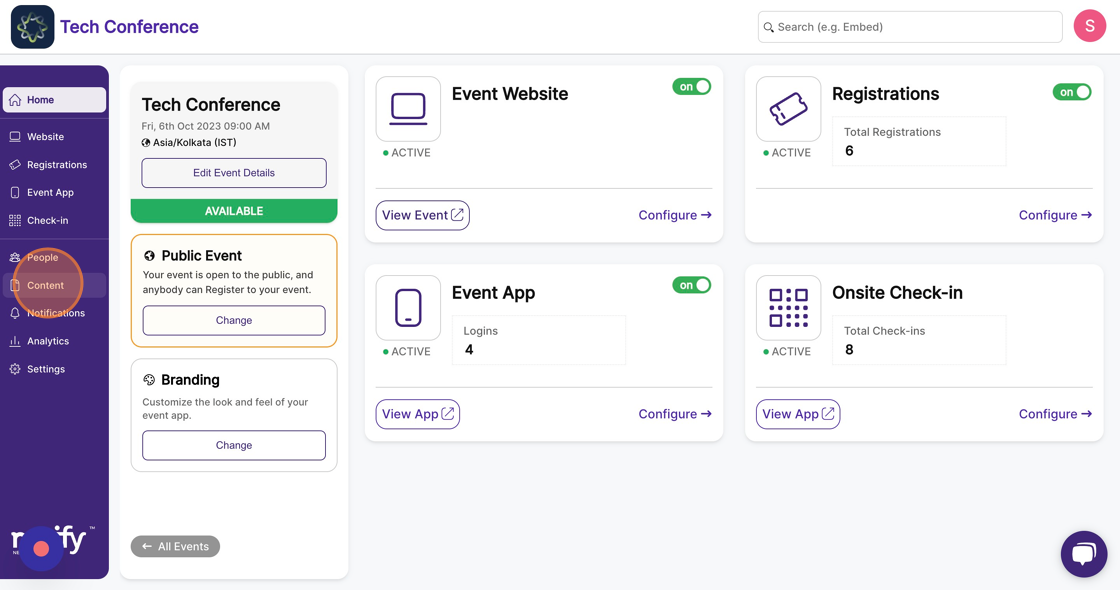
2. Click on the "Engagement" feature page.
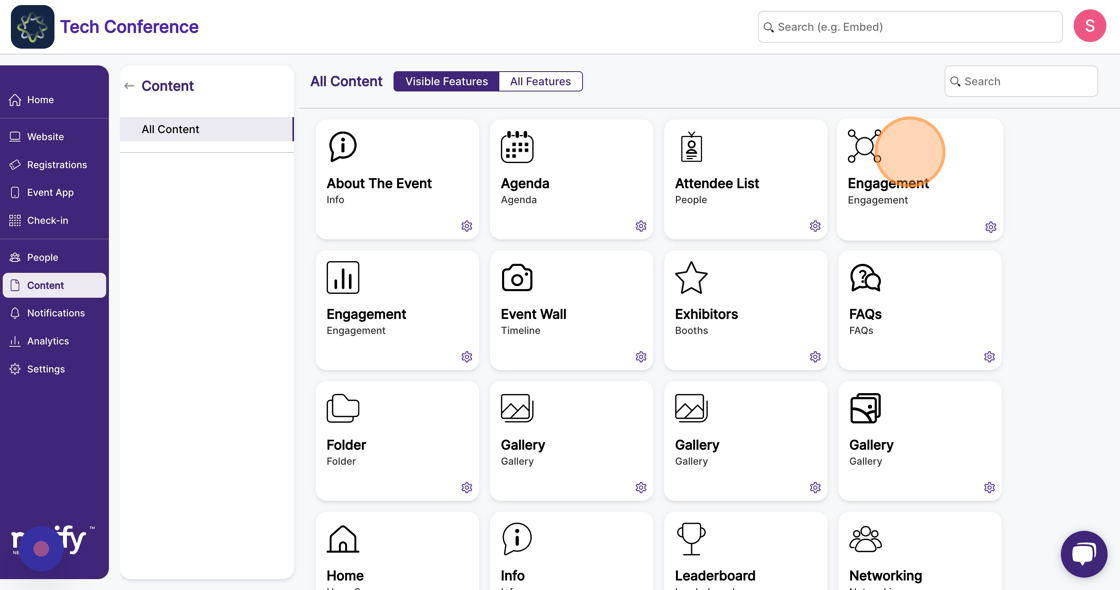
3. Find the published caption contest you want to send notification for. Click on the “bell” icon on the caption contest card.
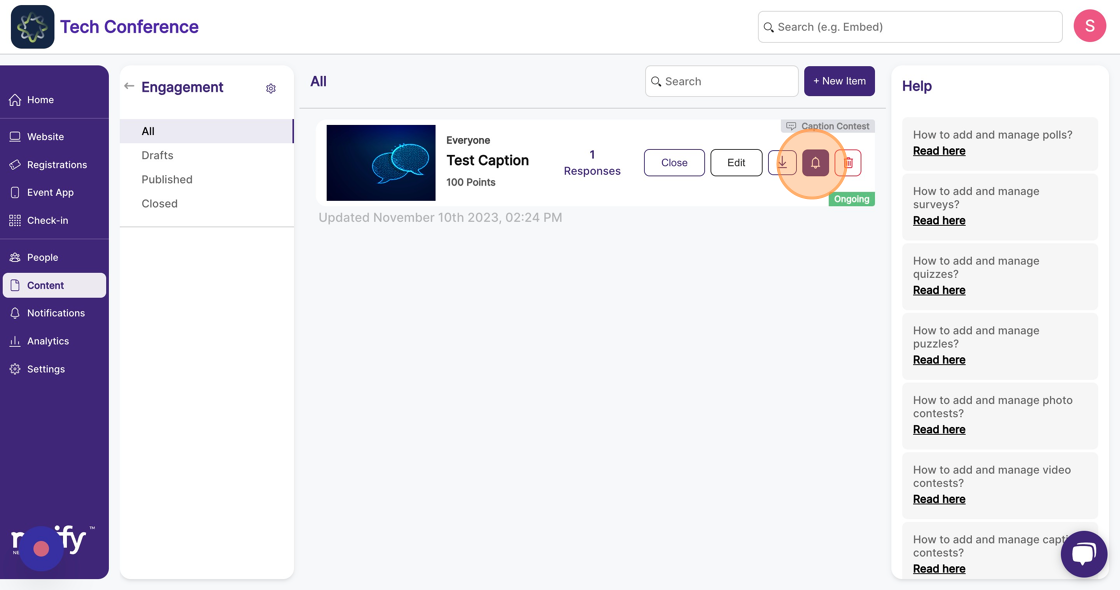
4. Now a notification modal will appear, add “Notification Title” , “Notification Text” , you may also add “Media” and “Links” to the notification that will direct attendees to the caption contest.
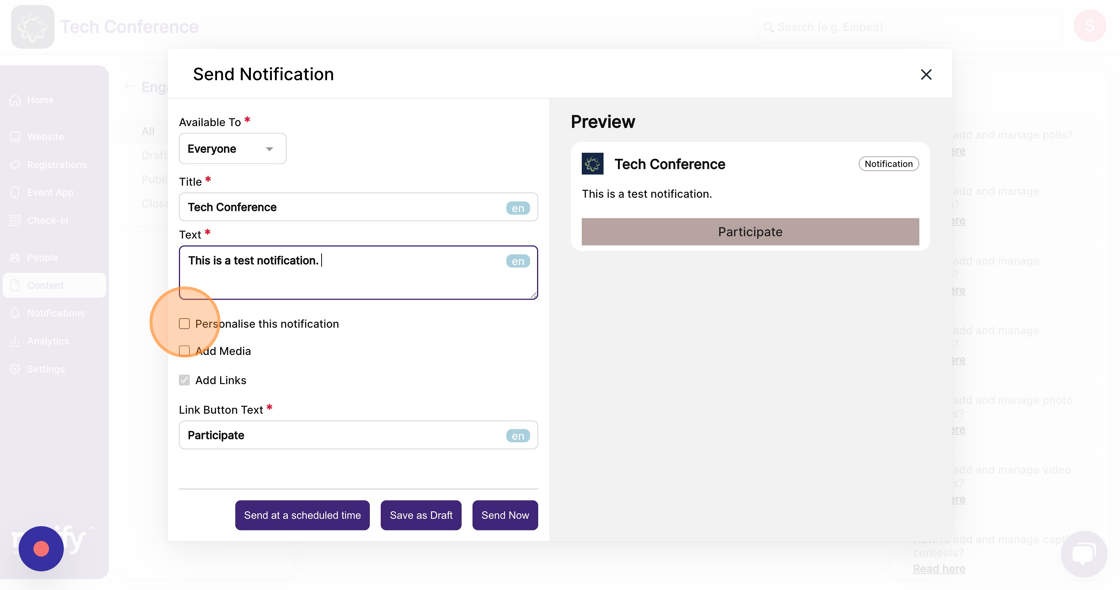
5. Once you finish filling out the details, you can click on the “Send Now” button to send the notification.
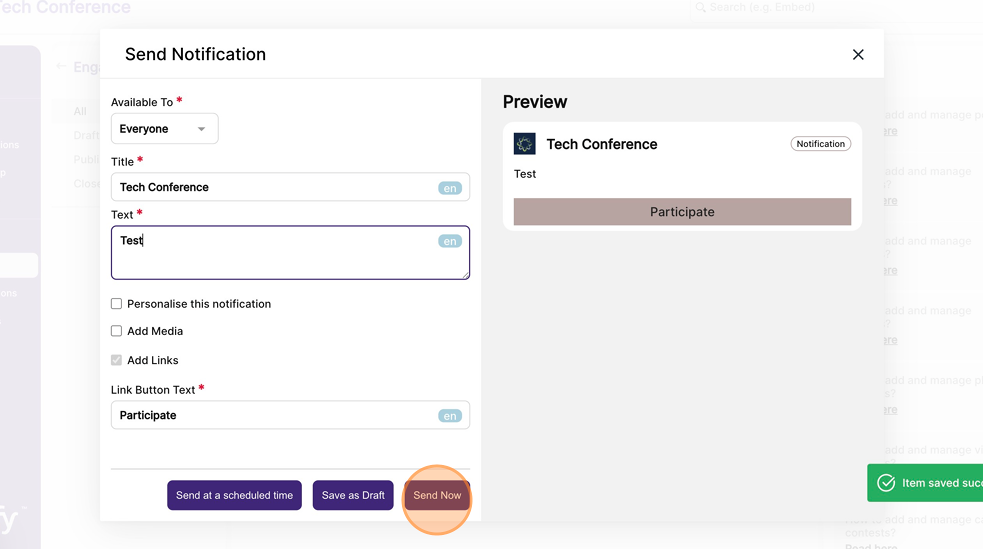
6. If you wish to schedule the notification, you can click on the “Send at a scheduled time” button. You must select a desired date and time and then “Save” it for the notification to be scheduled on time.
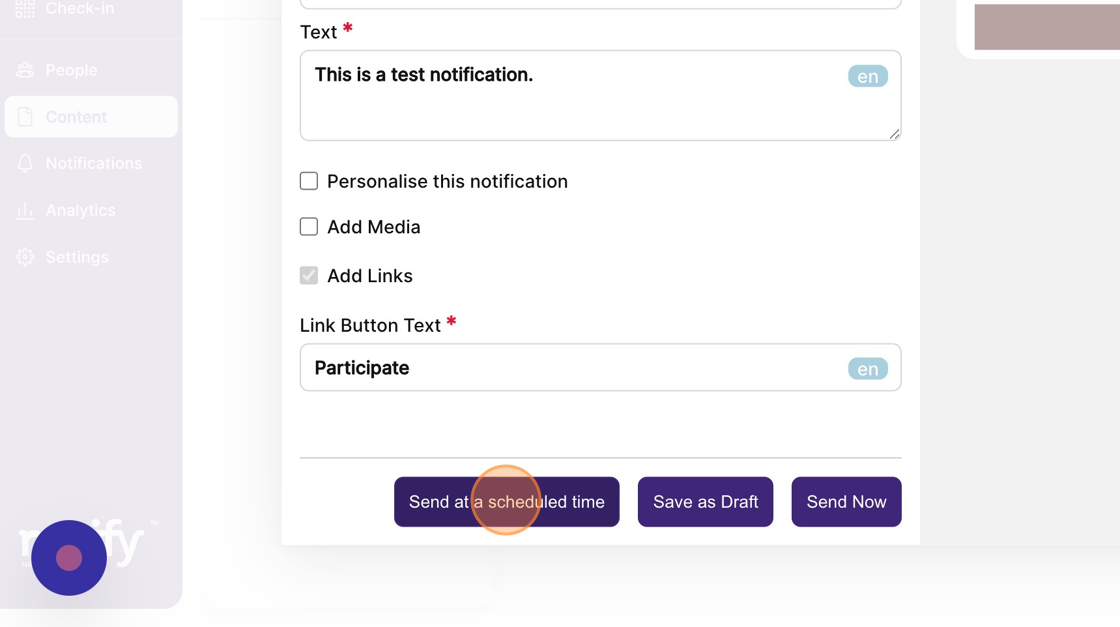
7. If you wish to keep the notification on draft stage, you can click on the “Save as Draft” button for the notification to be saved as draft.