How to send polls during a session?
1. From the event dashboard, click on "content" on the top bar.
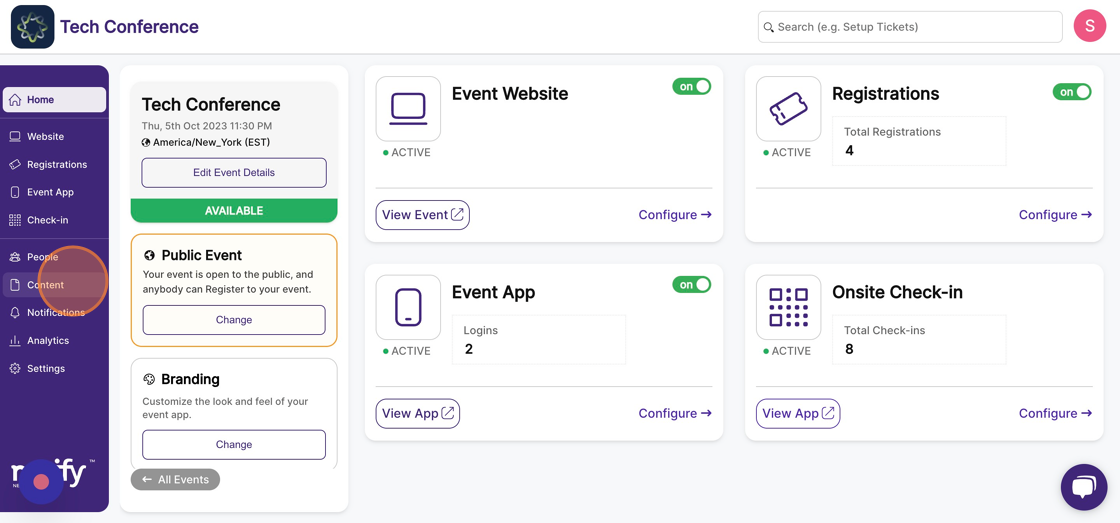
2. Now click on the “Agenda” page, which lists all the sessions added to the event.
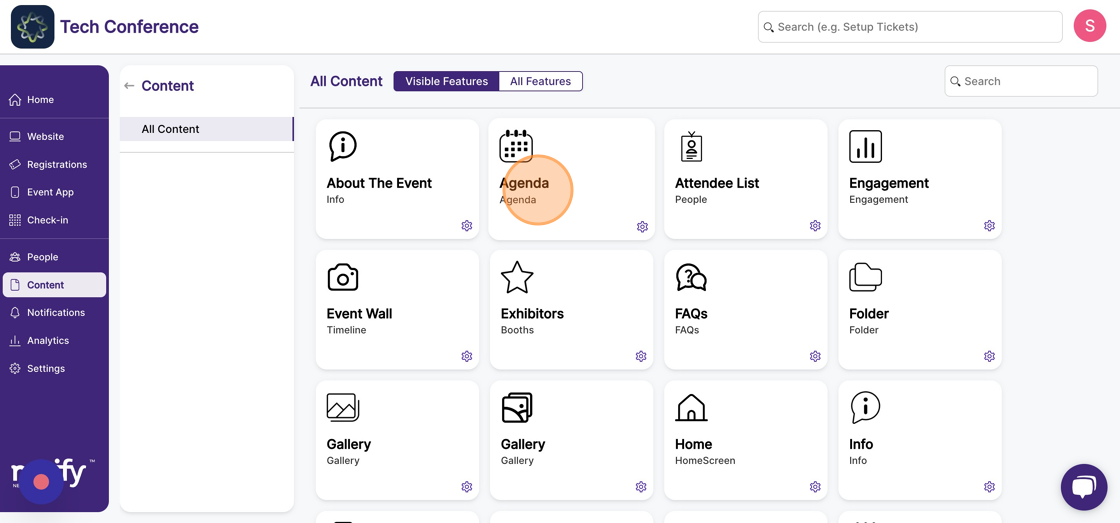
3. Click on the "Edit" option within the session card.
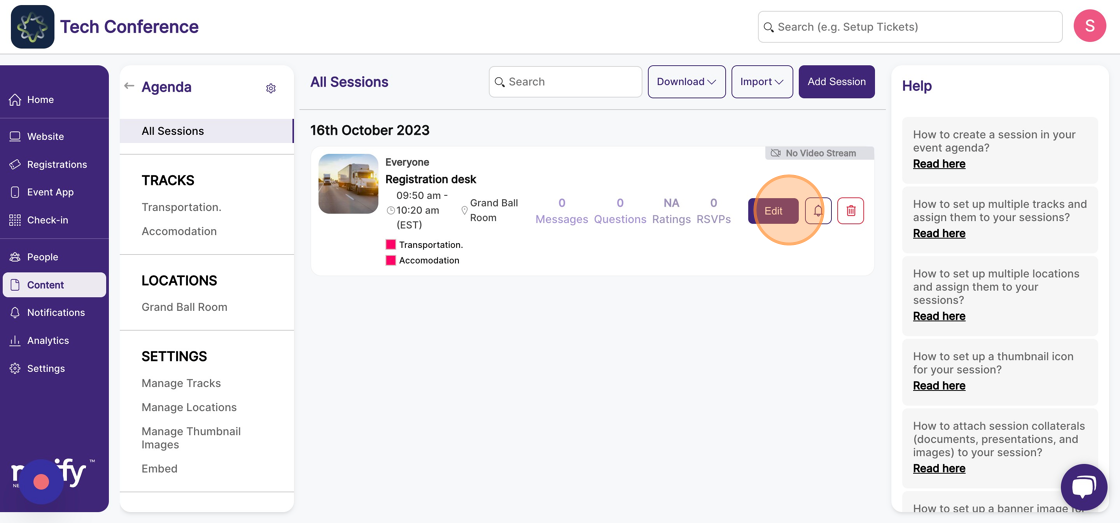
4. Now, click on the “Polls” tab on the left-hand side under “session details”
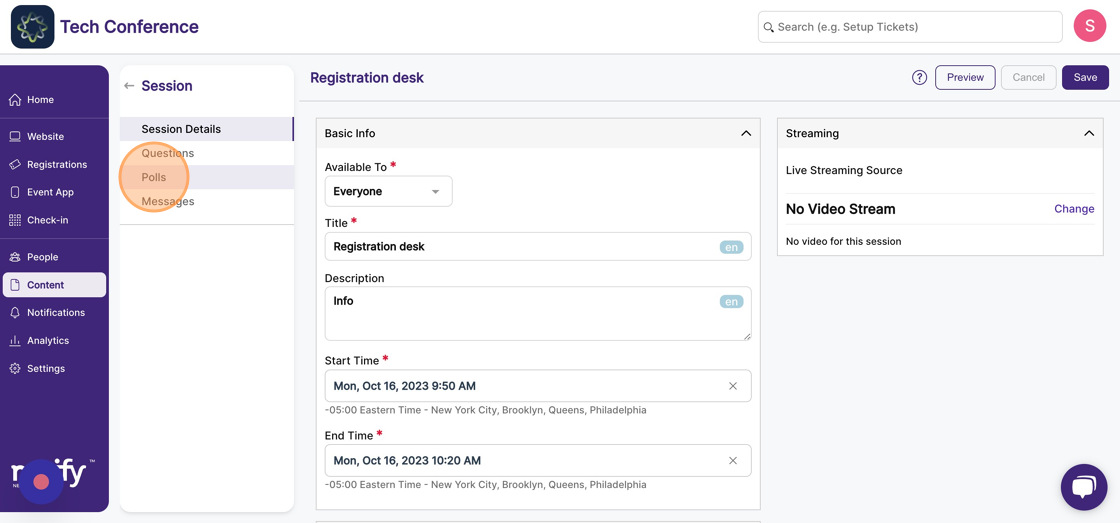
5. Click "Add a Poll"
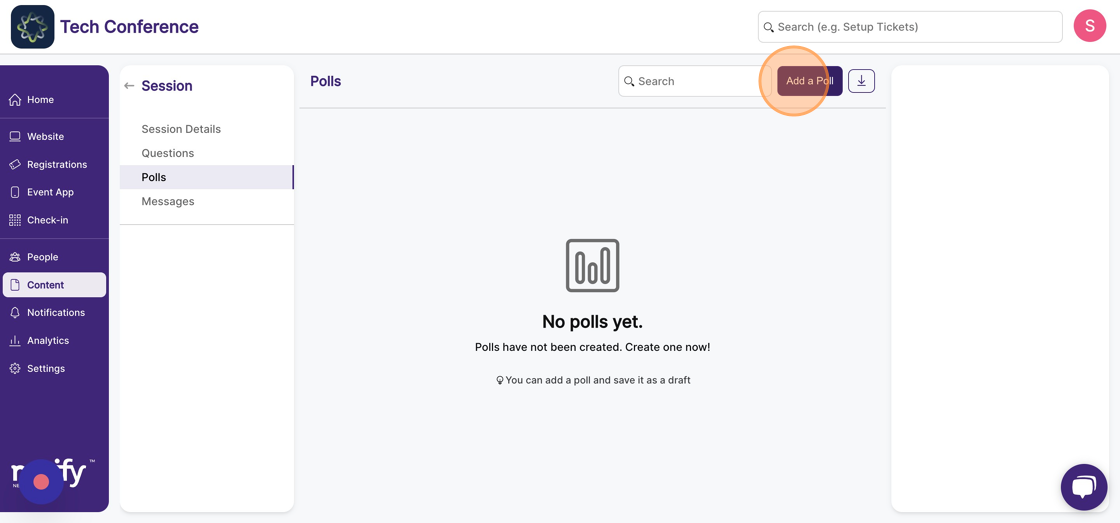
6. Enter the poll question and provide at least two options.
You can optionally add an image to go along with the question by clicking the “Add Image” link and uploading a photo.
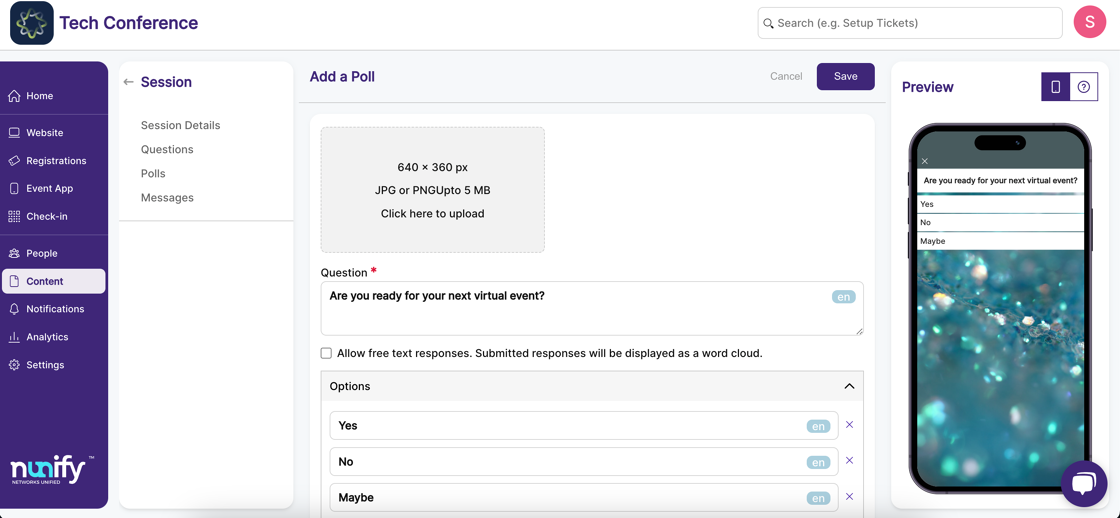
7. Once the image, question, and options are set up, click on "save". This will create a poll in the “draft” state, which means it won’t be visible to your attendees on the event app.
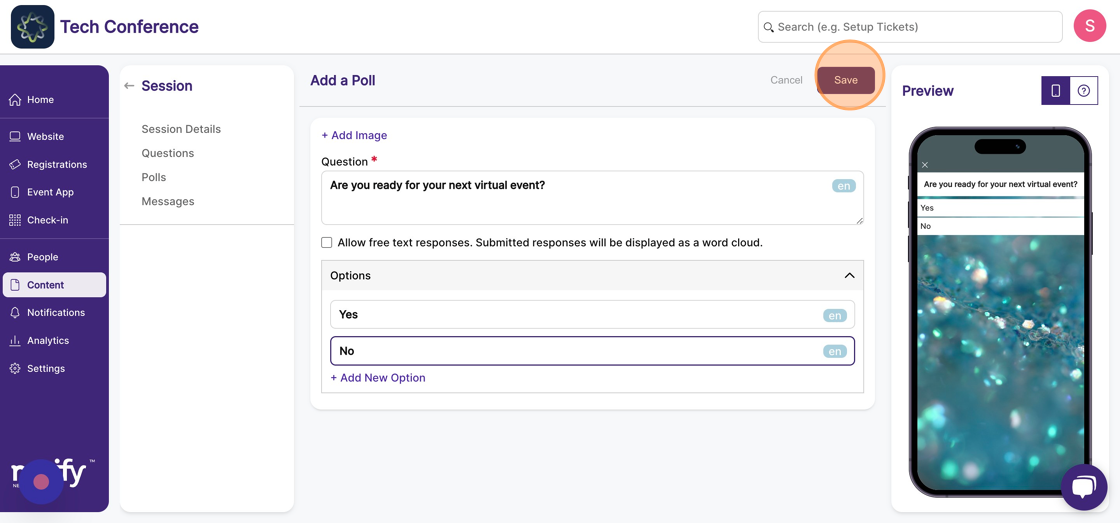
8. Click the “Publish” button on the Poll card to publish the poll.
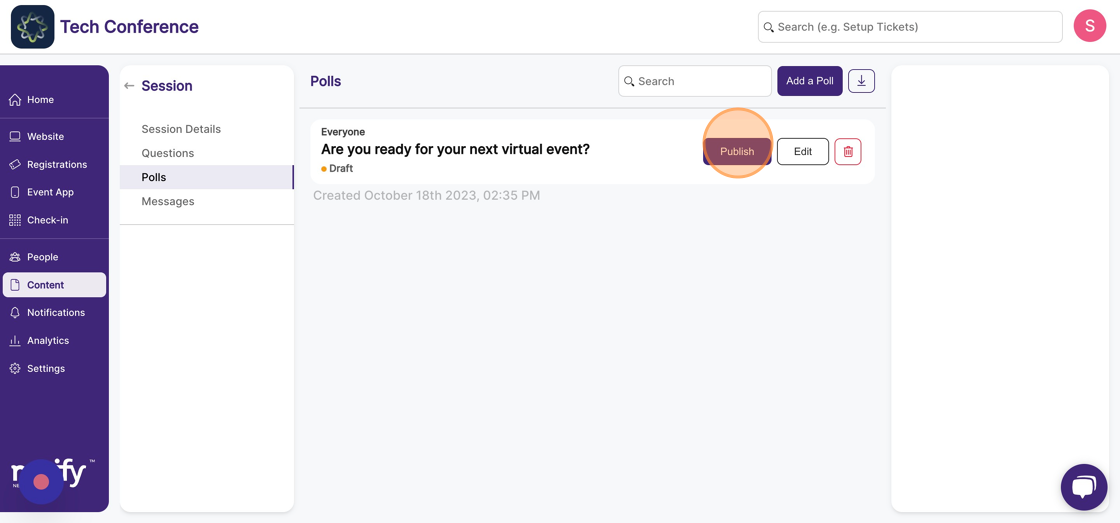
9. On the confirmation pop-up, click “yes” to publish the poll.
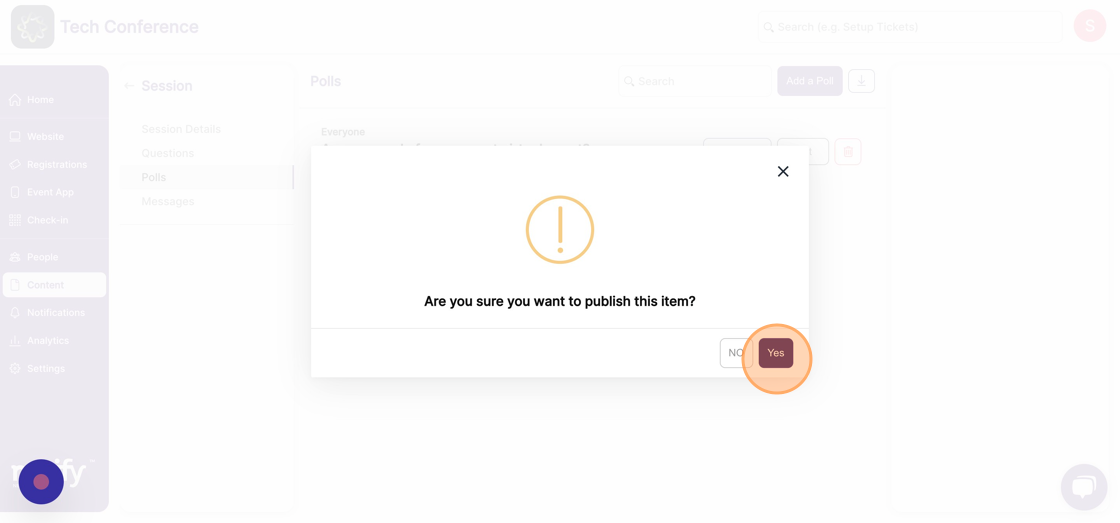
10. Once published, the poll will be visible to your attendees during the session.
