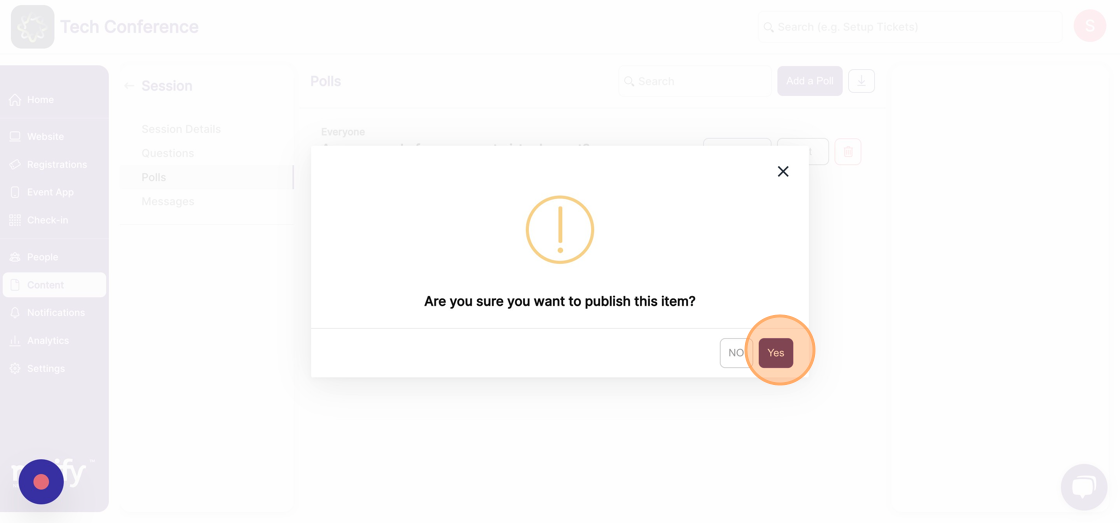How to create polls where your attendee's responses are displayed as a word cloud?
1. From the event dashboard, click on "content" on the top bar.
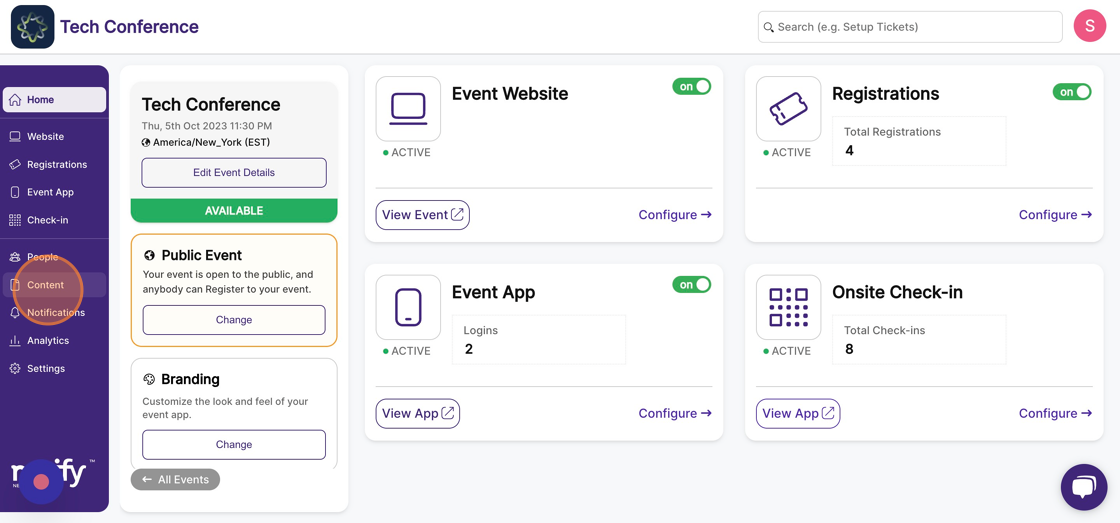
2. Now click on the “Agenda” page, which lists all the sessions added to the event.
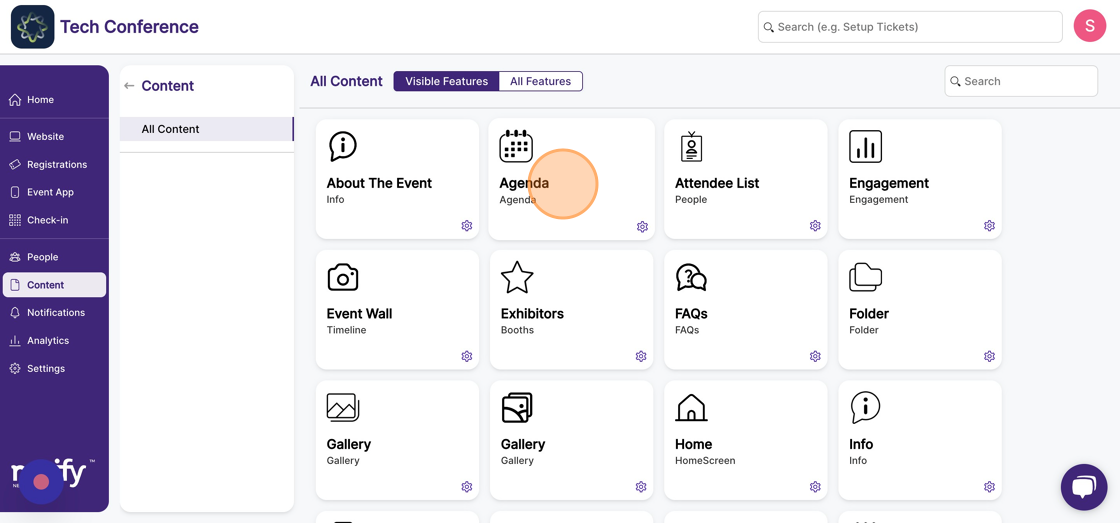
3. Click on the "Edit" option within the desired “session” card.
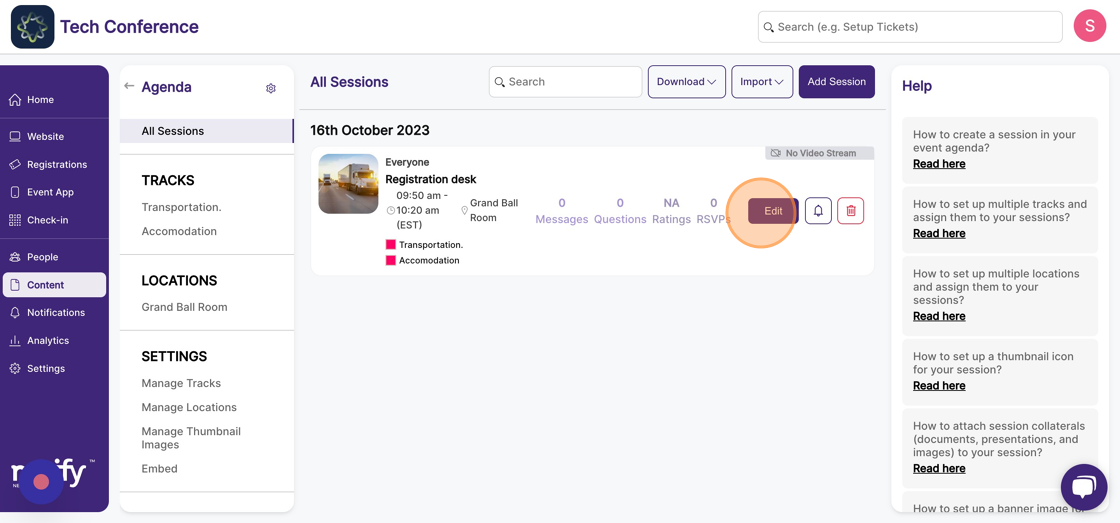
4. Click on the “Polls” tab on the left-hand side under “session details”
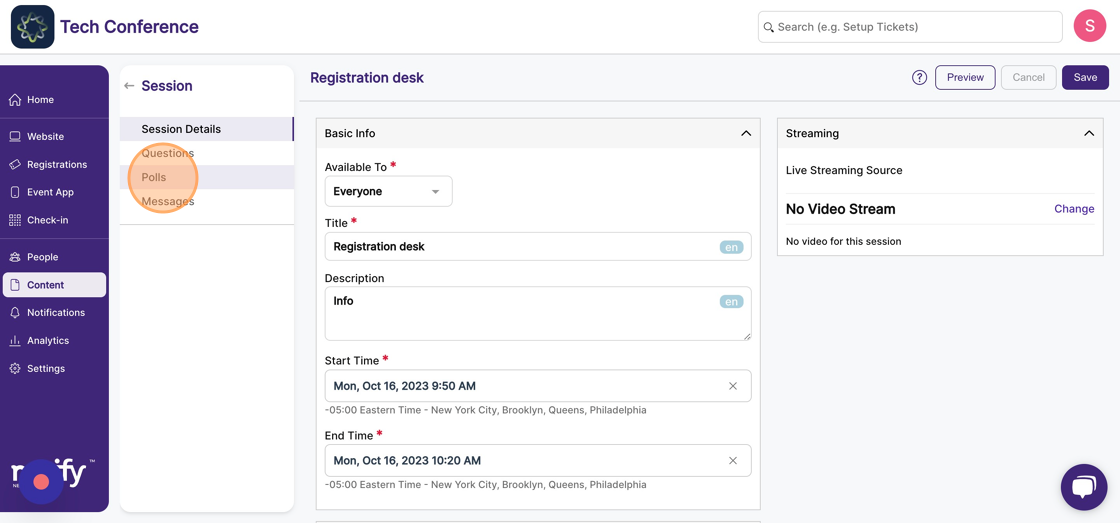
5. Click "Add a Poll"
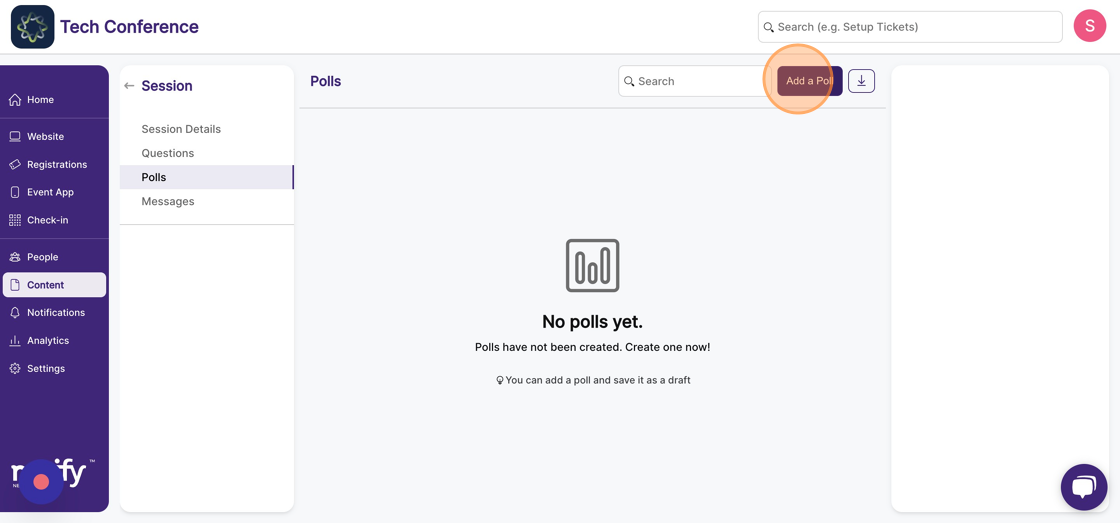
6. Enter the poll question and select the “Allow free text responses” checkbox. This toggles the poll type to word cloud.
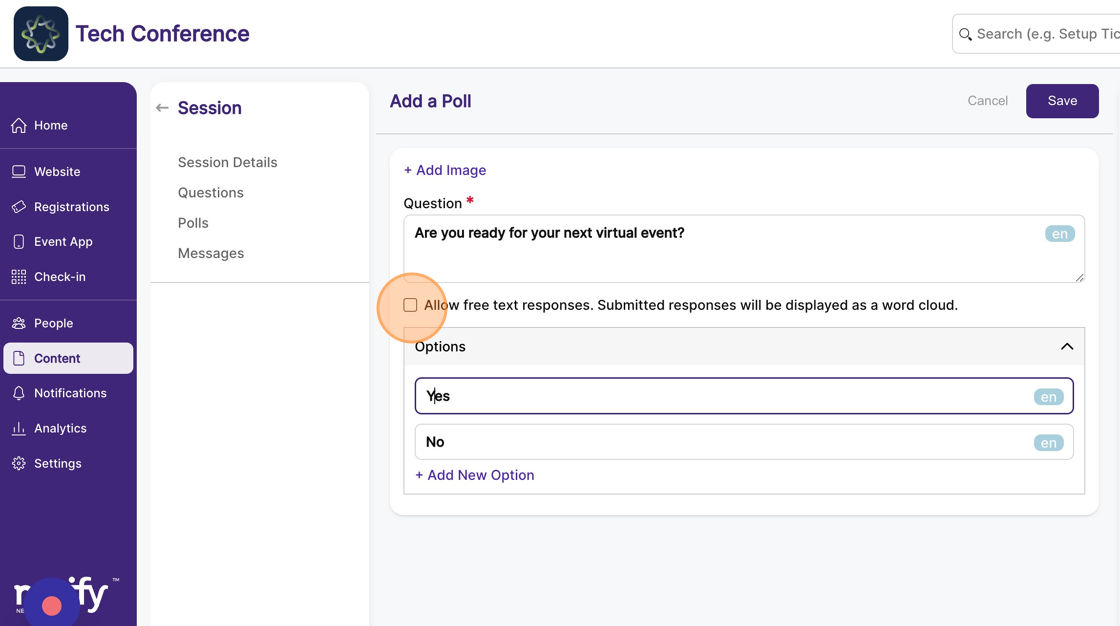
7. In the “Advanced” section, you can configure the word cloud poll with minimum and maximum word length per response, negative words that attendees are not allowed to submit, and colours with which the words appear on the word cloud.
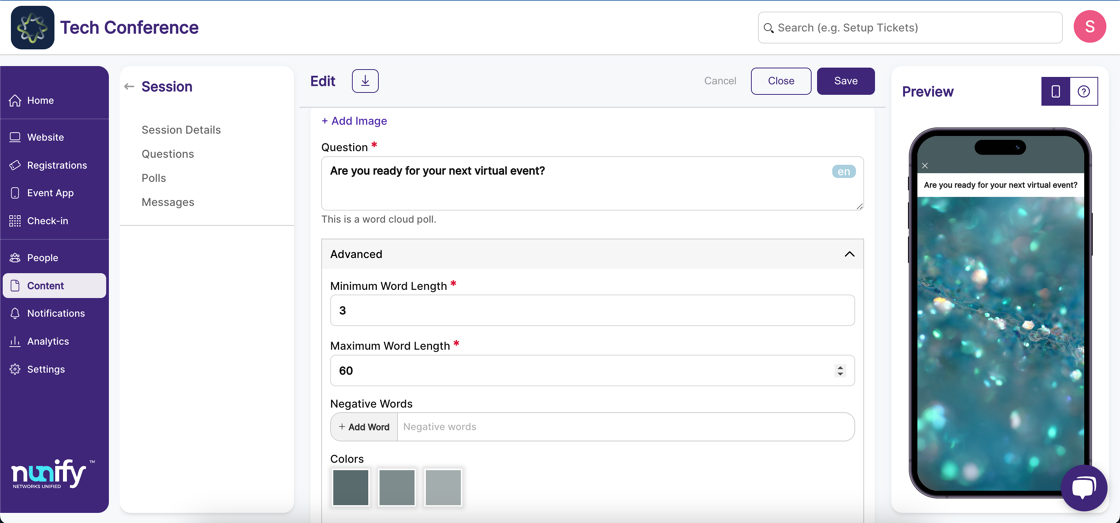
8. Once the image, question, and configuration are set up, click on save. This will create a word cloud poll in the “draft” state, which means it won’t be visible to your attendees on the event app.
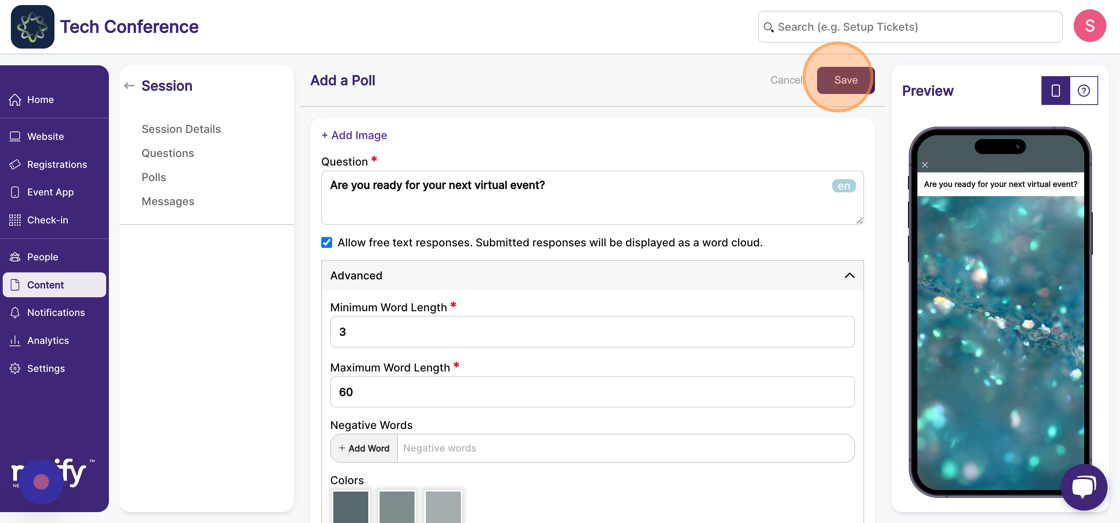
9. Click on the “Publish” button on the poll card to publish the poll for the attendees.
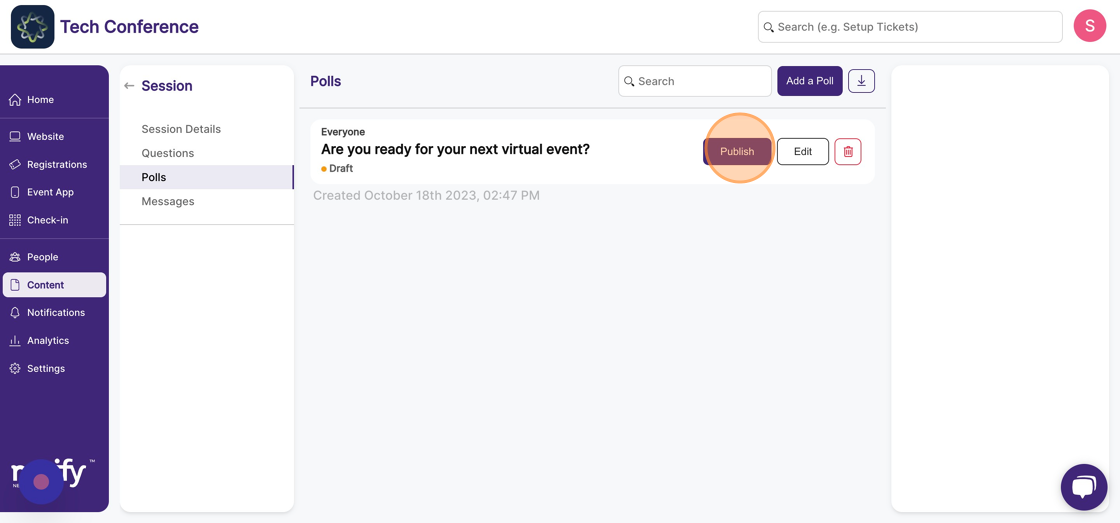
10. Click "Yes"