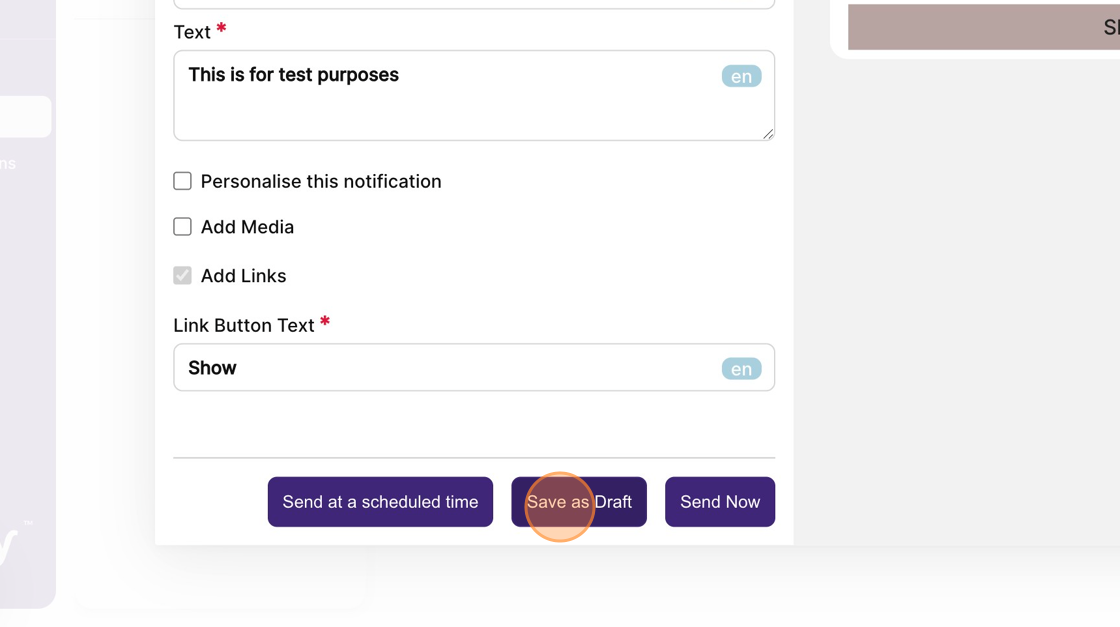How to send a notification that will direct attendees to a published scavenger hunt?
1. In the Event Dashboard, click on the "Content" tab from the sidebar.
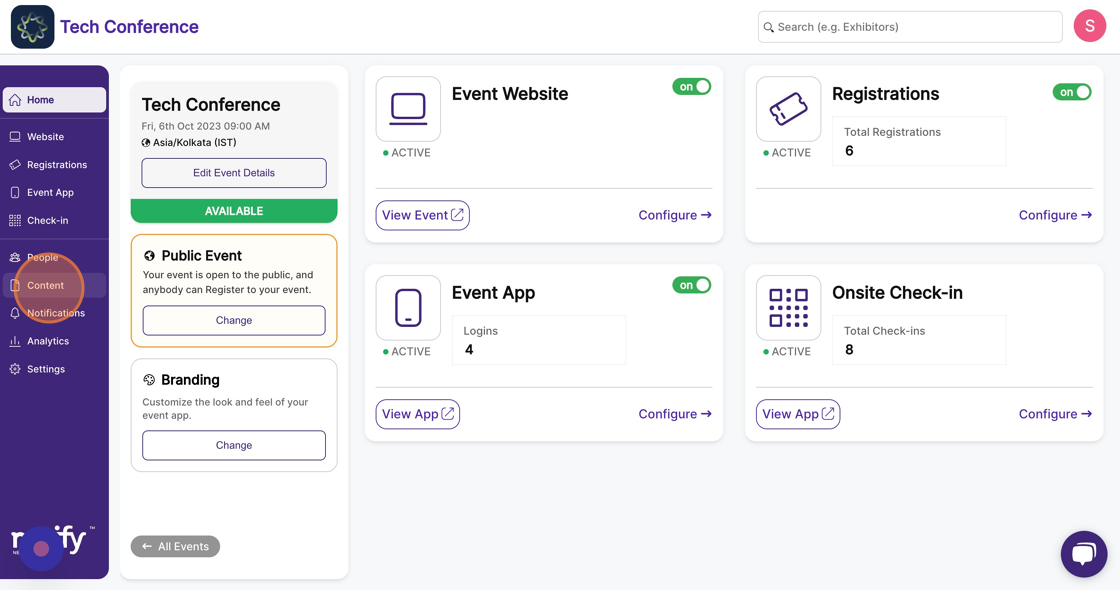
2. Select the "Engagement" feature page.
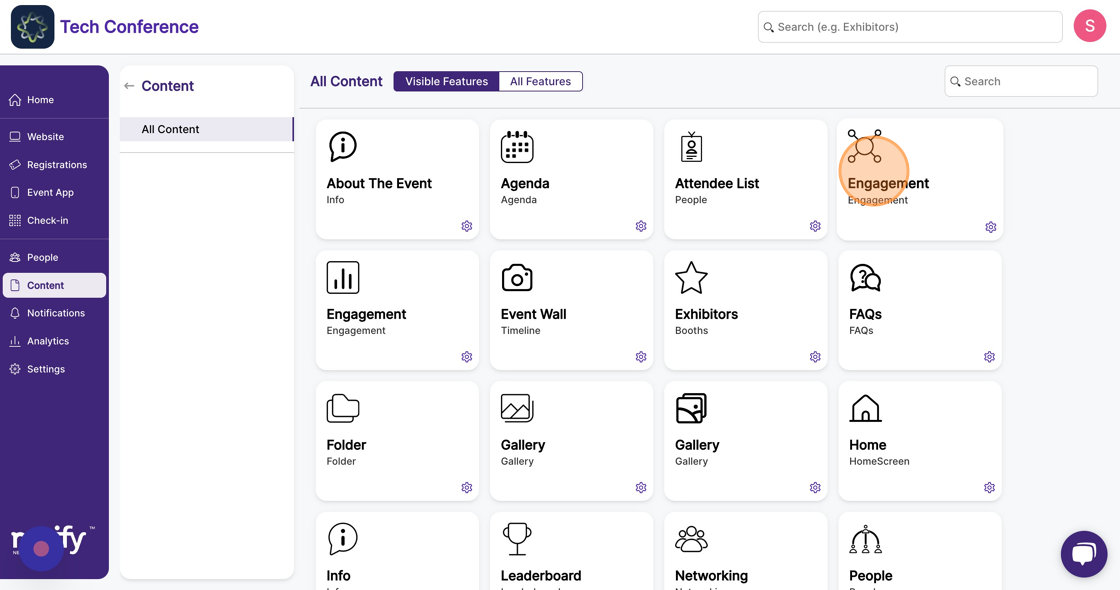
3. Find the published Scavenger hunt you want to send notifications for. Click on the “bell” icon on the scavenger hunt card.
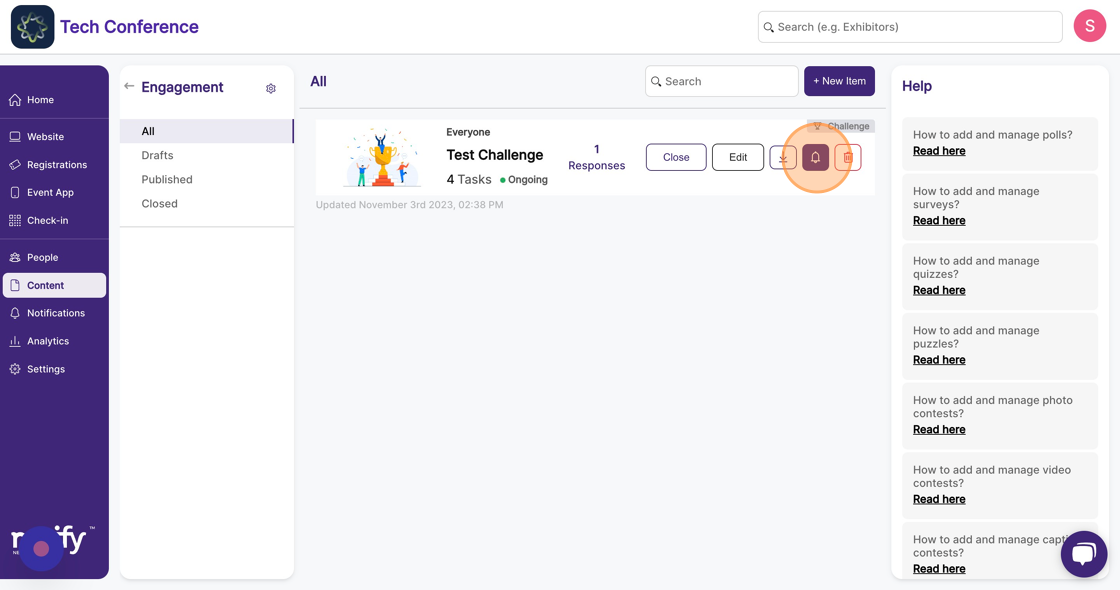
4. Now a notification modal will appear. Add “Notification Title”, and “Notification Text”, you may also add “Media” and “Links” to the notification that will direct attendees to the caption contest.
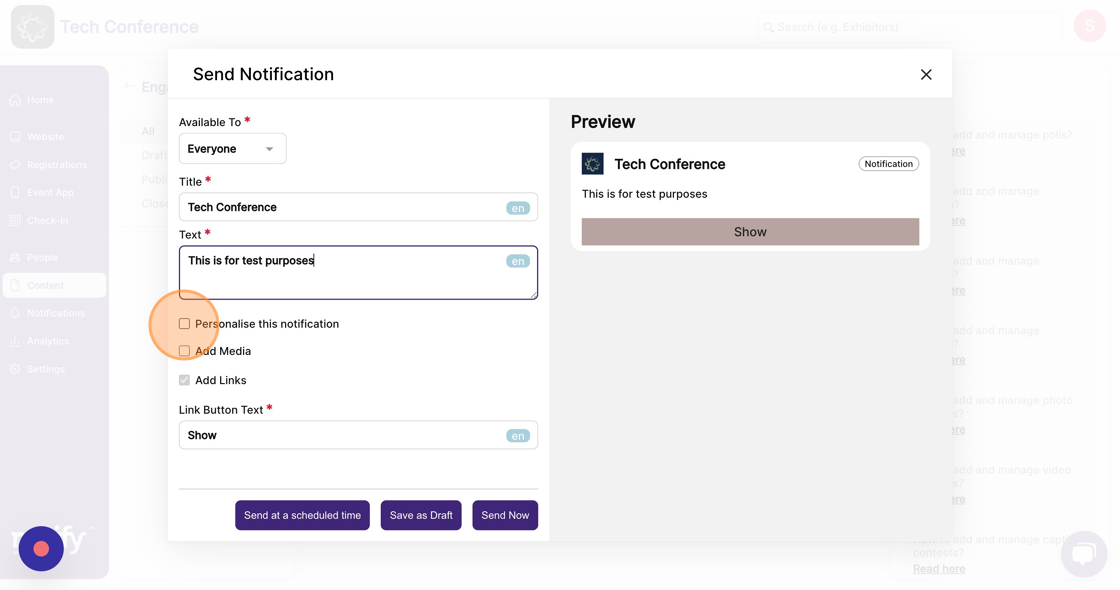
5. Once you complete the details, you can click the “Send Now” button to send the notification.
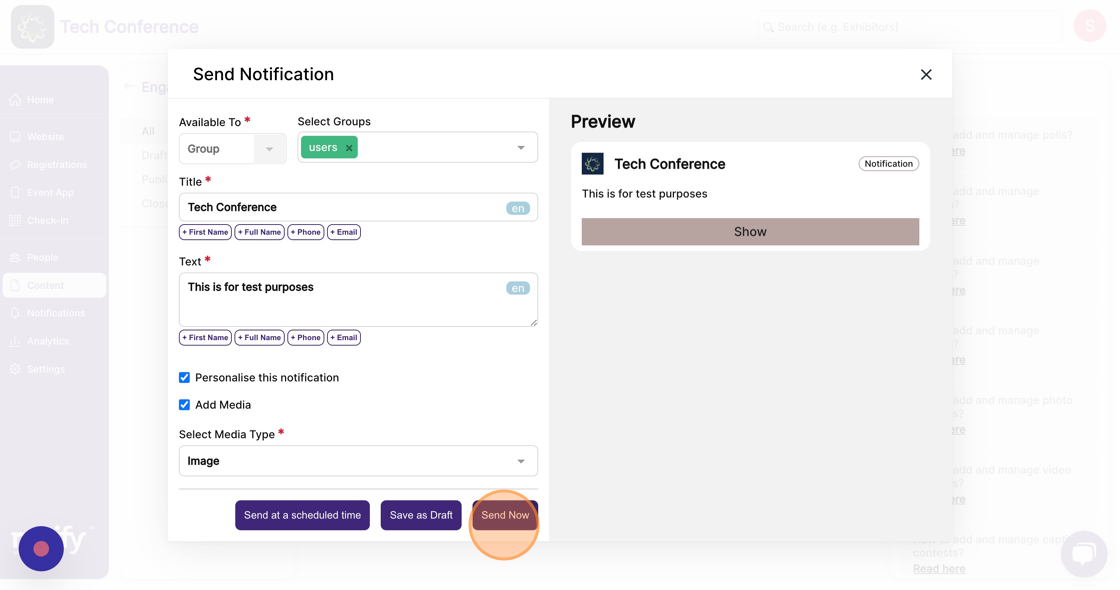
6. If you wish to schedule the notification, you can click on the “Send at a scheduled time” button.
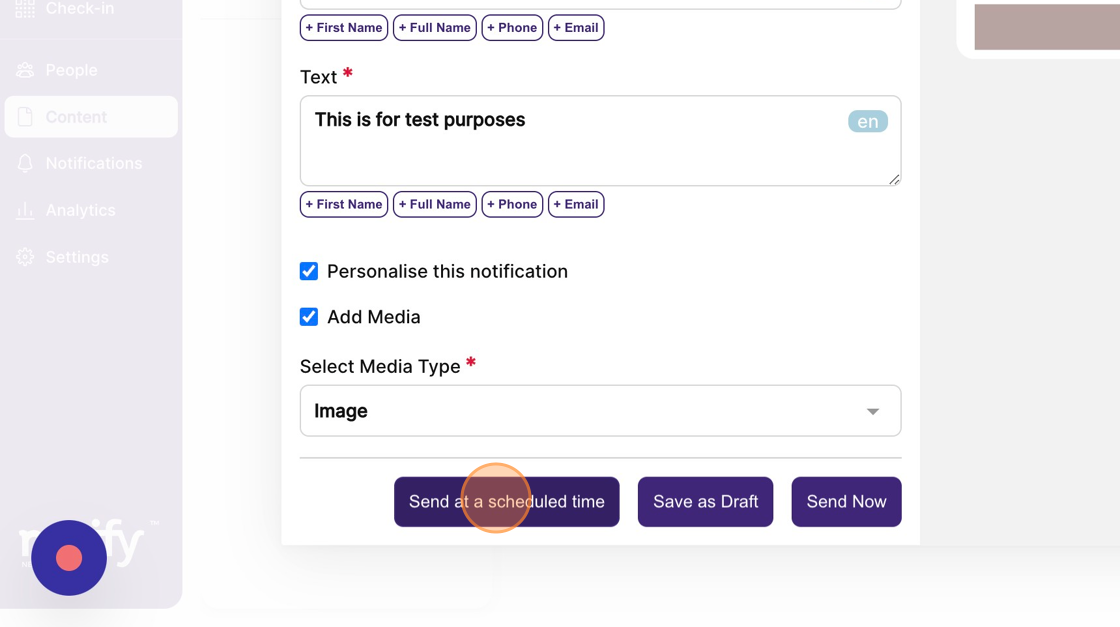
7. You must select a desired date and time and then “Save” it for the notification to be scheduled on time.
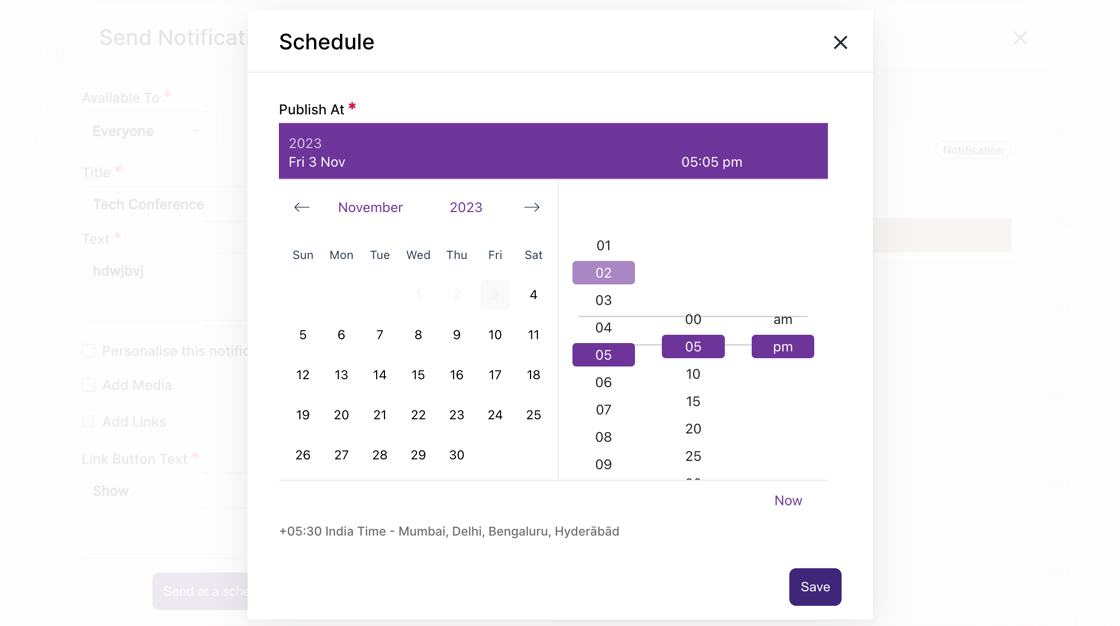
8. If you wish to keep the notification in the draft stage, you can click on the “Save as Draft” button for the notification to be saved as a draft.