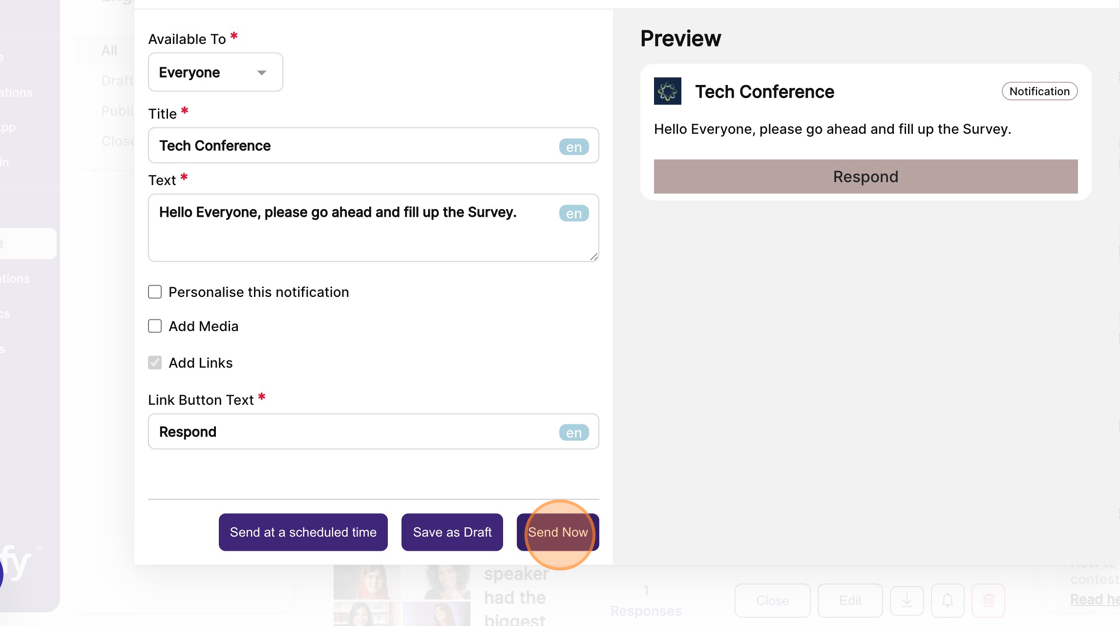How to send a notification that will direct attendees to a published survey?
1. In the event dashboard, click on the "Content" tab from the sidebar.
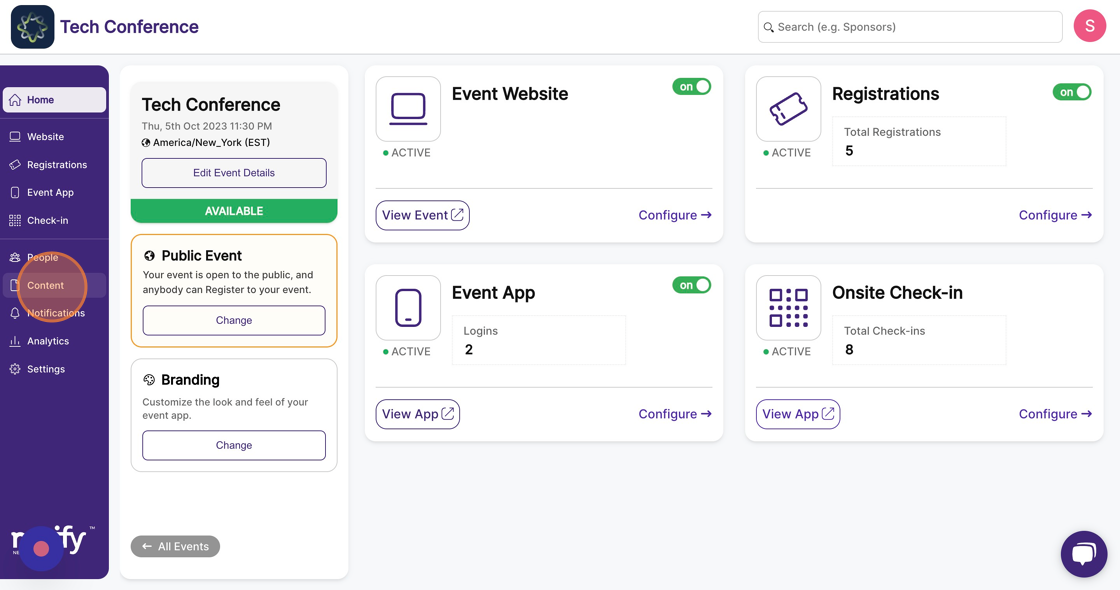
2. Select the “Engagement” Page. This will list all engagement items, including published surveys.
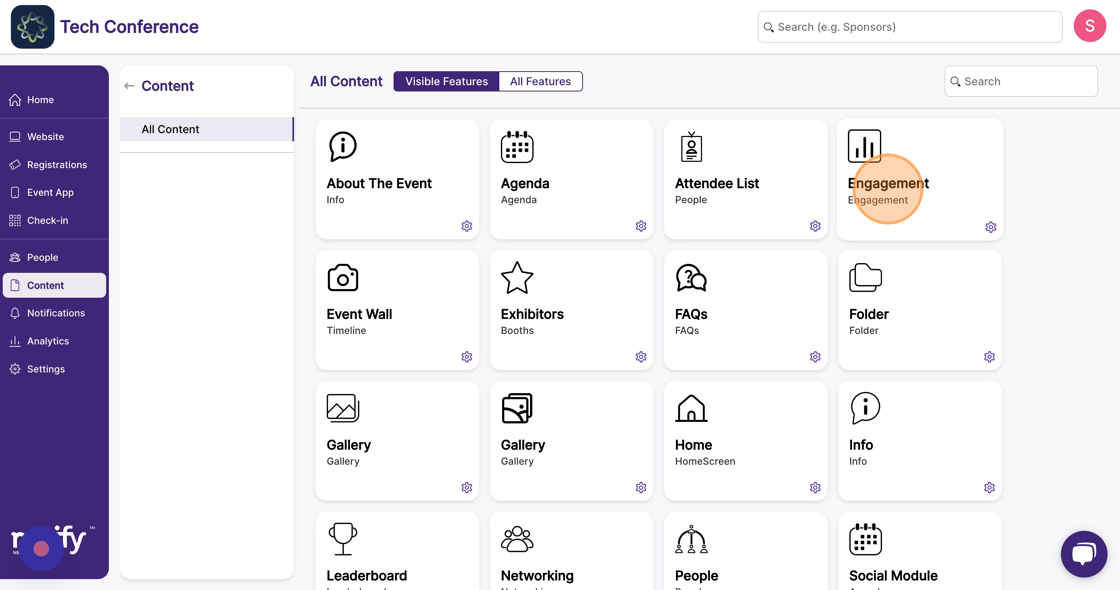
3. Find the published survey and click on the bell icon on the survey card.
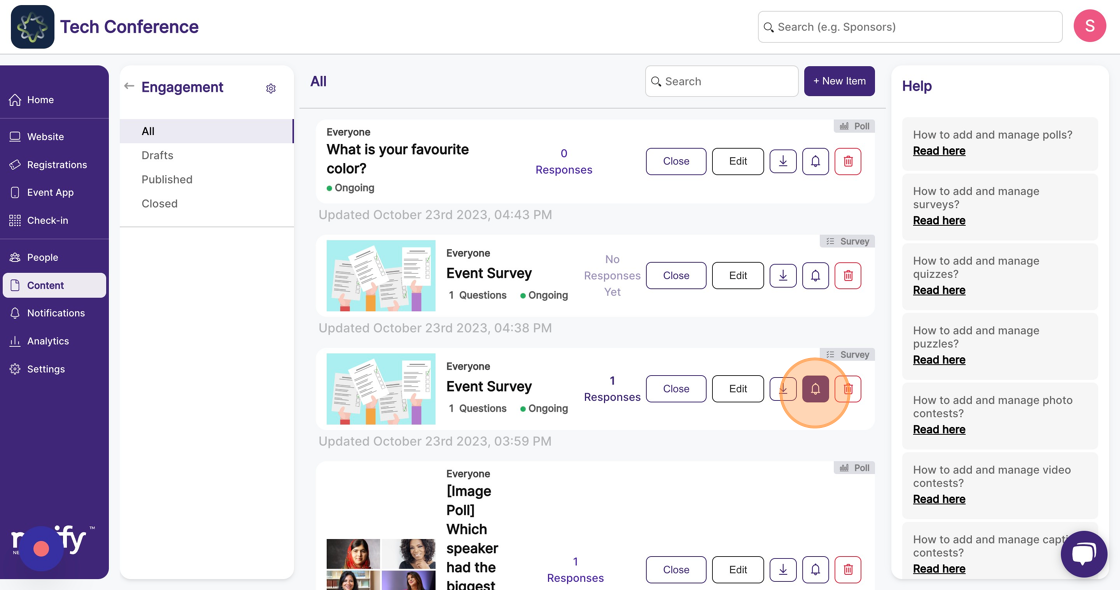
4. This will open up a notification modal, with the published survey auto-linked to the notification.
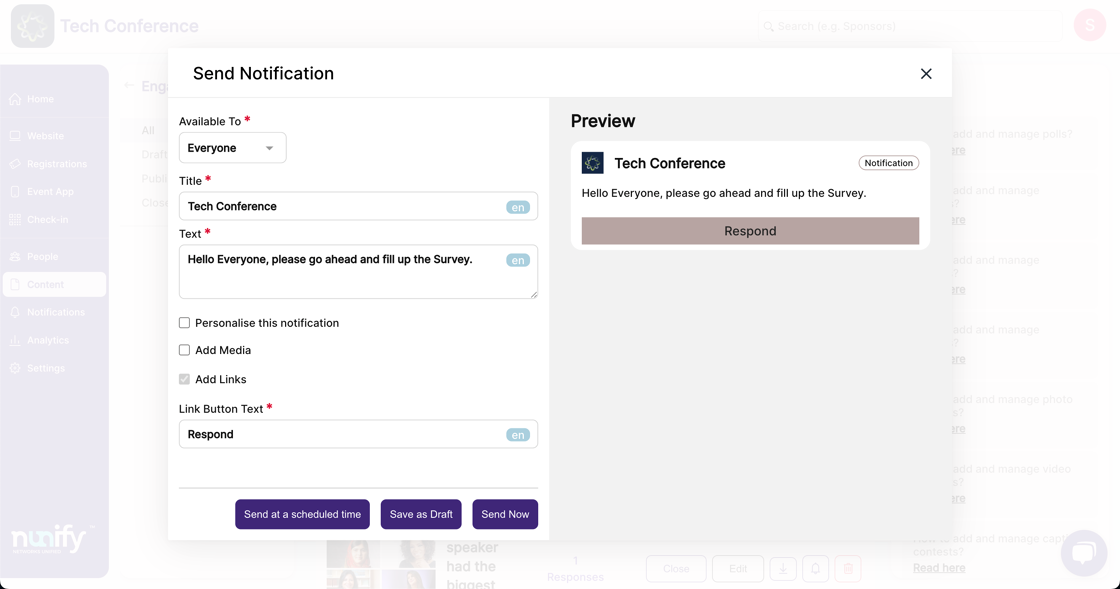
5. Include the title, text, and a custom button text for the notification.
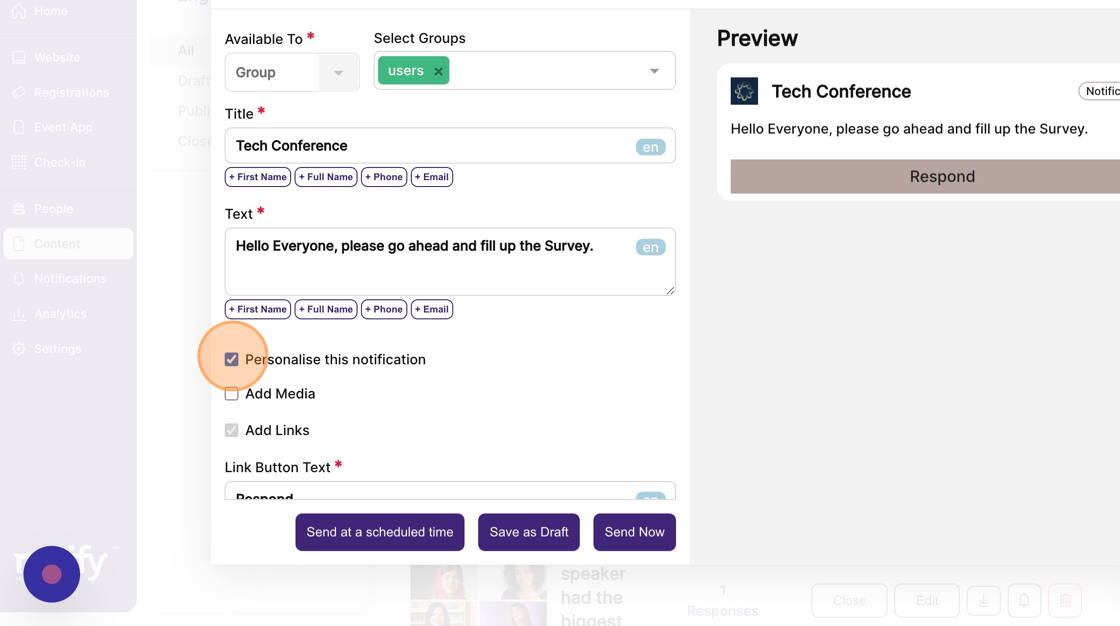
6. You can also optionally include an image or video along with the notification.
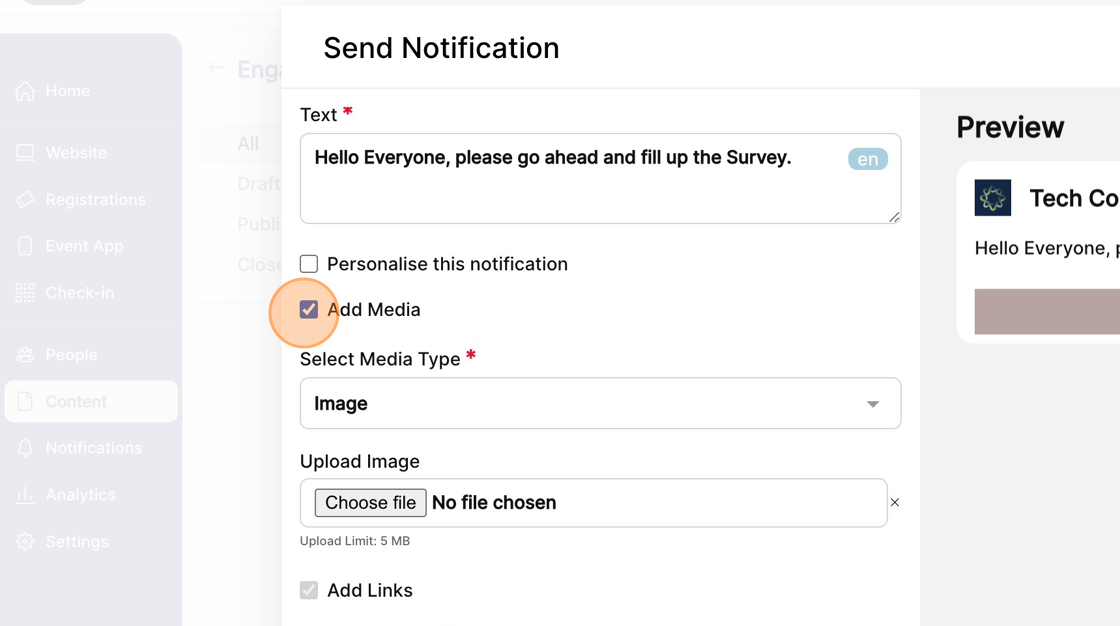
7. Click on “Send Now” to send the notification instantly.