How to add multiple check-in locations to your event?
1. From the event “dashboard” click on the “Onsite check-in” from the side bar.
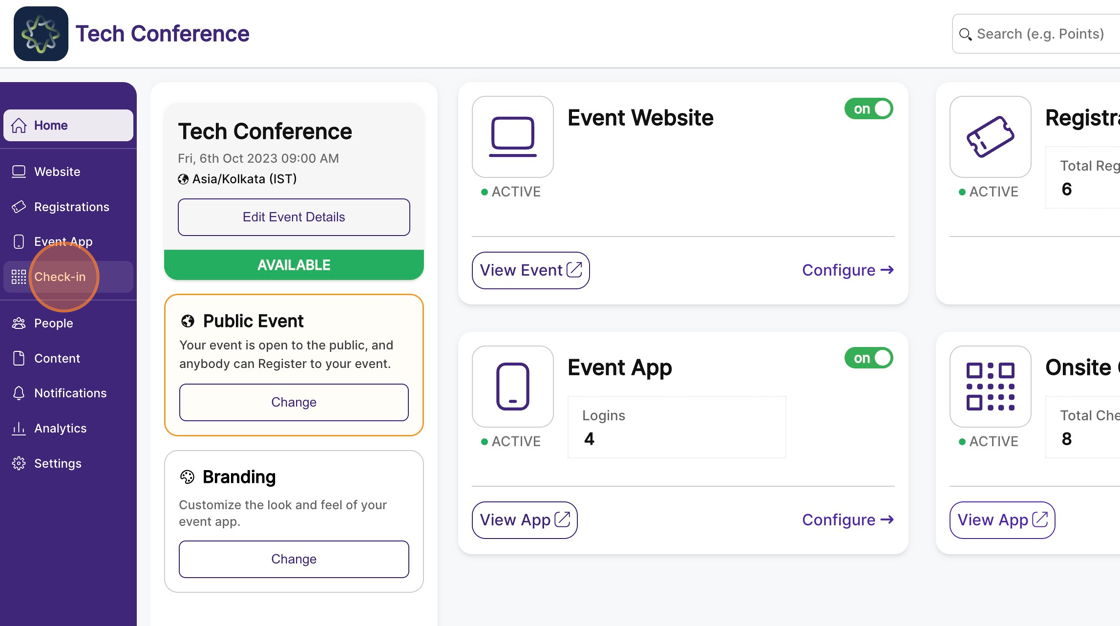
2. Now click on the “Manage Locations” under the Locations tab on the left-hand side of the screen.
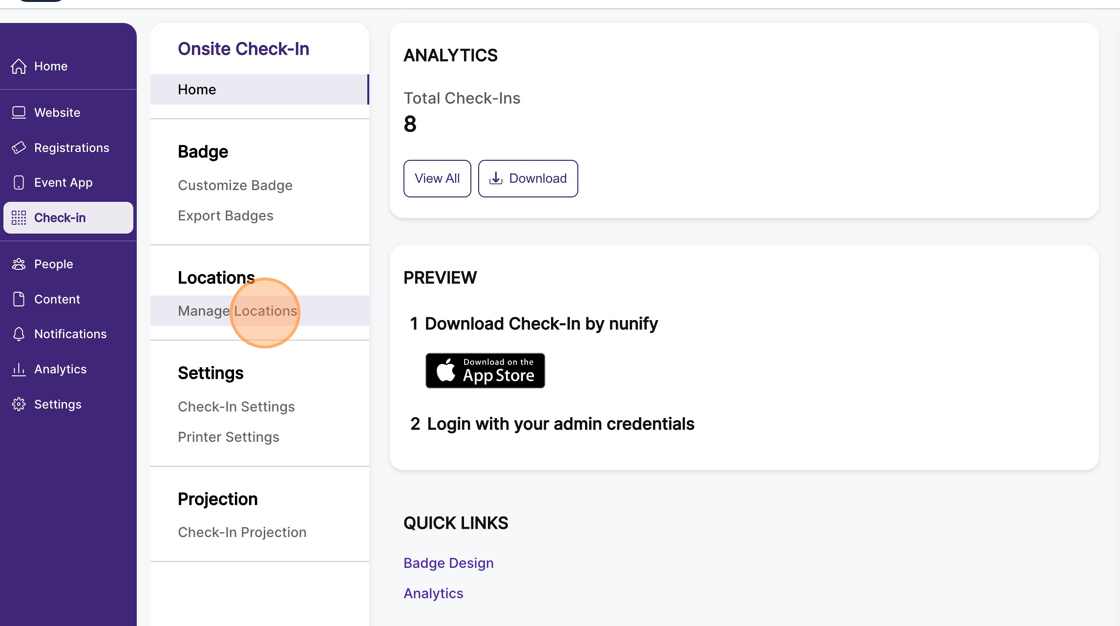
3. Click on the “add location” button and a “create new location” modal will appear.
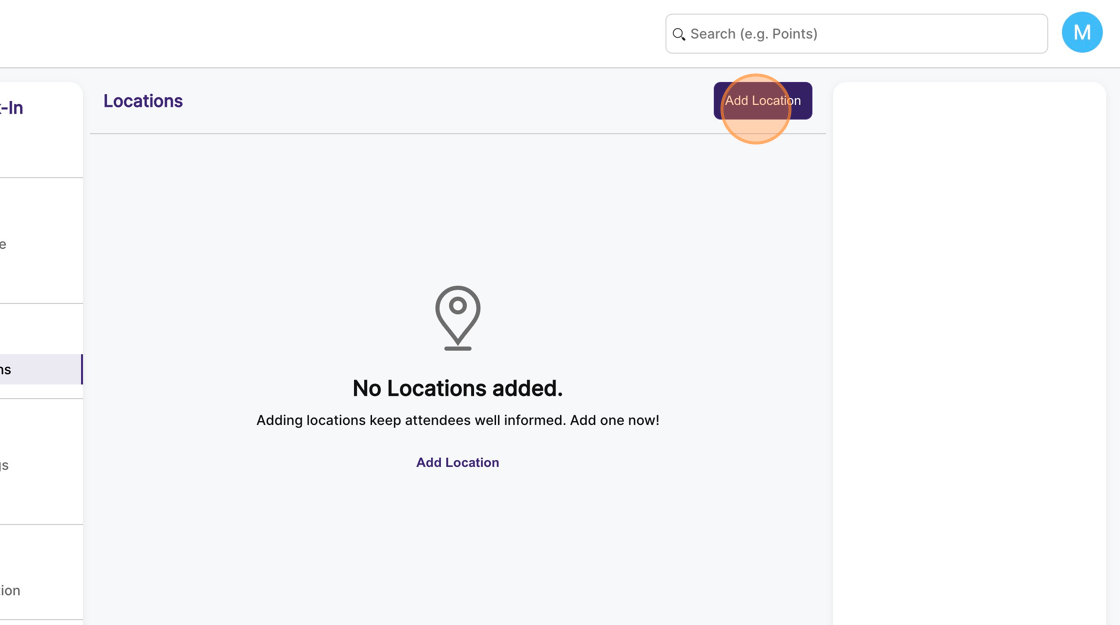
4. Fill in the “title” i.e name of the location, you can optionally add an address for the location.
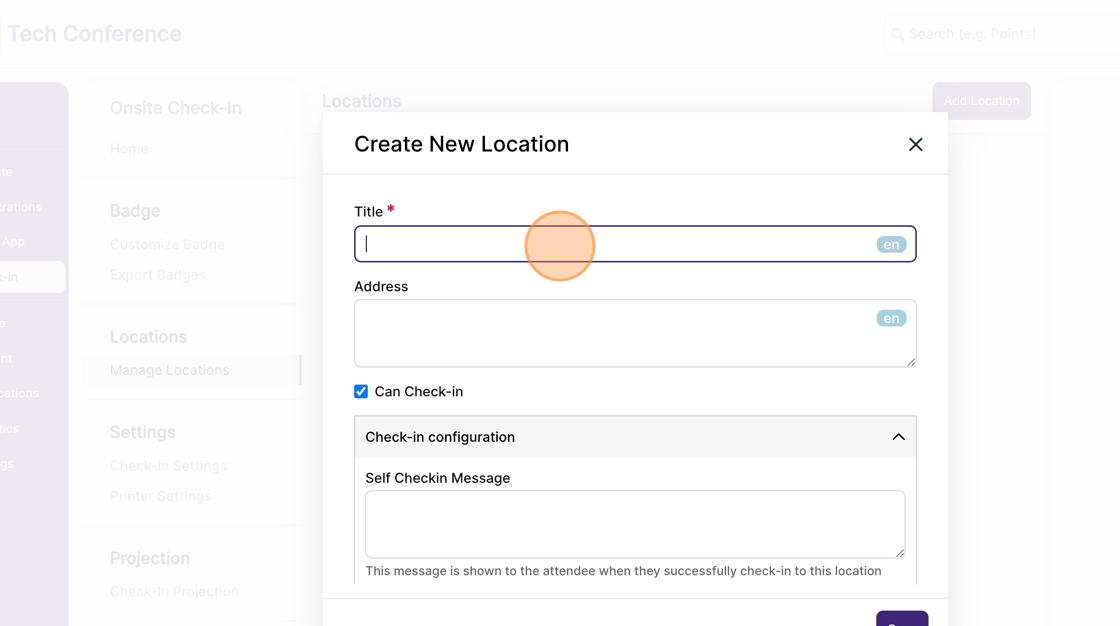
5. Click on "Save"
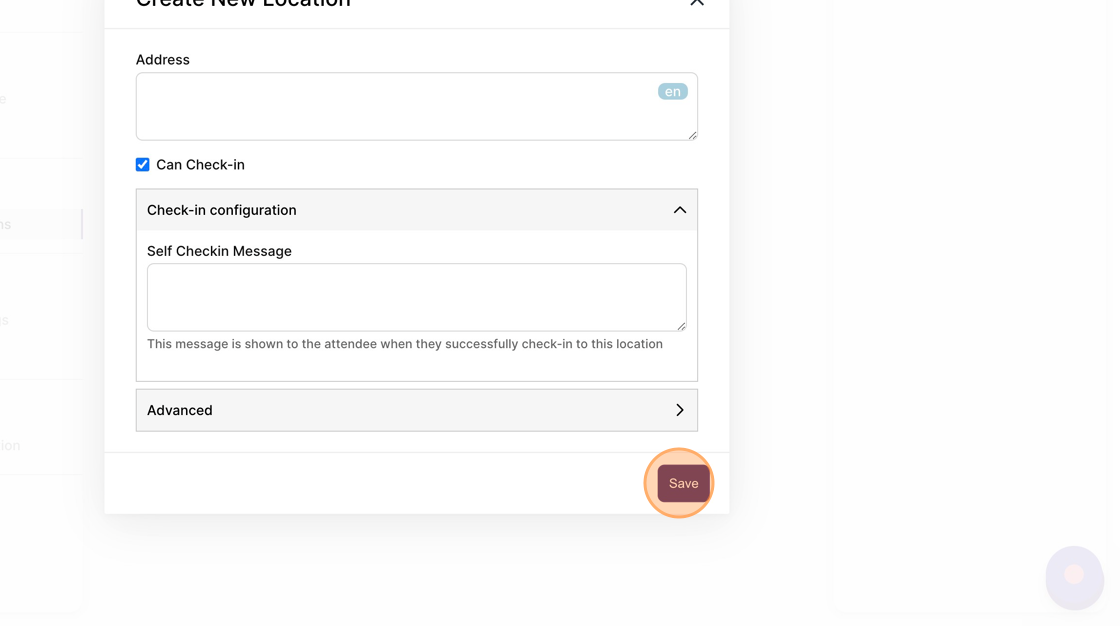
Tip: You can create multiple such locations for your event.
