How to create a new attendee report?
1. In the event dashboard click on the "People" section from the Sidebar.
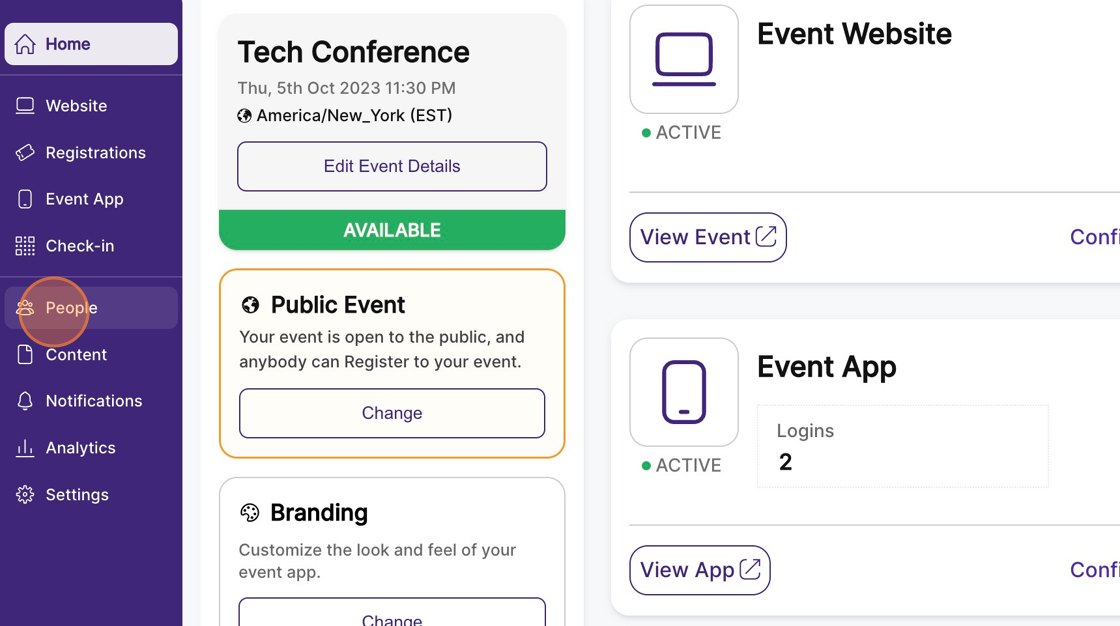
2. Click "Manage Reports"
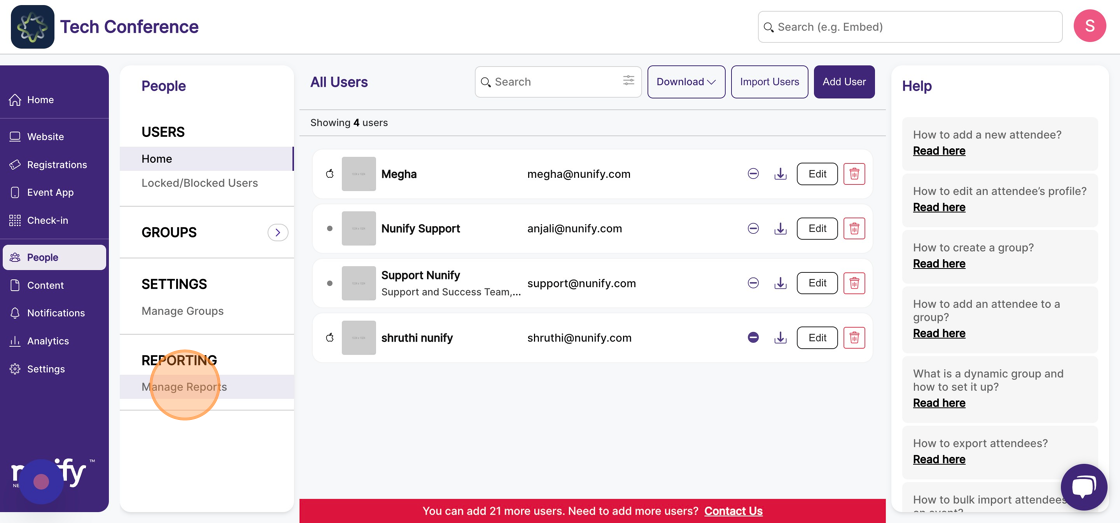
3. Click "Add Report"
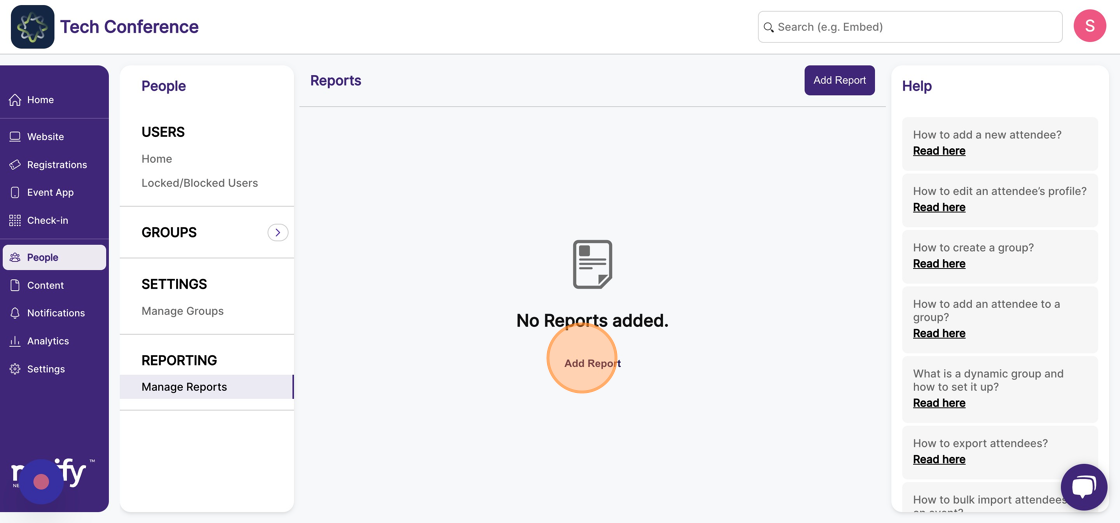
4. Enter the name of the group which is a mandatory field.
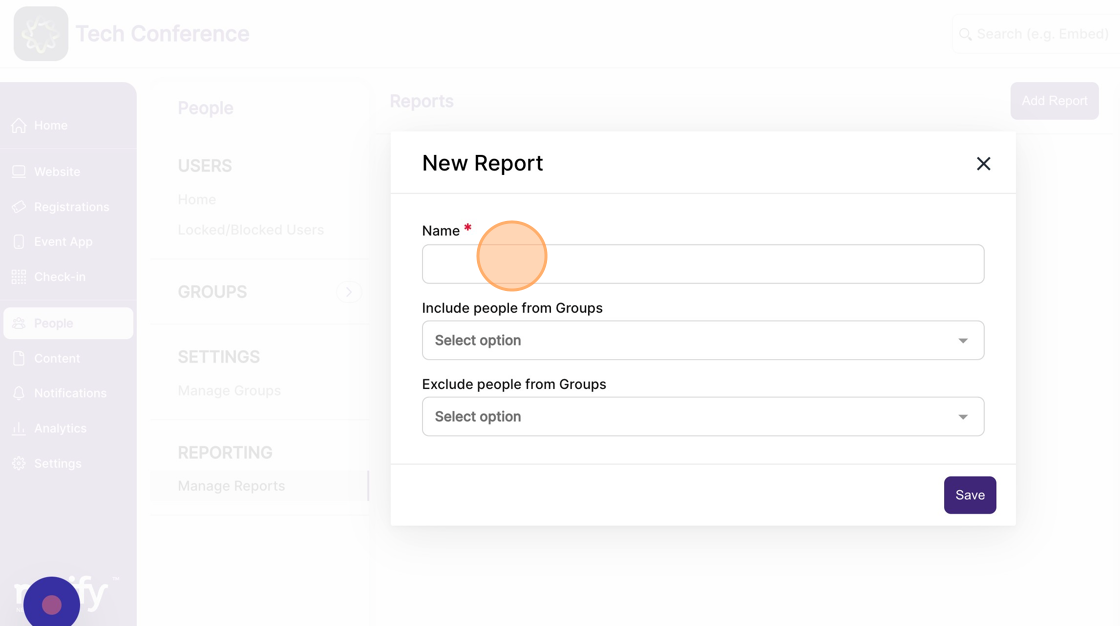
5. You will be able to choose which groups should be included in the report and which should be excluded.
To include people from a particular group, select the "Include people from Groups" option and choose the relevant groups from the dropdown menu to be included in the report.
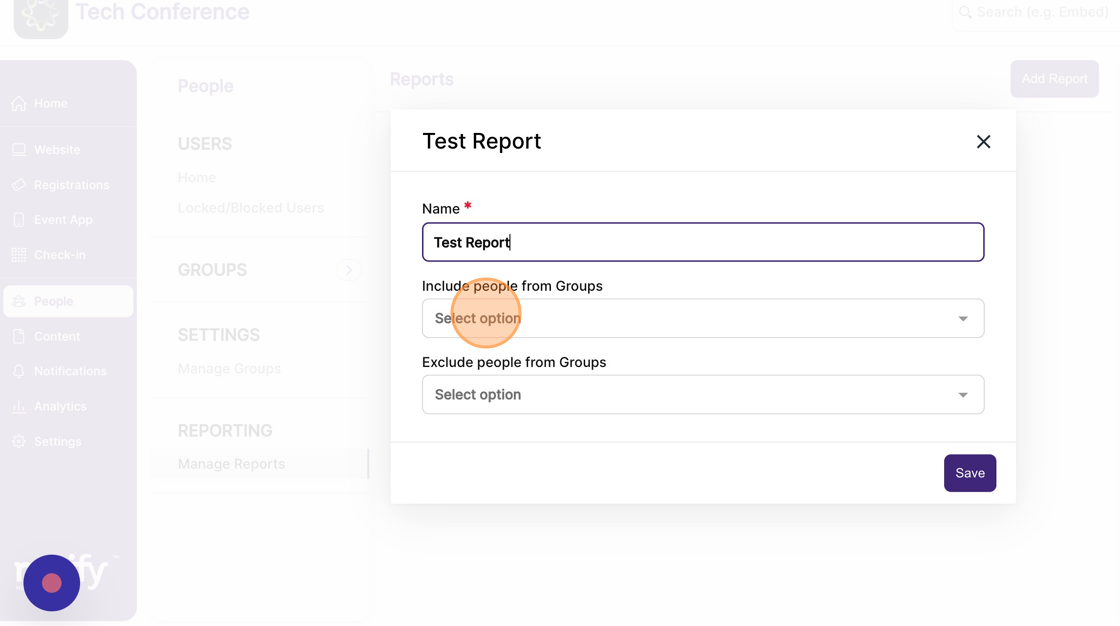
6. Next, to exclude people from a particular group, select the "Exclude people from Groups" option and choose the relevant groups from the dropdown menu to be excluded in the report.
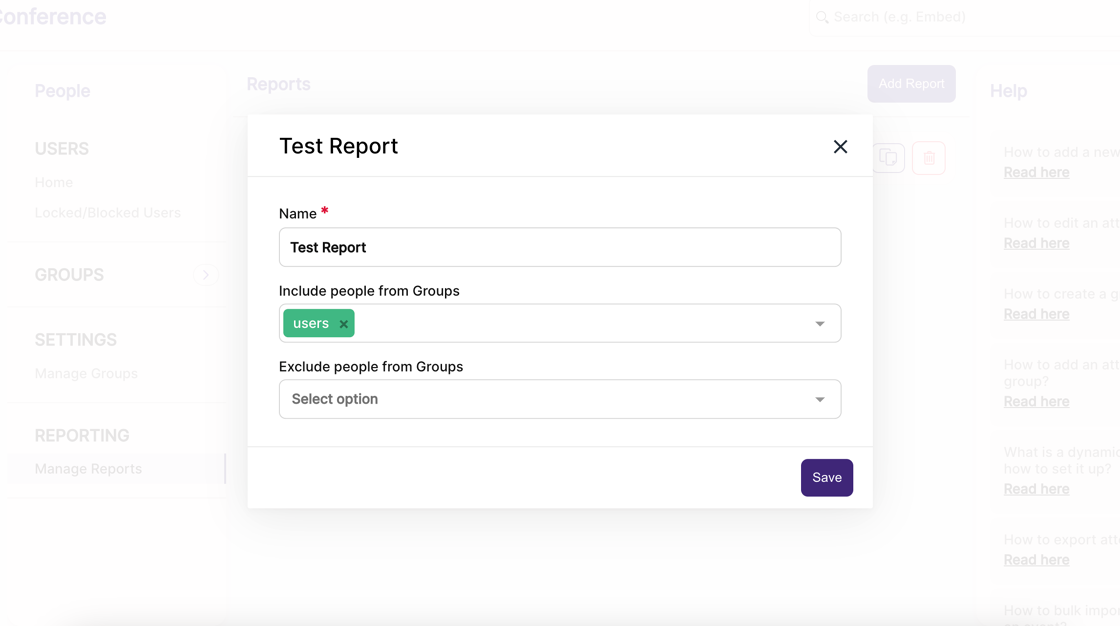
7. Once the relevant details are selected, click "Save"
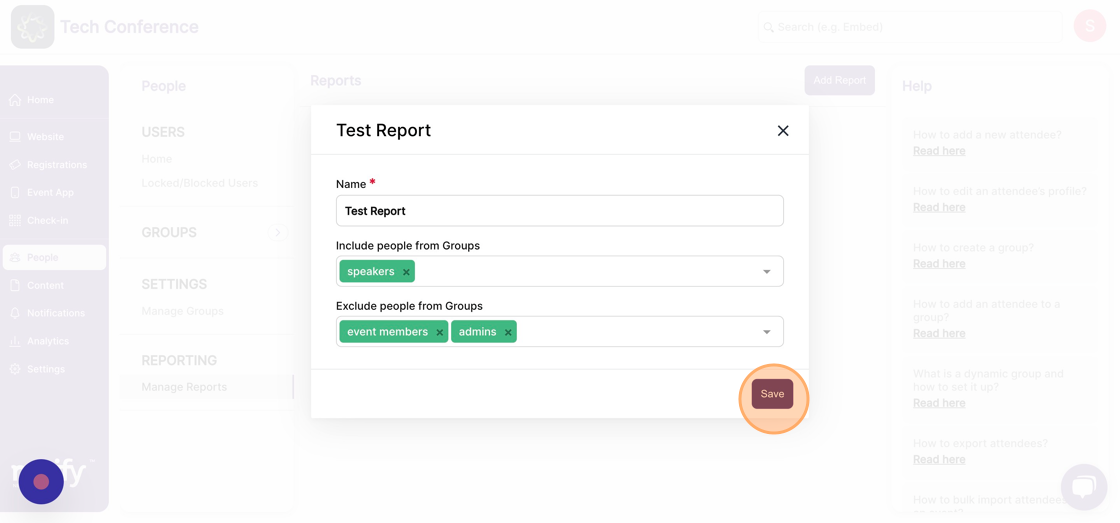
8. Please note that you will be able to download the report only when the desired columns are selected. To know more about adding columns please access the following link:
https://scribehow.com/shared/How_add_columns_to_your_report__5RgLSu7_RwCd6VypJlFEzw
